Introduction to Media Server VLC
VLC Media Player is renowned for its versatility as a cross-platform, open-source media player. But many overlook its powerful capabilities as a media server. By leveraging VLC as a media server, users can stream local and live content across devices, share media libraries, and facilitate seamless network streaming. This makes VLC invaluable for home media server setups, corporate environments, and educational contexts. In this guide, well explore how VLC can transform your network into a robust streaming environment, how to configure it as a media server, and why it remains a top choice for tech enthusiasts in 2025. Throughout the article, we maintain a strong focus on the keyword "media server VLC" and associated concepts like VLC HTTP streaming, network protocols, and transcoding.
What is VLC Media Server?
VLC isnt just a media player; its a flexible streaming engine. As a media server, VLC can stream audio and video files over local networks or the internet, acting as a hub for all your digital content. It supports virtually every operating system, including Windows, macOS, Linux, and even mobile platforms. This cross-platform compatibility sets VLC apart from many competitors.
VLCs media server capabilities include:
- HTTP, RTSP, RTP, and multicast streaming for both local and wide-area networks
- On-the-fly transcoding, allowing real-time format conversion for compatibility across devices
- DLNA/UPnP support for smart TVs and networked devices
- A web-based interface for remote access and management
The advantages of using VLC as a streaming server are clear: its free, open-source, and supports a vast range of codecs and protocols. Plus, its command line and GUI options ensure flexibility for both beginners and seasoned sysadmins. Whether youre streaming to a TV, sharing media across your home, or experimenting with advanced network setups, VLC media server is a solution worth considering. If you're looking for a
jitsi alternative
for video conferencing or streaming, VLC's flexibility and open-source nature make it a compelling option alongside other modern solutions.Setting Up VLC as a Media Server
Prerequisites and Requirements
Before setting up VLC as a media server, ensure your system meets minimum requirements:
- Modern multi-core CPU (Intel/AMD or ARM)
- At least 2GB RAM for basic streaming tasks
- Sufficient storage for your media library
- Reliable Ethernet or WiFi network, ideally Gigabit for high-definition streaming
- Latest version of VLC installed (available for Windows, Linux, macOS)
Your devices should be connected to the same local network for optimal performance, though VLC also supports remote streaming with proper network configuration. For developers interested in building custom streaming solutions, integrating a
Live Streaming API SDK
can further enhance your setup with interactive features.Step-by-Step VLC Media Server Setup
- Launch VLC Media Player on your primary machine.
- Navigate to Media > Stream... in the menu.
- In the Open Media dialog, add the files or media you wish to stream.
- Click the Stream button, then select the streaming method (e.g., HTTP, RTSP).
- Configure the destination, port, and encapsulation format. For example, to stream via HTTP on port 8080:
1vlc -vvv \/path\/to\/media.mp4 --sout '#standard{access=http,mux=ts,dst=:8080}' 2 - Click Next and adjust the transcoding settings if necessary.
- Start the stream; VLC will now serve the media over the specified protocol.
To access the stream from another device, open VLC and navigate to Media > Open Network Stream... and enter the network URL, such as:
1http:\/\/your-server-ip:8080
2This setup enables seamless media sharing across your network or the internet, making VLC a powerful home media server. If you're developing mobile streaming apps, exploring
webrtc android
can help you achieve real-time communication and streaming capabilities on Android devices.Streaming Media with VLC
Streaming Local Files over Network
VLC makes it straightforward to stream local files to any device on your network. Simply select the file in VLC, choose the streaming protocol (HTTP, RTSP, etc.), and configure the destination. For instance, to stream an MP4 file via HTTP, use the following command:
1vlc -vvv \/media\/videos\/movie.mp4 --sout '#standard{access=http,mux=ts,dst=:8080}'
2On any client device, open VLC and select Media > Open Network Stream.... Enter:
1http:\/\/server-ip:8080
2This approach allows streaming to TVs, laptops, and mobile devices, making VLC ideal for home media server setups. For those building cross-platform streaming apps,
flutter webrtc
is a great framework to consider for seamless media experiences on both iOS and Android.Using VLC for Live Streaming
VLC also supports real-time streaming of live audio and video sources, such as webcams or capture cards. To broadcast a live webcam feed over RTSP, use:
1vlc v4l2:\/\/ --sout '#rtp{sdp=rtsp:\/\/:8554\/live}'
2This enables low-latency streaming for events, surveillance, or remote teaching, leveraging protocols like RTSP and HTTP for broad compatibility. If you require real-time communication features, integrating a
Video Calling API
can add interactive video conferencing to your streaming solution.VLC Network Streaming Protocols
VLC supports multiple streaming protocols, including:
- HTTP: Simple, browser-friendly streaming
- RTSP: Real-time Streaming Protocol for live feeds
- RTP/UDP: Efficient for multicast and broadcasting
- DLNA/UPnP: For smart TVs and network devices
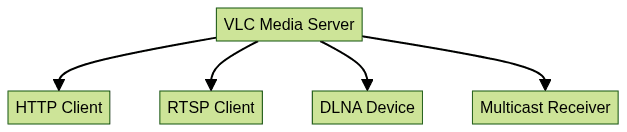
This architecture shows how VLC acts as the central hub, streaming to diverse clients and devices using various protocols. For audio-focused applications, consider integrating a
Voice SDK
to enable live audio rooms and enhance your network streaming capabilities.Advanced VLC Media Server Features
Transcoding and Format Support
One of VLC's standout features is real-time transcoding. This allows you to stream media in formats compatible with the target device, even if your source files are in less common codecs. VLC supports virtually all major formats: MP4, MKV, AVI, WebM, FLAC, MP3, and more. For example, to transcode and stream an MKV file to H.264/AAC via HTTP:
1vlc -vvv \/media\/library\/video.mkv --sout '#transcode{vcodec=h264,acodec=mp4a}:standard{access=http,mux=ts,dst=:8080}'
2This ensures flawless playback on smart TVs, mobile devices, and even legacy hardware. If your use case involves group calls or collaborative streaming, a
Video Calling API
can be integrated for seamless video conferencing alongside your media streams.Remote Access & Control
VLC offers a web interface for remote management. Enable it via Tools > Preferences > All > Interface > Main interfaces > Web. Access the interface at:
1http:\/\/server-ip:8080
2For added security, set a strong password and restrict access to trusted IPs. Third-party remote apps (like VLC Mobile Remote) also enhance control, offering playlist management and playback control via smartphones. For those who want to add live audio chat functionality to their streaming setup, using a
Voice SDK
is a practical way to enable interactive audio rooms.Multicast and Broadcast Streaming
VLC can broadcast to multiple devices simultaneously using multicast. This is ideal for classrooms, offices, or large homes. To configure multicast streaming:
1vlc -vvv \/media\/videos\/movie.mp4 --sout '#rtp{mux=ts, dst=239.255.12.42,port=5004}'
2Clients can join the multicast stream by opening the same RTP address in VLC. This setup reduces network load compared to unicast streams.
Integrating VLC with Other Media Servers
VLC is highly interoperable and can be used alongside other media servers like Plex, Emby, or Jellyfin. It can act as a client or stream content from these servers, providing flexibility in complex network setups.
Troubleshooting VLC Media Server
While VLC is robust, users may encounter issues like:
- Buffering or lag: Ensure your network bandwidth is sufficient. Wired connections reduce latency.
- Codec errors: Transcode to compatible formats using VLC's built-in tools.
- Firewall blocks: Open required ports (e.g., 8080 for HTTP, 8554 for RTSP) in your firewall/router.
- Authentication errors: Set correct passwords and user permissions for remote access.
- No video/audio: Check your source file integrity and ensure codecs are installed.
If you see error messages in VLCs log, use the verbose mode (
-vvv) for detailed output. This helps diagnose streaming, transcoding, or network issues quickly.VLC Media Server Security
Security is vital when exposing your VLC media server to a network or the internet. Always:
- Use strong, unique passwords for remote/web interfaces
- Restrict streaming ports to trusted IP ranges
- Update VLC regularly to patch vulnerabilities
- Avoid exposing unnecessary services to the public internet
Following these best practices will help keep your streams private and your system secure in 2025.
Alternatives to VLC Media Server
While VLC excels in versatility, alternatives like Plex, Emby, and Jellyfin offer advanced media management, metadata scraping, and sleek interfaces. Plex is known for its user-friendly setup, Emby for customizability, and Jellyfin as a fully open-source choice. However, VLC remains unmatched for protocol flexibility, command-line control, and lightweight deployment.
Conclusion
VLC is a powerhouse for media streaming in 2025, offering unrivaled flexibility across platforms and protocols. Whether youre building a home media server, hosting live events, or experimenting with advanced streaming, VLC delivers. By following the steps above, you can harness VLCs full potential as a media server. For more advanced needs, consider integrating VLC with other media platforms or exploring its scripting and automation features. Ready to take your streaming experience to the next level?
Try it for free
and explore powerful APIs and SDKs for live video, audio, and interactive streaming.Want to level-up your learning? Subscribe now
Subscribe to our newsletter for more tech based insights
FAQ