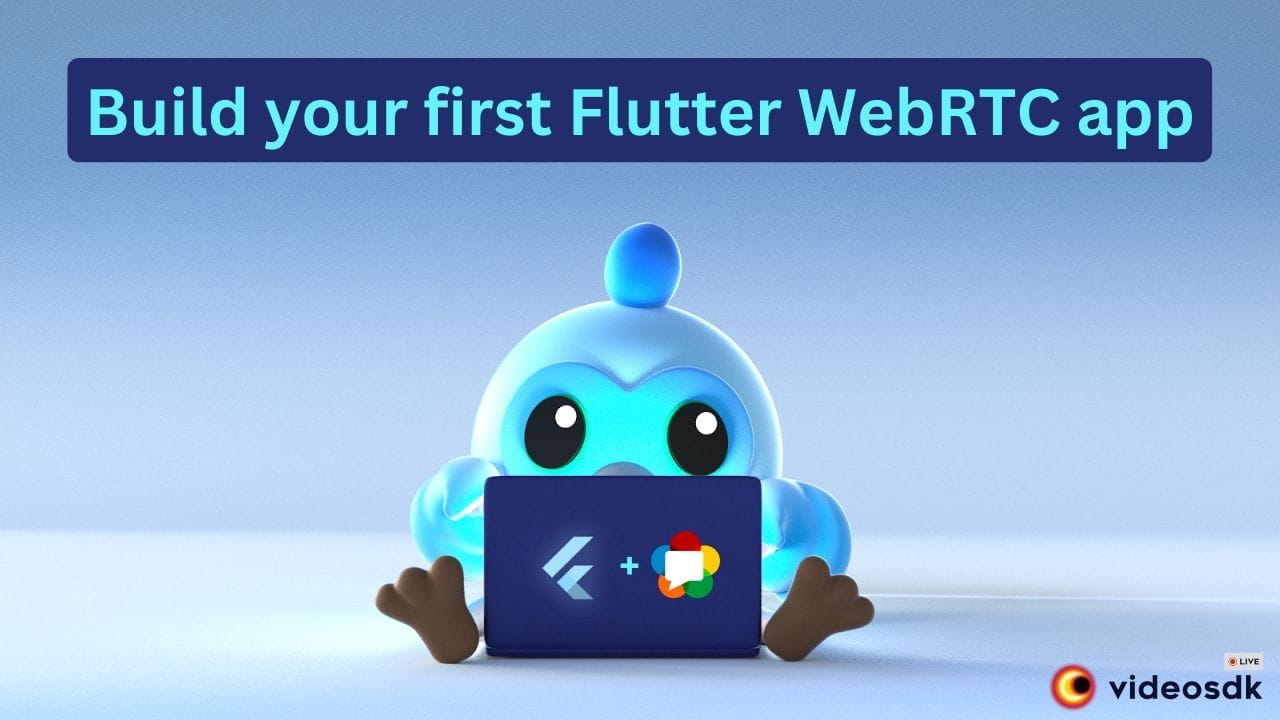In this tutorial, we will discuss the most reliable and widely used RTC framework: WebRTC, the rapidly growing hybrid application development framework. Flutter-WebRTC, and how we can use the framework. I will explain how to create a Flutter-WebRTC app in Just 7 steps.
Video calling has become a common medium of communication since the pandemic. We saw a very huge wave in real-time communication space (audio and video communication). There are many use cases of RTC in modern businesses, such as video conferencing, real-time streaming, live commerce, education, telemedicine, surveillance, gaming, etc.
Developers often ask the same questions How to build real-time applications with minimal effort (Me too ?). If you ask such questions, then you are at the right place.
For those who don't have the time to go through the process step by step, this repository is a great resource for quickly building a flutter-webrtc github project. (feel free to give it a star ⭐)
What is Flutter?
Flutter is a mobile app development framework based on the Dart programming language, developed by Google. One can develop Android apps, iOS apps, web apps, and desktop apps using the same code with the Flutter Framework. Flutter has a large community, which is why it is the fastest-growing app development framework ever.
What is WebRTC?
WebRTC is an open-source framework for real-time communication (audio, video, and generic data) adopted by the majority of browsers and can be used on native platforms like Android, iOS, MacOS, Linux, Windows, etc.
WebRTC relies on three major APIs
- getUserMedia: used to get local audio and video media.
- RTCPeerConnection: establishes a connection with another peer.
- RTCDataChannel: Creates a channel for generic data exchange.
What is Flutter-WebRTC?
Flutter-WebRTC is a plugin for the Flutter framework that enables real-time communication (RTC) capabilities in web and mobile applications. It is a collection of communication protocols and APIs that allow direct communication between web browsers and mobile applications without third-party plugins or software. With Flutter-WebRTC, you can easily build video call applications without dealing with the underlying technologies' complexities.
How WebRTC works?
To understand the workings of WebRTC, we need to understand the following technologies.
1. Signalling
WebRTC allows peer-to-peer communication over the web even though a peer has no idea where other peers are and how to connect to them or communicate to them.
To establish a connection between peers, WebRTC needs clients to exchange metadata to coordinate with them using Signalling. It allows us to communicate over firewalls or work with NATs (Network Address Translators) . Technology, that is majorly used for signaling is WebSocket, which allows bidirectional communication between peers and signaling servers.
2. SDP
SDP stands for Session Description Protocol. It describes session information like
- sessionId
- session expire time
- Audio/Video Encoding/Formats/Encryption etc...
- Audio/Video IP and Port
Suppose there are two peers Client A and Client B that will be connected over WebRTC. Then Client A generates and sends an SDP offer (session-related information like codecs it supports) to Client B then Client B responds with SDP Answer (Accept or Reject SDP Offer). SDP is used here for negotiation between two peers.
3. ICE
ICE stands for Interactive Connectivity Establishment, which allows peers to connect with other peers. There are many reasons why a straight-up connection between peers will not work.
It requires bypassing firewalls that could prevent opening connections, giving a unique IP address if like most situations device does not have a public IP Address, and relaying data through a server if the router does not allow it to directly connect with peers. ICE uses STUN or TURN servers to accomplish this.
Let's start with Flutter-WebRTC Project
First of all, we need to setup signalling server.
- Clone the Flutter-WebRTC repository
git clone https://github.com/videosdk-live/webrtc.git- Go to webrtc-signalling-server and install dependencies for Flutter-WebRTC App
cd webrtc-signalling-server && npm install- Start Signalling Server for Flutter-WebRTC App
npm run start- Flutter-WebRTC Project Structure
lib
└── main.dart
└── services
└── signalling.service.dart
└── screens
└── join_screen.dart
└── call_screen.dart7 Steps to Build a Flutter-WebRTC Video Calling App
Step 1: Create Flutter-WrbRTC app project
flutter create flutter_webrtc_appStep 2: Add project dependency for Flutter-WebRTC App
flutter pub add flutter_webrtc socket_io_clientStep 3: Flutter-WrbRTC Setup for IOS and Android
- Flutter-WebRTC iOS Setup
Add the following lines to your Info.plist file, located at <project root>/ios/Runner/Info.plist.
<key>NSCameraUsageDescription</key>
<string>$(PRODUCT_NAME) Camera Usage!</string>
<key>NSMicrophoneUsageDescription</key>
<string>$(PRODUCT_NAME) Microphone Usage!</string>These lines allows your app to access camera and microphone.
Note: Refer, if you have trouble with iOS setup.
- Flutter-WebRTC Android Setup
Add following lines in AndroidManifest.xml, located at <project root>/android/app/src/main/AndroidManifest.xml
<uses-feature android:name="android.hardware.camera" />
<uses-feature android:name="android.hardware.camera.autofocus" />
<uses-permission android:name="android.permission.CAMERA" />
<uses-permission android:name="android.permission.RECORD_AUDIO" />
<uses-permission android:name="android.permission.ACCESS_NETWORK_STATE" />
<uses-permission android:name="android.permission.CHANGE_NETWORK_STATE" />
<uses-permission android:name="android.permission.MODIFY_AUDIO_SETTINGS" />
<uses-permission android:name="android.permission.BLUETOOTH" android:maxSdkVersion="30" />
<uses-permission android:name="android.permission.BLUETOOTH_ADMIN" android:maxSdkVersion="30" />If necessary, you will need to increase minSdkVersion of defaultConfig up to 23 in app level build.gradle file.
Step 4: Create SignallingService for Flutter-WebRTC App
The Signalling Service will deal with the communication to the Signalling Server. Here, we will use socket.io client to connect with socker.io server, which is basically a WebSocket Server.
import 'dart:developer';
import 'package:socket_io_client/socket_io_client.dart';
class SignallingService {
// instance of Socket
Socket? socket;
SignallingService._();
static final instance = SignallingService._();
init({required String websocketUrl, required String selfCallerID}) {
// init Socket
socket = io(websocketUrl, {
"transports": ['websocket'],
"query": {"callerId": selfCallerID}
});
// listen onConnect event
socket!.onConnect((data) {
log("Socket connected !!");
});
// listen onConnectError event
socket!.onConnectError((data) {
log("Connect Error $data");
});
// connect socket
socket!.connect();
}
}Step 5: Create JoinScreen for Flutter-WebRTC App
JoinScreen will be a StatefulWidget, which allows the user to join a session. Using this screen, the user can start a session or join a session when some other user calls this user using CallerID.
import 'package:flutter/material.dart';
import 'call_screen.dart';
import '../services/signalling.service.dart';
class JoinScreen extends StatefulWidget {
final String selfCallerId;
const JoinScreen({super.key, required this.selfCallerId});
@override
State<JoinScreen> createState() => _JoinScreenState();
}
class _JoinScreenState extends State<JoinScreen> {
dynamic incomingSDPOffer;
final remoteCallerIdTextEditingController = TextEditingController();
@override
void initState() {
super.initState();
// listen for incoming video call
SignallingService.instance.socket!.on("newCall", (data) {
if (mounted) {
// set SDP Offer of incoming call
setState(() => incomingSDPOffer = data);
}
});
}
// join Call
_joinCall({
required String callerId,
required String calleeId,
dynamic offer,
}) {
Navigator.push(
context,
MaterialPageRoute(
builder: (_) => CallScreen(
callerId: callerId,
calleeId: calleeId,
offer: offer,
),
),
);
}
@override
Widget build(BuildContext context) {
return Scaffold(
backgroundColor: Theme.of(context).colorScheme.background,
appBar: AppBar(
centerTitle: true,
title: const Text("P2P Call App"),
),
body: SafeArea(
child: Stack(
children: [
Center(
child: SizedBox(
width: MediaQuery.of(context).size.width * 0.9,
child: Column(
mainAxisAlignment: MainAxisAlignment.center,
children: [
TextField(
controller: TextEditingController(
text: widget.selfCallerId,
),
readOnly: true,
textAlign: TextAlign.center,
enableInteractiveSelection: false,
decoration: InputDecoration(
labelText: "Your Caller ID",
border: OutlineInputBorder(
borderRadius: BorderRadius.circular(10.0),
),
),
),
const SizedBox(height: 12),
TextField(
controller: remoteCallerIdTextEditingController,
textAlign: TextAlign.center,
decoration: InputDecoration(
hintText: "Remote Caller ID",
alignLabelWithHint: true,
border: OutlineInputBorder(
borderRadius: BorderRadius.circular(10.0),
),
),
),
const SizedBox(height: 24),
ElevatedButton(
style: ElevatedButton.styleFrom(
side: const BorderSide(color: Colors.white30),
),
child: const Text(
"Invite",
style: TextStyle(
fontSize: 18,
color: Colors.white,
),
),
onPressed: () {
_joinCall(
callerId: widget.selfCallerId,
calleeId: remoteCallerIdTextEditingController.text,
);
},
),
],
),
),
),
if (incomingSDPOffer != null)
Positioned(
child: ListTile(
title: Text(
"Incoming Call from ${incomingSDPOffer["callerId"]}",
),
trailing: Row(
mainAxisSize: MainAxisSize.min,
children: [
IconButton(
icon: const Icon(Icons.call_end),
color: Colors.redAccent,
onPressed: () {
setState(() => incomingSDPOffer = null);
},
),
IconButton(
icon: const Icon(Icons.call),
color: Colors.greenAccent,
onPressed: () {
_joinCall(
callerId: incomingSDPOffer["callerId"]!,
calleeId: widget.selfCallerId,
offer: incomingSDPOffer["sdpOffer"],
);
},
)
],
),
),
),
],
),
),
);
}
}Step 6: Create CallScreen for Flutter-WebRTC App
In CallScreen, we will show a local stream of the user, the remote stream of another user, and controls like toggleCamera, toggleMic, switchCamera, endCall. Here, we will establish RTCPeerConnection between peers, create SDP Offer and SDP Answer, and transmit ICE Candidate related data over signalling server (socket.io).
import 'package:flutter/material.dart';
import 'package:flutter_webrtc/flutter_webrtc.dart';
import '../services/signalling.service.dart';
class CallScreen extends StatefulWidget {
final String callerId, calleeId;
final dynamic offer;
const CallScreen({
super.key,
this.offer,
required this.callerId,
required this.calleeId,
});
@override
State<CallScreen> createState() => _CallScreenState();
}
class _CallScreenState extends State<CallScreen> {
// socket instance
final socket = SignallingService.instance.socket;
// videoRenderer for localPeer
final _localRTCVideoRenderer = RTCVideoRenderer();
// videoRenderer for remotePeer
final _remoteRTCVideoRenderer = RTCVideoRenderer();
// mediaStream for localPeer
MediaStream? _localStream;
// RTC peer connection
RTCPeerConnection? _rtcPeerConnection;
// list of rtcCandidates to be sent over signalling
List<RTCIceCandidate> rtcIceCadidates = [];
// media status
bool isAudioOn = true, isVideoOn = true, isFrontCameraSelected = true;
@override
void initState() {
// initializing renderers
_localRTCVideoRenderer.initialize();
_remoteRTCVideoRenderer.initialize();
// setup Peer Connection
_setupPeerConnection();
super.initState();
}
@override
void setState(fn) {
if (mounted) {
super.setState(fn);
}
}
_setupPeerConnection() async {
// create peer connection
_rtcPeerConnection = await createPeerConnection({
'iceServers': [
{
'urls': [
'stun:stun1.l.google.com:19302',
'stun:stun2.l.google.com:19302'
]
}
]
});
// listen for remotePeer mediaTrack event
_rtcPeerConnection!.onTrack = (event) {
_remoteRTCVideoRenderer.srcObject = event.streams[0];
setState(() {});
};
// get localStream
_localStream = await navigator.mediaDevices.getUserMedia({
'audio': isAudioOn,
'video': isVideoOn
? {'facingMode': isFrontCameraSelected ? 'user' : 'environment'}
: false,
});
// add mediaTrack to peerConnection
_localStream!.getTracks().forEach((track) {
_rtcPeerConnection!.addTrack(track, _localStream!);
});
// set source for local video renderer
_localRTCVideoRenderer.srcObject = _localStream;
setState(() {});
// for Incoming call
if (widget.offer != null) {
// listen for Remote IceCandidate
socket!.on("IceCandidate", (data) {
String candidate = data["iceCandidate"]["candidate"];
String sdpMid = data["iceCandidate"]["id"];
int sdpMLineIndex = data["iceCandidate"]["label"];
// add iceCandidate
_rtcPeerConnection!.addCandidate(RTCIceCandidate(
candidate,
sdpMid,
sdpMLineIndex,
));
});
// set SDP offer as remoteDescription for peerConnection
await _rtcPeerConnection!.setRemoteDescription(
RTCSessionDescription(widget.offer["sdp"], widget.offer["type"]),
);
// create SDP answer
RTCSessionDescription answer = await _rtcPeerConnection!.createAnswer();
// set SDP answer as localDescription for peerConnection
_rtcPeerConnection!.setLocalDescription(answer);
// send SDP answer to remote peer over signalling
socket!.emit("answerCall", {
"callerId": widget.callerId,
"sdpAnswer": answer.toMap(),
});
}
// for Outgoing Call
else {
// listen for local iceCandidate and add it to the list of IceCandidate
_rtcPeerConnection!.onIceCandidate =
(RTCIceCandidate candidate) => rtcIceCadidates.add(candidate);
// when call is accepted by remote peer
socket!.on("callAnswered", (data) async {
// set SDP answer as remoteDescription for peerConnection
await _rtcPeerConnection!.setRemoteDescription(
RTCSessionDescription(
data["sdpAnswer"]["sdp"],
data["sdpAnswer"]["type"],
),
);
// send iceCandidate generated to remote peer over signalling
for (RTCIceCandidate candidate in rtcIceCadidates) {
socket!.emit("IceCandidate", {
"calleeId": widget.calleeId,
"iceCandidate": {
"id": candidate.sdpMid,
"label": candidate.sdpMLineIndex,
"candidate": candidate.candidate
}
});
}
});
// create SDP Offer
RTCSessionDescription offer = await _rtcPeerConnection!.createOffer();
// set SDP offer as localDescription for peerConnection
await _rtcPeerConnection!.setLocalDescription(offer);
// make a call to remote peer over signalling
socket!.emit('makeCall', {
"calleeId": widget.calleeId,
"sdpOffer": offer.toMap(),
});
}
}
_leaveCall() {
Navigator.pop(context);
}
_toggleMic() {
// change status
isAudioOn = !isAudioOn;
// enable or disable audio track
_localStream?.getAudioTracks().forEach((track) {
track.enabled = isAudioOn;
});
setState(() {});
}
_toggleCamera() {
// change status
isVideoOn = !isVideoOn;
// enable or disable video track
_localStream?.getVideoTracks().forEach((track) {
track.enabled = isVideoOn;
});
setState(() {});
}
_switchCamera() {
// change status
isFrontCameraSelected = !isFrontCameraSelected;
// switch camera
_localStream?.getVideoTracks().forEach((track) {
// ignore: deprecated_member_use
track.switchCamera();
});
setState(() {});
}
@override
Widget build(BuildContext context) {
return Scaffold(
backgroundColor: Theme.of(context).colorScheme.background,
appBar: AppBar(
title: const Text("P2P Call App"),
),
body: SafeArea(
child: Column(
children: [
Expanded(
child: Stack(children: [
RTCVideoView(
_remoteRTCVideoRenderer,
objectFit: RTCVideoViewObjectFit.RTCVideoViewObjectFitCover,
),
Positioned(
right: 20,
bottom: 20,
child: SizedBox(
height: 150,
width: 120,
child: RTCVideoView(
_localRTCVideoRenderer,
mirror: isFrontCameraSelected,
objectFit:
RTCVideoViewObjectFit.RTCVideoViewObjectFitCover,
),
),
)
]),
),
Padding(
padding: const EdgeInsets.symmetric(vertical: 12),
child: Row(
mainAxisAlignment: MainAxisAlignment.spaceAround,
children: [
IconButton(
icon: Icon(isAudioOn ? Icons.mic : Icons.mic_off),
onPressed: _toggleMic,
),
IconButton(
icon: const Icon(Icons.call_end),
iconSize: 30,
onPressed: _leaveCall,
),
IconButton(
icon: const Icon(Icons.cameraswitch),
onPressed: _switchCamera,
),
IconButton(
icon: Icon(isVideoOn ? Icons.videocam : Icons.videocam_off),
onPressed: _toggleCamera,
),
],
),
),
],
),
),
);
}
@override
void dispose() {
_localRTCVideoRenderer.dispose();
_remoteRTCVideoRenderer.dispose();
_localStream?.dispose();
_rtcPeerConnection?.dispose();
super.dispose();
}
}Step 7: Modify code in main.dart
We will pass websocketUrl (signalling server URL) to JoinScreen and create random callerId for user.
import 'dart:math';
import 'package:flutter/material.dart';
import 'screens/join_screen.dart';
import 'services/signalling.service.dart';
void main() {
// start videoCall app
runApp(VideoCallApp());
}
class VideoCallApp extends StatelessWidget {
VideoCallApp({super.key});
// signalling server url
final String websocketUrl = "WEB_SOCKET_SERVER_URL";
// generate callerID of local user
final String selfCallerID =
Random().nextInt(999999).toString().padLeft(6, '0');
@override
Widget build(BuildContext context) {
// init signalling service
SignallingService.instance.init(
websocketUrl: websocketUrl,
selfCallerID: selfCallerID,
);
// return material app
return MaterialApp(
darkTheme: ThemeData.dark().copyWith(
useMaterial3: true,
colorScheme: const ColorScheme.dark(),
),
themeMode: ThemeMode.dark,
home: JoinScreen(selfCallerId: selfCallerID),
);
}
}Woohoo!! Finally, we did it.
Problems with P2P WebRTC
- Quality of Service: Quality will decrease as the number of peer connections increases.
- Client-Side Computation: Low-end devices can not synchronize multiple incoming streams.
- Scalability: It becomes very difficult for the client to handle computation and network load when the number of peers increases and uploads media at the same time.
Solutions
- MCU (Multipoint Control Unit)
- SFU (Selective Forwarding Unit)
- Video SDK
Integrate Flutter-WebRTC with VideoSDK
VideoSDK is the most developer-friendly platform for live video and audio SDKs. Video SDK makes integrating live video and audio into your Flutter project considerably easier and faster. You can have a branded, customized, and programmable call-up running in no time with only a few lines of code.
In addition, VideoSDK provides best-in-class modifications, providing you total control over layout and rights. Plugins may be used to improve the experience, and end-to-end call logs and quality data can be accessed directly from your Video SDK dashboard or via REST APIs. This amount of data enables developers to debug any issues that arise during a conversation and improve their integrations for the best customer experience possible.
Alternatively, you can follow this quick start guide to Create a Demo Flutter Project with the VideoSDK. or start with Code Sample.
Schedule a Demo with Our Live Video Expert!
Discover how VideoSDK can help you build a cutting-edge real-time video app.