Introduction to Media Server Synology
Synology has built a solid reputation among IT professionals and home users as a leading provider of Network Attached Storage (NAS) solutions. As digital content continues to grow exponentially, organizing, accessing, and streaming multimedia files across multiple devices becomes increasingly important. A media server acts as a centralized library, allowing users to stream videos, music, and photos to compatible devices within a home network or remotely.
Leveraging Synology NAS as a media server brings numerous benefits in 2025. With robust hardware, the advanced DiskStation Manager (DSM) operating system, and a wide range of supported media protocols, Synology provides an efficient, secure, and user-friendly platform for multimedia management and streaming.
Understanding Synology Media Server
Synology Media Server is a dedicated package available through DSM's Package Center. Designed for multimedia enthusiasts, it utilizes DLNA (Digital Living Network Alliance) and UPnP (Universal Plug and Play) protocols, ensuring seamless device discovery and media streaming within your network. For developers interested in integrating real-time features, exploring a
Live Streaming API SDK
can further enhance your media server's capabilities.DLNA/UPnP Overview
DLNA and UPnP are essential for discovering and streaming media between devices without complex manual configuration. DLNA-certified devices, such as smart TVs, game consoles, and mobile devices, can instantly connect to your Synology NAS and access shared media libraries. If you're building custom streaming solutions, leveraging a
Video Calling API
can enable interactive video experiences across your network.Supported File Types and Formats
Synology Media Server supports a broad range of file formats, including:
- Video: MKV, MP4, MOV, AVI, HEVC/H.265, H.264
- Audio: MP3, AAC, FLAC, WAV
- Images: JPEG, PNG, GIF, RAW
With the Advanced Media Extensions package, additional codecs like HEVC and AAC are supported, making the server compatible with modern multimedia standards. For those interested in mobile streaming, understanding
webrtc android
integration can help optimize media delivery to Android devices.Key Features
- Media Indexing: Automatic cataloging of video, music, and photo libraries for quick access.
- Transcoding: Real-time conversion of media files to formats compatible with client devices, reducing playback issues.
- User Management: Granular control over who can access specific media folders.
- Package Center Integration: Easy installation and updates through DSM. If you want to add audio interactivity, integrating a
Voice SDK
can enable live audio rooms for your users.
Setting Up Media Server Synology
Prerequisites
Before you begin, ensure:
- Your Synology NAS model supports DSM 7.2 (or later)
- Sufficient storage is configured (RAID recommended for redundancy)
- Your network is set up with at least one gigabit Ethernet connection
- You have administrative access to DSM
Step-by-Step Setup Guide
- Install Media Server Package:
- Log in to DSM.
- Open Package Center, search for "Media Server," and click Install.
1# Optional: Command line install using SSH
2synopkg install MediaServer
3- Enable Advanced Media Extensions:
- Still in Package Center, search for "Advanced Media Extensions" and install.
- Setup Media Libraries:
- Open Media Server > Indexed Folder.
- Add folders for Video, Music, and Photos.
- Media Indexing:
- Go to Control Panel > Indexing Service.
- Confirm that the system regularly updates media files.
- Configure DLNA/UPnP:
- In Media Server settings, enable DLNA/UPnP for network discovery.
- Optional: Customize device compatibility settings.
If you're developing cross-platform streaming apps, consider exploring
flutter webrtc
for seamless media communication between devices.Initial Configuration
- Organize your media files into the appropriate shared folders.
- Adjust permission settings to control which users and devices can access each library.
- Trigger a manual scan to index all newly added files.
For those seeking alternatives to traditional video conferencing, a
jitsi alternative
can be integrated for enhanced collaboration features.Deployment Diagram
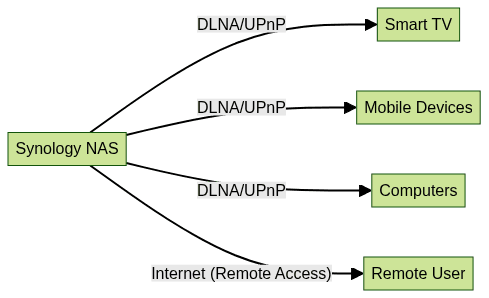
Streaming Media with Synology NAS
With your Synology NAS media server configured, you can stream content across your home network and beyond.
How to Stream Media
- Videos: Use DLNA-enabled TVs, media players, or apps like VLC and DS Video. For interactive live streaming scenarios, integrating a
Live Streaming API SDK
can provide real-time engagement for your audience. - Music: Stream with DS Audio, iTunes server, or third-party UPnP apps.
- Photos: Access via DS Photo, Moments, or web browser.
Compatible Devices
- Smart TVs: Samsung, LG, Sony, etc., with DLNA support
- Mobile Devices: iOS, Android (DS Video, DS Audio apps)
- Computers: Windows, macOS, Linux using compatible media players
- Game Consoles: PlayStation, Xbox (with DLNA clients)
If you want to enable high-quality audio experiences, integrating a
Voice SDK
is ideal for live audio streaming or podcasting directly from your Synology NAS.Local Network vs Remote Access
- Local Streaming: Fast, low-latency streaming over your home LAN
- Remote Access: Use QuickConnect, DDNS, or VPN for secure streaming outside your home
For those interested in testing advanced streaming features, you can
Try it for free
to experience next-generation media APIs and SDKs.Troubleshooting Common Streaming Issues
- Playback Errors: Ensure codecs are supported or enable transcoding
- Connectivity Issues: Confirm devices are on the same network or VPN
- Library Not Showing: Re-index media and verify folder permissions
If you need to add video conferencing capabilities, integrating a
Video Calling API
can help you host meetings or watch parties directly through your media server setup.Advanced Features and Best Practices
Advanced Media Extensions: HEVC and AAC
The Advanced Media Extensions package enhances media compatibility by supporting HEVC (H.265) video and AAC audio codecs, which are essential for high-efficiency streaming and playback on modern devices.
- Install via Package Center
- Automatic transcoding to compatible formats for less powerful devices
Managing Permissions and Security
- Use DSM's user and group management to set granular folder permissions
- Enable HTTPS for secure media streaming
- Regularly audit access logs and update firmware for enhanced security
Backup and Restore with Hyper Backup
Protect your media library by configuring scheduled backups using Hyper Backup:
- Backup to external drives, another Synology NAS, or cloud providers
- Restore entire libraries or specific files in case of data loss
1{
2 "backup_task": {
3 "source": "/volume1/video",
4 "destination": "cloud/Backups/SynologyMedia",
5 "schedule": "daily"
6 }
7}
8Performance Optimization Tips
- Use SSD cache for faster media indexing and playback
- Enable hardware transcoding (if supported by your NAS model)
- Limit simultaneous streams to avoid bandwidth saturation
- Regularly update DSM and all packages
Media Server Synology: Updates, Compatibility, and Troubleshooting
Release Notes Highlights
Synology regularly updates DSM and Media Server packages to enhance performance, security, and compatibility. Recent DSM releases in 2025 brought:
- Improved HEVC hardware transcoding
- Enhanced DLNA compatibility for new smart TV models
- Security patches for UPnP vulnerabilities
Compatibility Issues & Solutions
- Unsupported Codecs: Install Advanced Media Extensions for broader compatibility
- Outdated Devices: Use transcoding or update device firmware
- Network Issues: Ensure router supports multicast/DLNA traffic
Finding Help and Support
- Synology Knowledge Base: Comprehensive guides and troubleshooting
- Community Forums: Solutions from other users
- Official Support: Submit tickets via DSM's Help Center
Conclusion
Setting up a media server on your Synology NAS in 2025 offers a robust, flexible, and secure solution for managing and streaming all your digital media. With advanced features like transcoding, granular permissions, and seamless backup, Synology stands out as a top choice for both home and small office multimedia environments. Embrace best practices and keep your system updated to enjoy uninterrupted media streaming across all your devices.
Want to level-up your learning? Subscribe now
Subscribe to our newsletter for more tech based insights
FAQ