Introduction: Why Build a Media Server on Raspberry Pi?
The media server on Raspberry Pi has become a centerpiece for tech-savvy users who want centralized access to their digital content. Thanks to the Raspberry Pi’s affordability, energy efficiency, and flexibility, it’s now possible to deploy a robust media server using minimal resources. Whether you’re streaming music throughout your house, sharing movies with family, or accessing your photo library remotely, a media server on Raspberry Pi empowers you to control your own media experience. In 2025, setting up your own Raspberry Pi media server is easier, more secure, and more feature-rich than ever.
What is a Media Server on Raspberry Pi?
A media server is a device or software application that stores, organizes, and distributes digital media—such as music, videos, and photos—over your home network or the internet. When you build a media server on Raspberry Pi, you’re leveraging a small, cost-effective computer to handle these streaming and sharing tasks. The Raspberry Pi is perfect for this role due to its low power consumption, small form factor, and wide support for open-source media server software. Popular Raspberry Pi media server options include ReadyMedia (miniDLNA), which provides seamless DLNA/UPnP streaming; MinimServer, known for advanced audio features; My Media for Alexa, offering Alexa integration; and Logitech Media Server, which targets audiophiles and supports HifiBerry DAC expansion. The result is a flexible, always-on hub for media sharing and home streaming. For those interested in integrating advanced streaming capabilities, exploring a
Live Streaming API SDK
can further enhance your setup.Choosing the Right Media Server Software for Raspberry Pi
When building a media server on Raspberry Pi, selecting the right software is critical. Here are four top choices:
ReadyMedia (miniDLNA)
ReadyMedia, also known as miniDLNA, is a lightweight and fast DLNA/UPnP server. It’s ideal for users who want quick, native compatibility with smart TVs, gaming consoles, and streaming clients like VLC or Kodi. ReadyMedia is resource-efficient, easy to install, and highly reliable for network streaming in a headless setup. If you plan to add real-time communication features, integrating a
Video Calling API
can make your media server even more interactive.MinimServer
MinimServer is a Java-based solution designed for advanced users. It offers powerful metadata indexing, supports high-resolution audio streaming, and is highly customizable. If you have a large music library or require audiophile-quality streaming, MinimServer is a strong candidate. For those who want to enable voice interactions or audio chat features, consider leveraging a
Voice SDK
to expand your server’s capabilities.My Media for Alexa
My Media for Alexa bridges your Raspberry Pi media server with Amazon Alexa devices, enabling voice-controlled playback of your local media. This is an excellent choice for homes already invested in Alexa-powered smart speakers. Additionally, if you’re interested in building mobile streaming apps, resources like
webrtc android
andflutter webrtc
provide valuable guidance for cross-platform streaming solutions.Logitech Media Server
Logitech Media Server caters to audio enthusiasts, especially those using Squeezebox devices or HifiBerry DACs. It offers a comprehensive suite of features, including multi-room audio, advanced playlist support, and extensive plugin options. Choose this for high-quality, synchronized music streaming throughout your home. If you want to add phone call functionality to your server, check out a
phone call api
for seamless integration.Prerequisites & Hardware Recommendations
To set up a reliable media server on Raspberry Pi, you’ll need:
- Raspberry Pi Model: Raspberry Pi 4 or Raspberry Pi 3B+ recommended for best performance. Earlier models can work for lightweight use.
- Power Supply: Official Raspberry Pi power adapter for stable operation.
- Storage: Use a high-quality microSD card (16GB+), plus external USB hard drives or SSDs for media storage. Network Attached Storage (NAS) is an advanced option.
- Networking: Wired Ethernet is preferred for stability and speed, but Wi-Fi (especially on Pi 4) is also supported.
- Optional: HifiBerry DAC for audiophile audio output, or a case with active cooling for continuous operation.
If you’re planning to experiment with interactive streaming, a
Live Streaming API SDK
can help you broadcast your media server content to a wider audience.Step-by-Step Guide: Setting Up a Media Server on Raspberry Pi
1. Preparing Your Raspberry Pi
Start by installing Raspberry Pi OS (previously Raspbian) on your device. Download the official image and flash it to your microSD card using tools like Raspberry Pi Imager or Balena Etcher. Once booted, open a terminal and update your system:
1sudo apt update && sudo apt upgrade -y
2For headless setup and remote management, enable SSH.
Raspberry Pi SSH setup guide
.2. Mounting External Storage
Connect your external USB drive or SSD to the Raspberry Pi. Identify your drive using:
1lsblk
2Create a mount point and mount the drive:
1sudo mkdir /media/mydrive
2sudo mount /dev/sda1 /media/mydrive
3To mount the drive automatically on reboot, edit
/etc/fstab:1sudo nano /etc/fstab
2Add this line (replace UUID with your drive’s actual UUID):
1UUID=XXXXXXXX-XXXX-XXXX-XXXX-XXXXXXXXXXXX /media/mydrive ext4 defaults,nofail 0 2
2Find your UUID with:
1sudo blkid
23. Installing Media Server Software (ReadyMedia/miniDLNA Example)
Install ReadyMedia (miniDLNA) via the command line:
1sudo apt install minidlna -y
2Enable and start the miniDLNA service:
1sudo systemctl enable minidlna
2sudo systemctl start minidlna
3Check status:
1sudo systemctl status minidlna
24. Configuring Media Directories & Permissions
Edit the miniDLNA configuration file to specify your media directories:
1sudo nano /etc/minidlna.conf
2Add or update media_dir lines for each type of content:
1media_dir=A,/media/mydrive/Music
2media_dir=P,/media/mydrive/Pictures
3media_dir=V,/media/mydrive/Videos
4Set appropriate permissions so miniDLNA can access your directories:
1sudo chown -R minidlna:minidlna /media/mydrive
2sudo chmod -R 755 /media/mydrive
3Restart the service to apply changes:
1sudo systemctl restart minidlna
25. Accessing and Streaming Media
Once your media server on Raspberry Pi is running, access it from any DLNA/UPnP-enabled device. On smart TVs, look for "Media Server" or "DLNA" sources. On PCs, use VLC Media Player (Media > Local Network > Universal Plug'n'Play). Kodi users can add the Raspberry Pi as a UPnP source. If devices can’t see your server, check network connection and firewall settings. Restart the minidlna service if changes aren’t detected. For those interested in adding real-time video chat, a
Video Calling API
can bring a new level of interactivity to your media environment.6. (Optional) Advanced: Setting Up Other Media Servers
- MinimServer: Install Java (
sudo apt install default-jre), download MinimServer from the official site, and run as per their instructions. - My Media for Alexa: Follow the installation guide from the vendor to enable Alexa streaming. To further enhance your audio experience, integrating a
Voice SDK
can provide advanced voice features. - Logitech Media Server: Download the latest package from the official site and install via
dpkg. Ideal for advanced audio streaming and HifiBerry configurations.
Choose the server that best matches your media needs, hardware, and client devices. If you’re developing a custom streaming app, exploring
flutter webrtc
can help you build cross-platform solutions.Visualizing Your Home Media Network
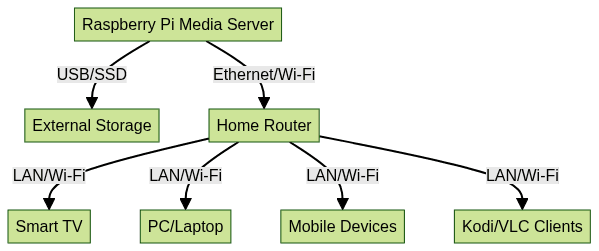
Tips, Security, and Best Practices for Your Raspberry Pi Media Server
- Energy Efficiency: The Raspberry Pi is inherently power efficient, but using an SSD over a spinning HDD or running the Pi headless (no screen/keyboard) further reduces power draw.
- Automatic Reboots: Set up scheduled reboots for stability. Add this to your crontab:
1sudo crontab -e
20 4 * * 0 /sbin/reboot
3- Samba Sharing: Share files over SMB/CIFS. Install Samba:
1sudo apt install samba -y
2- Security: Limit access with a firewall (e.g.,
ufw), use strong user permissions, and keep your Raspberry Pi OS updated. Avoid exposing the media server directly to the internet for best security. If you want to enable calling features, integrating aphone call api
can add secure voice communication to your setup.
Conclusion
Building a media server on Raspberry Pi offers flexibility, energy savings, and full control over your home streaming. Whether you’re a beginner or a power user, this project can transform how you enjoy and share media in 2025. Start experimenting and unleash the true potential of your Raspberry Pi! Ready to take your media server to the next level?
Try it for free
and explore advanced streaming and communication features for your Raspberry Pi setup.Want to level-up your learning? Subscribe now
Subscribe to our newsletter for more tech based insights
FAQ