Introduction to Canva Text to Speech Review
Voiceovers are now a crucial part of engaging digital content, from educational videos to marketing presentations. Canva, known for its accessible and powerful design tools, has expanded its suite with an AI-powered text-to-speech (TTS) feature. This Canva text to speech review explores how developers, content creators, and educators can leverage Canva’s TTS for seamless voiceover integration, highlighting its features, pros and cons, real-world use cases, and how it compares with top alternatives in 2025.
What is Canva Text to Speech?
Canva’s text-to-speech tool is an AI-driven feature that converts written scripts into natural-sounding audio narration. Integrated directly into Canva’s cloud-based platform, it allows users to add voiceovers to presentations, explainer videos, e-learning modules, and other multimedia assets—without needing external audio editing software. Whether you’re creating a product demo, an instructional guide, or an accessibility-focused project, Canva TTS streamlines voiceover production. Supported document types include Canva presentations, videos, and any design that can embed audio, making it a versatile option for tech-savvy users and non-coders alike. For those looking to add real-time voice features to their own apps, exploring a
Voice SDK
can provide similar seamless integration.Key Features of Canva Text to Speech
AI Voice Selection and Languages
Canva TTS offers a diverse library of AI voices, supporting over 20 languages and accents as of 2025. Users can select from multiple male and female voices, each tailored for clarity and realism. This multilingual, multi-voice capability enables global content delivery and localization. For example, a developer can generate an English tutorial voiceover for YouTube, then quickly switch to Spanish or Japanese for international audiences. If you’re building your own communication tools, a
javascript video and audio calling sdk
can help you implement similar multilingual and audio features.Customization Options: Speed, Pitch, Emotion
Customization is at the heart of Canva’s AI voice generator. The tool provides fine-grained controls for adjusting the speed, pitch, and emotional tone of the narration. For instance, you can slow down the speech for instructional walkthroughs or add enthusiasm for marketing materials. These parameters ensure the output sounds less robotic and more engaging. Example code for a typical script formatting:
1{
2 "text": "Welcome to our developer workshop! Today, we explore Canva's text-to-speech API.",
3 "voice": "en-US-female-1",
4 "speed": 1.0,
5 "pitch": 0.0,
6 "emotion": "neutral"
7}
8If you want to embed real-time communication in your own projects, consider using an
embed video calling sdk
for a quick and customizable solution.Integration with Canva Apps: Odio.ai, Murf AI, AIVOOV
Canva’s TTS ecosystem extends via integrations with third-party apps like Odio.ai, Murf AI, and AIVOOV. Odio.ai focuses on high-fidelity audio generation, Murf AI is known for its studio-quality voices and advanced editing, while AIVOOV offers a wide array of customization for different regional accents. These integrations enable more advanced TTS workflows, such as batch processing scripts or fine-tuning audio for podcasts and developer content. For developers interested in building similar integrations, a
Voice SDK
can facilitate the addition of live audio features to your applications.Accessibility and Multilingual Support
The TTS feature enhances accessibility by generating audio descriptions for visually impaired users and supporting content localization. With global language coverage, developers can quickly create inclusive assets for diverse audiences. For those developing cross-platform solutions,
flutter webrtc
provides a robust way to implement real-time audio and video communication in Flutter apps.Step-by-Step Guide: How to Use Canva Text to Speech
Accessing the Text to Speech Feature
To access Canva’s TTS, log into your Canva account and open any presentation or video project. Navigate to the "Apps" panel on the left sidebar, search for "Text to Speech," and click to add the integration. The feature is available on both free and Pro accounts, though advanced options may require a subscription. If you’re interested in integrating calling features into your own platforms, check out this
phone call api
guide for top solutions.Generating Your First Voiceover
Start by preparing your script in a plain text editor or directly within Canva. Click the "Text to Speech" button and paste your script into the dialogue box. Select your preferred language and AI voice. Fine-tune parameters like speed and pitch using sliders or input fields. Click "Generate Voiceover," and within seconds, your audio file will be attached to your slide or timeline.
For developers automating script formatting, consider structuring your script as JSON for easy parsing:
1{
2 "script": [
3 {"text": "Section 1: Introduction to TTS APIs", "pause": 1000},
4 {"text": "Section 2: Integration Examples", "pause": 1500}
5 ]
6}
7You can also preview the voiceover before finalizing. If unsatisfied, adjust parameters and regenerate until the output matches your requirements. For those building conferencing or collaboration tools, integrating a
Video Calling API
can add real-time communication capabilities to your workflow.Using Third-party Apps (Murf AI, AIVOOV)
To leverage third-party TTS apps, return to the "Apps" panel and search for "Murf AI" or "AIVOOV." Install the app, authenticate with your account, and import your script. These tools offer additional voice libraries and editing tools, making them ideal for advanced developer workflows or longer-form content. If you want to add interactive audio rooms or live voice chat to your own apps, a
Voice SDK
is a powerful option.Downloading and Sharing Audio
After generating your voiceover, click the "Download" button in the audio track panel. Canva supports exports in MP3 and WAV formats. You can then attach the audio to your projects, or share it directly with collaborators. For those seeking to enhance their own platforms, integrating a
Voice SDK
can streamline audio sharing and collaboration features.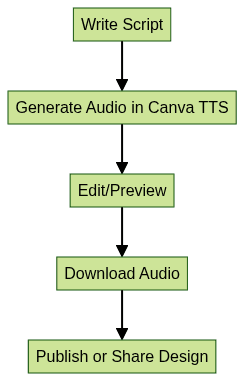
Pros and Cons: Canva Text to Speech Review
Pros
- User-friendly Interface: Canva’s drag-and-drop design makes voiceover creation intuitive, even for non-developers.
- High-Quality, Realistic Voices: The AI voices are clear, expressive, and less robotic than older TTS engines. This is crucial for professional presentations and developer tutorials.
- Accessibility: Supports audio descriptions and localization, making content more inclusive.
- App Integrations: Seamless connection with Odio.ai, Murf AI, and AIVOOV adds professional-grade features without leaving Canva.
- Multiplatform Support: Works on web, desktop, and mobile versions of Canva.
Cons
- Character Limitations: Free accounts have strict character caps per script, which can be restrictive for lengthy voiceovers.
- Feature Gaps: While adequate for most needs, advanced audio editing (background noise removal, multi-track editing) is limited compared to dedicated DAWs.
- Occasional Connectivity Issues: Cloud-based TTS may be impacted by server load or internet reliability, causing delays in audio generation.
- Dependency on Third-party Apps: Some advanced features require additional installs or paid subscriptions with partners like Murf AI.
Use Cases: Who Should Use Canva Text to Speech?
Canva TTS is ideal for:
- Content Creators: YouTubers, podcasters, and bloggers who need quick, professional-sounding narration.
- Educators and E-learning Developers: Easily add audio to slideshows or training materials for accessible learning.
- Marketers: Produce engaging product demos, explainer videos, or social media ads with voiceovers.
- Developers: Build accessible documentation, API tutorials, or onboarding content using TTS for diverse audiences.
- Accessibility Advocates: Generate audio descriptions for visually impaired users, improving inclusivity.
Practical example: An educator can create a multilingual course with native-sounding narrations, while a developer can automate documentation voiceovers using TTS API scripts. If you want to experiment with these features for your own projects,
Try it for free
and explore the possibilities.Canva Text to Speech vs. Alternatives
While Canva TTS offers robust capabilities, it faces strong competition:
- Speechify: Known for natural-sounding voices and advanced customization, but requires a standalone platform.
- EaseUS VoiceOver: Features batch processing and powerful audio tools but lacks Canva’s design integration.
- Murf AI, Odio.ai, AIVOOV: Available as Canva integrations, these offer deeper editing and more voice choices.
When to Choose Canva TTS: If you need fast, integrated voiceovers for design projects, Canva is hard to beat. For specialized audio editing or large-scale production, alternatives may suit better.
Tips for Maximizing Canva Text to Speech
- Write Clear, Concise Scripts: Use short sentences and clear phrasing for natural AI narration.
- Leverage Customization: Adjust speed and pitch for different content types—slower for tutorials, dynamic for ads.
- Preview and Iterate: Always preview generated audio and tweak parameters for the best result.
- Integrate with Developer Tools: Use JSON script formatting or batch processing via third-party apps for efficiency.
Conclusion: Is Canva Text to Speech Worth It?
Canva’s text-to-speech feature is a user-friendly, versatile tool for generating professional voiceovers in 2025. With realistic AI voices, robust customization, and strong app integration, it’s ideal for developers, educators, and marketers looking to enhance multimedia projects. For all-in-one design and audio, Canva TTS is a smart, accessible choice.
Want to level-up your learning? Subscribe now
Subscribe to our newsletter for more tech based insights
FAQ