Introduction to Speech to Text on Mac
Speech to text technology on Mac has evolved into a powerful tool for developers, writers, and anyone looking to boost productivity or accessibility. By converting spoken words into digital text, Mac users can interact with their devices in a hands-free, efficient manner. Whether you're coding, drafting documentation, or just sending emails, speech to text on Mac can streamline your workflow and reduce repetitive strain from typing.
With macOS supporting a wide array of Mac models—from the latest MacBook Airs and Pros to robust iMacs—speech to text Mac features are available for nearly all users in 2025. Beyond convenience, these capabilities are crucial for users with accessibility needs, enabling more inclusive computing. In this guide, we’ll explore how to harness speech to text on Mac, from built-in dictation to advanced third-party solutions, along with tips for privacy, troubleshooting, and maximizing your productivity.
Understanding Speech to Text on Mac
What is Speech to Text Mac?
Speech to text Mac refers to the native and third-party voice recognition features that convert spoken language into text across macOS devices. The built-in Mac dictation system is deeply integrated into macOS, allowing users to dictate in any text field, whether coding in Xcode, composing emails, or writing in Notes.
Key features include:
- Real-time voice transcription
- Punctuation and command recognition
- Support for multiple languages
- Seamless integration with macOS apps
Use cases range from hands-free programming to quickly jotting down meeting notes, enabling users to focus on ideas instead of keystrokes. For developers building custom solutions, integrating a
Voice SDK
can further enhance voice-driven workflows on macOS.Why Use Speech to Text on a Mac?
For developers and tech professionals, speech to text Mac offers significant productivity gains. It allows multitasking, such as dictating code comments while navigating documentation or debugging. Accessibility is another critical benefit, empowering users with motor impairments or temporary injuries to interact with their MacBook or iMac efficiently. Whether you’re looking to accelerate your workflow or ensure everyone can participate in the digital workspace, speech to text on Mac delivers tangible results. Additionally, teams that rely on remote collaboration can benefit from integrating a
Video Calling API
to combine voice, video, and real-time transcription for seamless communication.How to Enable and Set Up Speech to Text on Mac
Step-by-Step Setup Guide
Setting up speech to text Mac features is straightforward. Follow these steps:
- Navigate to System Settings: Click the Apple menu → System Settings (or System Preferences on older versions).
- Go to Keyboard Settings: Select "Keyboard" in the sidebar.
- Enable Dictation: Find the Dictation section and toggle it on.
- Choose Your Language: Select from supported languages or add more for multilingual workflows.
- Select Dictation Shortcut: By default, pressing the "Fn" key twice activates dictation, but you can customize this.
- Privacy Settings: Decide whether to enable offline dictation, which keeps your data local for enhanced privacy.
For those developing custom voice-driven applications, leveraging a
Voice SDK
can help you build robust voice-enabled features, such as live audio rooms or real-time transcription, directly into your macOS apps.Terminal Activation for Enhanced Dictation
On some macOS versions, you can use Terminal to enable Enhanced Dictation (offline mode):
1# Enable Enhanced Dictation via Terminal (macOS Ventura and earlier)
2defaults write com.apple.speech.recognition.AppleSpeechRecognition.prefs DictationIMMasterDictationEnabled -bool true
3After running this command, restart your Mac or log out/in for changes to take effect.
Customizing Your Dictation Experience
- Adding Languages: In the Dictation settings, click "Add Language" to install additional language packs.
- Microphone Selection: In System Settings → Sound → Input, choose your preferred microphone for optimal accuracy.
- Accessibility Options: macOS offers voice control and switch control for advanced accessibility. Explore
Apple's Accessibility features
for further customization.
If you want to integrate voice features into your own apps or platforms, consider using an
embed video calling sdk
to quickly add both audio and video calling with minimal setup.Fine-tuning these settings ensures that speech to text on your Mac is tailored to your workflow, language needs, and privacy preferences.
Using Speech to Text on Mac: Tips and Best Practices
Basic Dictation Commands and Punctuation
Mastering macOS dictation commands accelerates your efficiency. Essential voice commands include:
- Punctuation: "Period", "Comma", "Question mark", "Exclamation mark"
- Formatting: "New line", "New paragraph"
- Editing: "Delete that", "Select previous word", "Undo that"
- Navigation: "Go to end of document", "Go to beginning of paragraph"
Productivity Tips for Speech to Text Mac
- Hands-Free Workflows: Use dictation for code documentation, bug reports, or to quickly draft emails without leaving your development environment.
- App Integration: macOS dictation works in Notes, Pages, Mail, and third-party apps, allowing seamless voice-to-text input across your workflow. If your workflow includes frequent calls or meetings, integrating a
phone call api
can help automate transcription and voice commands during calls.
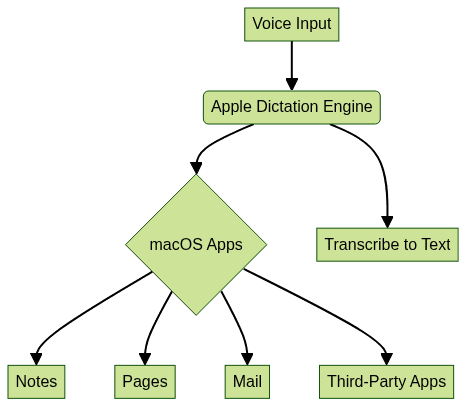
- Shortcuts: Customize your dictation activation shortcut for faster toggling.
- Consistency: Use the same microphone in quiet environments for best recognition accuracy.
- Review: Always review transcribed text for technical accuracy, especially with code or jargon.
For those seeking to expand their app’s capabilities, adding a
Voice SDK
can enable advanced voice features, such as live audio rooms or collaborative dictation, to further enhance productivity.Troubleshooting Common Mac Speech to Text Issues
Common Problems and Solutions
- Dictation Not Working: Ensure Dictation is enabled in System Settings and you have a stable internet connection (unless using offline mode).
- Microphone Issues: Check input levels in System Settings → Sound. Ensure no other app is monopolizing the mic.
- Language or Accent Recognition: Add your specific language or regional dialect in Dictation settings for improved accuracy.
If built-in dictation consistently fails or lacks features you need (like advanced transcription or multi-speaker support), it may be time to explore third-party speech to text Mac solutions. For developers building communication tools, integrating a
phone call api
can provide seamless audio call and transcription features to your macOS applications.Top Third-Party Speech to Text Apps for Mac
Comparison Table: Built-in vs. Third-Party Solutions
| Feature | Apple Dictation | Spokenly | Dragon | Google Docs Voice Typing | Otter.ai |
|---|---|---|---|---|---|
| Offline Support | Yes | Yes | Yes | No | Limited |
| Languages Supported | 30+ | 60+ | 30+ | 80+ | 20+ |
| Privacy | High (offline) | High (local) | Moderate | Low (cloud) | Moderate |
| Accuracy (Tech Terms) | Good | Excellent | Excellent | Good | Good |
| Price | Free | Paid | Paid | Free | Free/Paid |
| Multi-Speaker Support | No | Yes | Yes | No | Yes |
Spotlight: Spokenly
Spokenly is a rising star among Mac speech to text apps in 2025, especially for privacy-conscious developers. Key features include:
- Local Processing: No cloud uploads—speech stays on your Mac.
- Support for Multiple Languages: Over 60 languages and dialects.
- Advanced Formatting: Ideal for technical documentation and code comments.
- Multi-Speaker Transcription: Great for meetings or pair programming.
- User Feedback: Developers praise Spokenly’s accuracy with technical vocabulary and its seamless integration with IDEs.
For collaborative teams, integrating a
Video Calling API
can further streamline meetings by combining video, audio, and live transcription within your workflow. For those building advanced voice features, aVoice SDK
can help you create interactive, real-time audio experiences on Mac.For more on Mac dictation and accessibility, visit
Apple's support page
andoverview of speech recognition technology
.Privacy and Security in Mac Speech to Text
With privacy in the spotlight for 2025, understanding how your speech data is handled is crucial. Apple’s built-in dictation offers offline processing, ensuring your voice never leaves your Mac unless you opt for online features. Third-party apps like Spokenly emphasize local processing and strong encryption, while cloud-based tools (Google Docs, Otter.ai) may send audio to their servers for analysis.
If you’re building apps that require secure, real-time audio features, using a
Voice SDK
can help you maintain privacy while enabling robust voice interactions.Always review each app’s privacy policy before enabling speech to text on Mac, and choose offline or local-first solutions when handling sensitive development or business information.
Future of Speech to Text on Mac
AI-powered advancements are rapidly improving speech to text Mac capabilities. With each macOS update, expect better recognition accuracy, expanded language support, and deeper integration with Apple’s ecosystem. In 2025 and beyond, features like real-time code syntax recognition and smarter command handling are on the horizon, making voice-first workflows even more practical for developers.
Conclusion
Speech to text Mac technology is transforming how developers and tech professionals interact with their machines. From built-in dictation to specialized third-party solutions, macOS offers flexible, privacy-focused voice typing for every workflow. As Apple continues to refine these tools, now is the perfect time to experiment with speech to text on Mac and unlock new levels of productivity and accessibility in your daily tasks. Ready to take your workflow to the next level?
Try it for free
and explore the possibilities of voice-driven productivity on Mac.Want to level-up your learning? Subscribe now
Subscribe to our newsletter for more tech based insights
FAQ