Introduction to MacBook Text to Speech
Text to speech (TTS) technology has become a core feature on modern MacBooks, especially for developers, tech users, and anyone interested in enhanced productivity or accessibility. With macOS text to speech, your MacBook can read aloud documents, code, emails, and more, providing hands-free access or improving learning and proofreading workflows. The built-in TTS tools in macOS 2025 support a range of voices, languages, and customization options, empowering users with diverse needs and preferences.
Understanding MacBook Text to Speech: Key Features
MacBook text to speech is integrated natively in macOS, delivering robust performance without third-party installations. Key features include:
- System-wide TTS: Read aloud selected text in almost any macOS app, from browsers to IDEs.
- Multiple Voices & Languages: Choose from dozens of voices, accents, and language packs.
- Adjustable Preferences: Fine-tune speed, pitch, and pronunciation for optimal results.
- macOS Compatibility: TTS is supported on all recent versions, including Sonoma and Sequoia (2025), as well as older releases with some differences in interface.
- VoiceOver Comparison: While both enhance accessibility, VoiceOver is a full screen reader suited for blind users, whereas text to speech is ideal for reading snippets or documents aloud.
For those building custom solutions or integrating audio features, exploring a
Voice SDK
can expand the capabilities of your applications beyond native TTS. These features make Mac text to speech indispensable for programming, editing, and inclusive design.How to Enable Text to Speech on MacBook
Step-by-Step Guide for Latest macOS (Sonoma/Sequoia)
Enabling text to speech on your MacBook running macOS Sonoma, Sequoia, or later is straightforward:
- Open System Settings: Click the Apple menu () > System Settings.
- Navigate to Accessibility: Select Accessibility from the sidebar.
- Go to Spoken Content: Under Vision, click Spoken Content.
- Turn On Speak Selection: Enable the option Speak selection.
- Choose Voice and Language: Click Voices to pick or download your preferred TTS voice.
- Adjust Speaking Rate: Slide to set your desired speed.
If you're interested in adding real-time communication to your projects, consider integrating a
javascript video and audio calling sdk
for seamless audio and video features.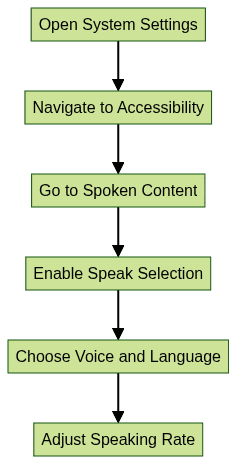
Step-by-Step Guide for Older macOS Versions
If you are using macOS Monterey, Big Sur, or earlier:
- System Preferences: Open System Preferences from the Apple menu ().
- Dictation & Speech: Select Dictation & Speech (or Speech in older versions).
- Text to Speech Tab: Go to the Text to Speech tab.
- Select System Voice: Pick your voice or download new ones.
- Enable Speak Selected Text: Check the box to enable the feature.
For developers working in Python, leveraging a
python video and audio calling sdk
can help you build robust communication tools alongside TTS features.Settings may differ: In these versions, the menu layout and voice download options may not be as advanced as in macOS 2025, but the core functionality remains similar.
Customizing MacBook Text to Speech
Choosing and Downloading Voices
macOS offers a wide array of natural-sounding voices across multiple languages and accents. To add or change a voice:
- Go to System Settings > Accessibility > Spoken Content > Voices.
- Click Add Voice to browse and download additional options, including enhanced-quality voices for more lifelike speech.
If you're looking to implement advanced voice features in your own apps, a
Voice SDK
can provide flexible APIs for live audio interactions.Adjusting Speaking Rate and Preferences
The speaking rate, pitch, and other parameters can be customized for an optimal listening experience. For power users and developers, Terminal provides granular control. For example, to set the default system voice:
1# Set the default voice to "Alex"
2defaults write com.apple.speech.voice.prefs SelectedVoiceName -string "Alex"
3You can also adjust the speed programmatically:
1# Set the speaking rate to 200 words per minute
2defaults write com.apple.speech.synthesis.general.prefs SpokenWordRate -float 200
3For those interested in telephony or integrating calling features, exploring a
phone call api
can complement your TTS setup by enabling audio communication within your applications.Setting Up Keyboard Shortcuts for Text to Speech
Assign a custom keyboard shortcut by navigating to System Settings > Keyboard > Keyboard Shortcuts > Accessibility, then enabling or modifying Speak selection.
Practical Uses of MacBook Text to Speech
MacBook text to speech has countless applications for developers and tech professionals:
- Reading Documentation: Have technical docs, RFCs, or README files read aloud while you code.
- PDFs and Web Pages: Use TTS to listen to technical articles, research papers, or eBooks.
- Proofreading Code: Hear your code, comments, or commit messages read aloud to catch errors.
- Language Learning: Improve pronunciation and comprehension of technical terms in different languages.
- Accessibility: Essential for users with visual impairments or dyslexia, enabling a more inclusive workflow.
If your workflow involves frequent calls or audio interactions, integrating a
phone call api
can streamline communication directly from your MacBook.Advanced Tips: Exporting Text to Audio Files
Developers can automate content conversion and create audio files from text using the Terminal’s
say command. This is useful for generating podcasts, tutorials, or accessibility resources.1# Export a text file to an AIFF audio file
2say -f input.txt -o output.aiff -v "Samantha"
3For more control, you can script the process:
1# Batch convert multiple files to audio
2for file in *.txt; do
3 say -f "$file" -o "${file%.txt}.aiff" -v "Alex"
4done
5For those building scalable voice-driven applications, a
Voice SDK
can help you add real-time audio features and enhance your app's interactivity.Third-Party Text to Speech Apps for MacBook
Overview of Popular Apps
While macOS text to speech is powerful, several third-party apps offer advanced features:
- NaturalReader: Enhanced natural voices, batch conversion, cloud sync.
- Read&Write: Designed for education, with annotation and highlighting tools.
- Microsoft Edge Read Aloud: Integrates with the browser for seamless web reading.
For developers seeking to add live audio rooms or advanced voice capabilities, integrating a
Voice SDK
can provide a competitive edge over standard solutions.Pros and Cons vs Built-in Options
- Pros: Third-party tools may offer more natural-sounding voices, support larger file types, or integrate with cloud services.
- Cons: They can be costly, require additional installation, and may not integrate as tightly with macOS accessibility APIs as built-in tools.
- When to Use: Opt for third-party solutions if you need high-quality export options, advanced voices, or workflow automation beyond what macOS provides.
Troubleshooting MacBook Text to Speech Issues
Even with mature technology, problems can occur:
- Voice Not Working: Verify voices are downloaded and selected. Check System Settings > Accessibility > Spoken Content.
- Shortcut Issues: Reassign or reset keyboard shortcuts if the TTS activation does not trigger.
- Unsupported Apps: Some apps (especially legacy or non-native Mac apps) may not support system-wide TTS. Try copying the text to a supported app.
- Audio Output Problems: Ensure your MacBook’s audio is not muted or directed to the wrong output device.
If you're interested in trying advanced SDKs or APIs for your own projects, you can
Try it for free
and explore the full capabilities before committing.Text to Speech vs VoiceOver: What’s the Difference?
- Text to Speech: Reads selected text or documents aloud. Ideal for productivity, learning, and general accessibility.
- VoiceOver: A full-featured screen reader for blind users, describing everything on screen, including UI elements, navigation, and notifications.
- Use Case: Developers typically use TTS for focused reading, while VoiceOver is a holistic accessibility tool.
Accessibility and Inclusion: The Impact of MacBook Text to Speech
MacBook text to speech empowers users with disabilities, fostering independence and productivity. By adopting inclusive design principles and leveraging TTS, developers and organizations create more accessible apps and content—benefiting everyone, not just those with impairments.
Conclusion: Getting the Most from MacBook Text to Speech
MacBook text to speech in 2025 is a versatile, developer-friendly feature. Mastering setup, customization, and integration with your workflows enhances productivity, accessibility, and learning. Explore the options, experiment with voices, and tailor TTS to your needs—your MacBook is ready to speak your language.
Want to level-up your learning? Subscribe now
Subscribe to our newsletter for more tech based insights
FAQ