How to Use Text to Speech: A Comprehensive Guide
Introduction to Text to Speech
In 2025, text to speech (TTS) technology has become an essential tool for developers, content creators, and businesses alike. If you're wondering how to use text to speech for your software projects or daily productivity, you're tapping into a powerful field of innovation. TTS converts written text into natural-sounding audio, making digital content accessible to a wider audience. From automating voiceovers to aiding users with visual impairments, the applications of TTS are vast and growing rapidly.
This guide will walk you through how to use text to speech effectively, covering online tools, built-in OS features, open-source solutions, voice customization, and advanced techniques like AI voice cloning. Whether you're building an app, automating content creation, or seeking accessibility solutions, you'll find hands-on steps and code examples to integrate TTS into your workflow.
What is Text to Speech and How Does it Work?
Text to speech, or TTS, refers to the process of converting digital text into spoken voice output. TTS has evolved from basic robotic voices to highly natural-sounding speech, thanks to advances in AI and deep learning. The core technologies behind TTS include speech synthesis (generating artificial speech), neural networks (such as WaveNet and Tacotron), and machine learning models trained on vast datasets of human speech.
Here's a simplified workflow of how text to speech works:
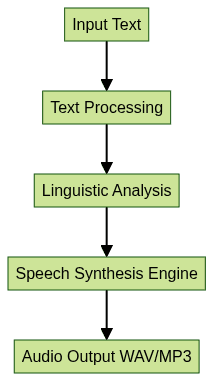
When using text to speech, the input text is first processed for punctuation, grammar, and context. Linguistic analysis breaks down syntax and semantics, determining the correct pronunciation and intonation. The speech synthesis engine then transforms this structured data into audio, leveraging AI models for realistic, expressive speech.
Developers can now access cloud-based TTS APIs, integrate open-source engines, or use built-in operating system features. Understanding how to use text to speech empowers you to create more inclusive and dynamic applications. For those looking to add real-time audio features, integrating a
Voice SDK
can further enhance your application's communication capabilities.Benefits of Using Text to Speech
Learning how to use text to speech offers multiple advantages, particularly in software engineering and tech-driven environments:
- Accessibility: TTS makes digital content accessible for visually impaired users, complying with modern accessibility standards.
- Productivity: Developers and professionals can listen to documentation or emails while multitasking, increasing efficiency.
- Creativity: TTS is widely used for creating voiceovers in videos, podcasts, and interactive applications, reducing reliance on human voice actors.
Using text to speech in your workflow in 2025 means reaching broader audiences, streamlining content production, and meeting accessibility guidelines—all critical for modern IT projects. For those building communication platforms, leveraging a
Video Calling API
can complement TTS by enabling seamless audio and video interactions.How to Use Text to Speech: Step-by-Step Tutorial
Using Online Text to Speech Tools
Online text to speech tools provide a quick way to convert text into audio without local installation. Here’s how to use text to speech online:
- Choose a TTS Service: Platforms like
SmallSEOTools TTS
orTTSReader
offer free browser-based conversion. - Input Your Text: Paste or type the text you want converted.
- Select Language and Voice: Most tools offer multiple languages and voices. Choose the most natural-sounding option for your use case.
- Adjust Speed and Pitch: Fine-tune the voice speed and pitch if the tool allows.
- Preview and Download: Listen to the generated audio and download it as MP3 or WAV for integration into your projects.
For programmatic access, many services provide APIs. Here’s a code snippet using Python and the
requests library with a hypothetical online TTS API:1import requests
2
3api_url = "https://api.exampletts.com/v1/convert"
4payload = {
5 "text": "Hello, world!",
6 "voice": "en-US-Wavenet-D",
7 "speed": 1.0
8}
9headers = {"Authorization": "Bearer YOUR_API_KEY"}
10
11response = requests.post(api_url, json=payload, headers=headers)
12with open("output.wav", "wb") as f:
13 f.write(response.content)
14This approach allows you to automate audio creation for apps, chatbots, or video content. If you're developing with Python, consider integrating a
python video and audio calling sdk
to add robust communication features alongside TTS.Using Built-in Text to Speech Features on Windows & Mac
Modern operating systems include robust text to speech features. Here’s how to use text to speech natively:
Windows 11/10
- Narrator: Activate Narrator via
Settings > Accessibility > Narratorto have on-screen text read aloud. - Clipchamp: Use Windows Clipchamp (pre-installed) to generate AI voiceovers for videos. Simply enter your script, choose a voice, and export the audio.
- System Settings: Go to
Settings > Time & Language > Speechto select TTS voices and adjust settings.
macOS Ventura/Monterey (2025)
- VoiceOver: Enable via
System Preferences > Accessibility > VoiceOver. This screen reader provides comprehensive TTS support. - Speak Selection: Highlight text and use the "Speech" option under the right-click context menu.
- Customize Voices: In
System Settings > Accessibility > Spoken Content, choose from a range of voices and languages.
These built-in features are ideal for accessibility and productivity, letting you quickly access TTS without extra installations. For web developers, using a
javascript video and audio calling sdk
can help you build interactive applications that combine TTS with real-time communication.Installing and Using Free/Open Source TTS Software
For more control and advanced features, open-source TTS projects like
Coqui TTS
are a top choice among developers. Here’s how to use text to speech with Python:- Install Dependencies:
1pip install TTS
2- Basic Text to Speech Example:
1from TTS.api import TTS
2
3tts = TTS(model_name="tts_models/en/ljspeech/tacotron2-DDC", progress_bar=False, gpu=False)
4tts.tts_to_file(text="How to use text to speech in Python is simple!", file_path="tts_output.wav")
5- Voice Cloning:
Coqui TTS supports voice cloning with just a few audio samples. This lets you create custom AI voices for your applications.
- Integration:
Use the generated audio directly in web apps, mobile apps, or video projects, ensuring flexible deployment. If you want to quickly add video calling to your platform, try an
embed video calling sdk
for seamless integration.Open-source TTS tools are highly customizable, supporting multiple languages, advanced configs, and API integrations.
Customizing Voice, Pitch, and Speed
Learning how to use text to speech isn’t complete without customization. Most tools—online, OS-based, or open source—allow you to tweak voice, pitch, and speed:
- Online Tools: Adjust sliders for pitch and speed; select from different voices (male, female, child, etc.).
- Windows/Mac: Change default voice and speed in system accessibility settings.
- Python TTS Libraries: Modify parameters in the API, e.g.,
speed=0.85,speaker_wav="voice_sample.wav"for custom voices.
Customizing these settings tailors the audio output to your project’s needs, whether for accessibility, branding, or user preference. For developers building audio chat features, integrating a
Voice SDK
can provide advanced voice controls and real-time audio enhancements.Advanced Use Cases: AI Voice Cloning & Scripting
AI voice cloning enables developers to create realistic, personalized digital voices using deep learning. Coqui TTS and similar platforms provide tools for voice cloning, requiring only a few minutes of recorded speech.
Python Example: Automated Voiceover Script
1from TTS.api import TTS
2
3tts = TTS(model_name="tts_models/en/ljspeech/tacotron2-DDC", progress_bar=False, gpu=False)
4# Use a cloned voice by specifying a sample wav file:
5tts.tts_to_file(text="This is a cloned voice example.", file_path="voiceover.wav", speaker_wav="sample_voice.wav")
6This allows you to:
- Generate voiceovers for dynamic video or elearning content
- Provide branded voices for chatbots or assistants
- Build accessibility features with familiar or custom voices
Developers are using these techniques in 2025 to automate content generation, localize apps, and offer unique user experiences. Knowing how to use text to speech scripting opens up automation and personalization at scale. If your application requires telephony integration, exploring a
phone call api
can enable seamless phone call features alongside TTS.Common Issues and Troubleshooting Tips
While learning how to use text to speech, you may encounter issues such as:
- Installation errors: Check documentation for package requirements and OS compatibility.
- Language or voice limitations: Not all tools support every language or natural-sounding voice. Review the tool’s language/voice list.
- Robotic or unnatural speech: Experiment with different models, adjust pitch/speed, or try neural voices for better results.
For troubleshooting, consult GitHub issues, official docs, or user communities for your chosen TTS solution. For enhanced troubleshooting and real-time support, integrating a
Voice SDK
can help you test and optimize audio features in your applications.Conclusion: Getting the Most Out of Text to Speech
Understanding how to use text to speech in 2025 empowers you to make your projects more accessible, productive, and engaging. From built-in OS features to advanced AI voice cloning, TTS has never been easier to integrate and customize. Experiment with various setups and tools to find the best fit for your workflow and creative goals. Ready to take your project to the next level?
Try it for free
and explore the possibilities of modern TTS and communication APIs.Want to level-up your learning? Subscribe now
Subscribe to our newsletter for more tech based insights
FAQ