Introduction to Kindle Text to Speech (TTS)
Kindle text to speech (TTS) is a transformative feature for Amazon Kindle devices and applications that converts written text into natural-sounding voice output. This technology is especially vital for accessibility, enabling users with visual impairments or reading disabilities to access digital content. Beyond accessibility, Kindle TTS provides hands-free reading for multitasking tech enthusiasts and developers who want to absorb technical documentation or e-books while coding or performing other tasks. In a world increasingly reliant on digital platforms, Kindle text to speech is an essential tool in 2025 for both convenience and inclusivity.
What is Kindle Text to Speech?
Kindle text to speech refers to Amazon's inbuilt capability to read aloud Kindle eBooks using synthetic voices. Initially introduced on early Kindle devices, TTS aimed to offer a read-aloud experience for a wider audience, from visually impaired users to busy professionals. While audiobooks rely on human narrators, Kindle TTS leverages advanced speech synthesis algorithms to translate any supported Kindle book or document into spoken word, making it more versatile and universally available.
The distinction between Kindle text to speech and audiobooks is crucial: audiobooks are pre-recorded, high-quality audio files, whereas TTS dynamically generates speech from digital text. This allows TTS to work on personal documents, technical PDFs, and programming manuals—content that may not exist as audiobooks. For developers interested in integrating similar capabilities into their own applications, solutions like the
Voice SDK
can provide real-time audio experiences for a variety of use cases.Key Benefits of Kindle Text to Speech
Kindle text to speech delivers several advantages for developers, tech professionals, and readers alike:
- Accessibility for Visually Impaired: Kindle TTS opens up digital books to users who are blind or have low vision, supporting independent reading and learning. This aligns with inclusive design principles and WCAG standards.
- Multitasking and Convenience: Listen to programming guides, documentation, or eBooks while coding, commuting, or exercising. TTS turns any Kindle device into an audio companion.
- Eye Strain Relief: Developers spending long hours in front of screens benefit from audible reading, reducing visual fatigue.
- Customization Options: Adjust narration speed, switch voices, and even change languages—perfect for bilingual tech professionals or those learning new programming languages via TTS content.
For those building their own communication tools, exploring a
phone call api
can further enhance accessibility and collaboration within tech teams.How Kindle Text to Speech Works
The core of Kindle text to speech is a multi-stage process involving text parsing, language modeling, and speech synthesis. When you activate TTS on a Kindle device or app, the following steps occur:
- Text Analysis: The TTS engine parses the eBook or document, recognizing structure, punctuation, and formatting (such as code blocks or headings).
- Language Detection: For multilingual content, TTS identifies the language and selects the appropriate voice model.
- Speech Synthesis: Using neural or concatenative algorithms, the system generates lifelike speech from the parsed text.
- Audio Output: The speech is played through built-in speakers, headphones, or Bluetooth devices.
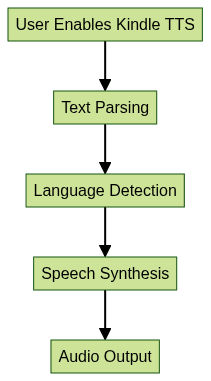
For developers interested in adding live audio features to their own apps, leveraging a robust
Voice SDK
can streamline the integration of real-time voice capabilities.Kindle TTS vs VoiceView
While both Kindle text to speech and VoiceView enhance accessibility, VoiceView is a comprehensive screen reader for visually impaired users. It reads menus, UI elements, and content, while TTS focuses solely on reading book or document text. Developers should note that VoiceView requires more system resources and is not available on all Kindle models.
If you're building cross-platform solutions, consider using a
python video and audio calling sdk
to enable seamless audio and video communication in your applications.Language Handling
Kindle TTS supports multiple languages and dialects. Content with mixed languages may require manual switching, but for most programming documents or eBooks, English is the default.
How to Enable Kindle Text to Speech (Step-by-Step)
Enabling Kindle text to speech is straightforward, though the process varies by device and app. Below are step-by-step guides for developers and tech users.
For those developing web-based reading or communication tools, integrating a
javascript video and audio calling sdk
can help you add interactive voice and video features for a more engaging user experience.On Kindle Devices (Fire, Paperwhite, etc.)
To enable Kindle text to speech on Kindle Fire tablets:
11. Open the Kindle eBook you want to read aloud.
22. Tap the screen to access the menu.
33. Tap the "Aa" (Display Settings) icon.
44. Select "More Options" and choose "Text-to-Speech".
55. Tap "Play" to begin listening.
66. Adjust the narration speed and voice under "Settings > Device Options > Accessibility".
7For Kindle Paperwhite and Oasis, native TTS is not supported, but VoiceView (screen reader) can be enabled:
11. Go to "Settings > Accessibility".
22. Enable "VoiceView Screen Reader".
33. Connect Bluetooth headphones for audio output.
44. Open a Kindle book; VoiceView will read aloud content and interface elements.
5Visual suggestion: Add screenshots of the Accessibility menu and TTS options for each device.
If you're developing for mobile platforms, using an
android video and audio calling sdk
orios video and audio calling sdk
can help you quickly implement high-quality audio and video features in your apps.On Kindle Apps (iOS, Android, Windows, Mac)
On Kindle App for iOS (using VoiceOver):
11. Open "Settings" on your iOS device.
22. Go to "Accessibility > VoiceOver" and enable it.
33. Launch the Kindle app and open your book.
44. Use the two-finger swipe down gesture to start reading aloud.
5On Kindle App for Android (using TalkBack):
11. Open "Settings > Accessibility > TalkBack" and enable it.
22. Open the Kindle app and your desired book.
33. Use accessibility gestures to navigate and listen.
4On Windows/Mac Kindle App:
No native Kindle TTS, but you can use OS-level TTS tools (e.g., Windows Narrator, macOS VoiceOver):
11. Open your Kindle book in the desktop app.
22. Launch your OS accessibility tool.
33. Select the text and trigger the “read aloud” feature.
4Compatibility Note: Not all books are TTS-enabled due to publisher restrictions, especially graphics-heavy or DRM-protected titles.
Customizing the Kindle Text to Speech Experience
Kindle text to speech offers various customization options to enhance your listening experience and productivity:
- Change Voice and Speed: On supported Kindle Fire devices, go to
Settings > Device Options > Accessibility > Text-to-Speechto select different voices and adjust narration speed. This is helpful for tuning the reading pace to your comprehension speed, especially for technical documentation. - Language Support: Kindle TTS supports multiple languages. To change, navigate to the language setting in Accessibility, or select a supported voice matching your desired language. This is invaluable for developers working with international documentation or learning programming in a new language.
- External Speakers/Headphones: For immersive reading, connect Bluetooth headphones or external speakers. Access this via
Settings > Bluetoothand pair your device. Many developers prefer this for clearer audio during hands-free coding sessions. - Personal Documents and PDFs: Send personal files (like PDFs or programming guides) to your Kindle via the Send-to-Kindle feature. TTS can read these if DRM-free and formatted as supported documents. Note: Some formatting (e.g., complex code blocks) may not render perfectly in TTS.
For developers looking to add advanced audio features to their own platforms, a
Voice SDK
can provide scalable and customizable solutions for live audio experiences.1# Example: Sending a PDF to Kindle for TTS
2import smtplib
3from email.mime.application import MIMEApplication
4from email.mime.multipart import MIMEMultipart
5
6msg = MIMEMultipart()
7msg['Subject'] = 'Convert'
8msg['From'] = 'your_email@example.com'
9msg['To'] = 'your_kindle_address@kindle.com'
10
11with open('document.pdf', 'rb') as file:
12 part = MIMEApplication(file.read(), Name='document.pdf')
13 msg.attach(part)
14
15# Send using your preferred SMTP server
16Troubleshooting Kindle Text to Speech
Despite its robustness, Kindle text to speech may encounter issues. Here are common problems and solutions for developers:
- TTS Not Working: Ensure your book supports TTS (check product details on Amazon). Restart your device and verify the latest firmware is installed.
- Unsupported Books: Some titles, especially textbooks or graphic novels, may block TTS. Try converting or sideloading the content (if DRM-free).
- Voice Download Problems: If TTS voices won’t download, check Wi-Fi connectivity and available storage. Restart and try again, or switch to a different voice.
- Audio Output Issues: For Bluetooth or headphone problems, re-pair the device or test with a different audio output.
If issues persist, refer to Amazon’s Kindle support pages or developer forums for advanced troubleshooting. Developers building their own reading or accessibility tools can benefit from integrating a
Voice SDK
for more robust and customizable audio features.Alternatives to Kindle Text to Speech
While Kindle text to speech is a powerful tool, alternatives exist:
- VoiceView: Native screen reader for Kindle, offering deeper accessibility but more intrusive UI navigation.
- Third-Party TTS Apps: Tools like NaturalReader, Voice Dream Reader, or Balabolka on desktop/mobile, which support more formats and advanced features.
- AI Tools: Cloud-based AI TTS services (e.g., AWS Polly, Google Cloud Text-to-Speech) offer high-quality, customizable voices, and can be integrated into developer workflows for large-scale document reading.
For developers and tech teams looking to experiment with advanced audio and video features, you can
Try it for free
and explore SDK solutions that bring live communication to your apps.Pros/Cons: Third-party solutions offer greater flexibility and customization, but may lack the seamless Kindle integration and DRM support Kindle TTS provides.
Conclusion
Kindle text to speech in 2025 remains an essential tool for developers and tech users seeking accessibility, productivity, and a hands-free reading experience. Explore its features and customizations—your Kindle can do more than you think!
Want to level-up your learning? Subscribe now
Subscribe to our newsletter for more tech based insights
FAQ