Introduction to Mac Speech to Text
In 2025, Mac speech to text technology has become an integral tool for developers, writers, and anyone seeking hands-free computing. By converting spoken language into written text, macOS empowers users to streamline workflows, boost productivity, and foster accessibility. Whether you’re coding, documenting, or simply multitasking, speech recognition on Mac unlocks new possibilities for voice-driven interaction with your computer.
What is Mac Speech to Text?
Mac speech to text refers to the suite of built-in voice recognition features in macOS, including Dictation and Voice Control. Dictation allows users to convert speech to text in any text field, while Voice Control extends hands-free capabilities to navigation and app control. Starting with macOS Catalina and continuing through the latest macOS Sonoma, these features require a Mac with at least a dual-core Intel or Apple Silicon processor, a working microphone, and an active internet connection (for enhanced dictation).
For developers looking to integrate real-time voice features into their applications, solutions like
Voice SDK
can be a powerful complement to macOS’s built-in tools, enabling advanced voice-driven experiences across platforms.Common use cases include:
- Developers dictating code comments or documentation
- Students transcribing lectures
- Professionals composing emails or reports
- Users with mobility challenges leveraging full accessibility
How to Enable and Set Up Speech to Text on Mac
Step-by-Step Guide to Enabling Dictation
- Open System Settings from the Apple menu.
- Navigate to Keyboard > Dictation.
- Toggle Dictation to ON.
- Select your preferred language and region.
- Assign a keyboard shortcut (default: Fn key pressed twice).
- Allow dictation to use your Mac’s microphone.
For those building custom communication tools, integrating a
phone call api
can further extend your Mac’s voice capabilities, allowing seamless audio communication within your apps.AppleScript to Toggle Dictation
For power users, you can automate enabling or disabling dictation using AppleScript:
1-- Toggle Dictation via AppleScript (macOS 2025)
2tell application "System Preferences"
3 reveal anchor "Dictation" of pane id "com.apple.preference.keyboard"
4end tell
5tell application "System Events" to tell process "System Preferences"
6 click checkbox "Enable Dictation" of window 1
7end tell
8Ensure System Preferences is open and accessibility permissions are granted for script execution.
Customizing Dictation Preferences
- Languages: Add multiple languages in the Dictation settings for multilingual support.
- Privacy: Choose whether to send audio to Apple servers (for enhanced accuracy) or keep processing local for privacy.
- Microphone Input: Select the optimal microphone for your setup under Sound > Input.
If you’re developing cross-platform apps, exploring
flutter webrtc
can help you implement real-time audio and video communication features that work seamlessly alongside Mac’s speech to text.Using Mac Speech to Text: Commands and Productivity Tips
Basic Dictation Commands
macOS dictation supports voice commands for:
- Punctuation: "period", "comma", "question mark"
- Formatting: "new line", "new paragraph"
- Navigation: "move up", "move to end of line"
For teams collaborating remotely, integrating a
Video Calling API
can enhance productivity by combining speech to text with live video and audio conferencing, making communication more efficient.Advanced Voice Control
Voice Control enables full hands-free operation:
- Launch apps: "Open Terminal"
- Click buttons: "Click OK"
- Overlay numbers for clickable UI elements
- Navigate menus and system dialogs
If you’re interested in building interactive voice experiences, consider leveraging a
Voice SDK
to add real-time voice features to your Mac apps, enhancing accessibility and user engagement.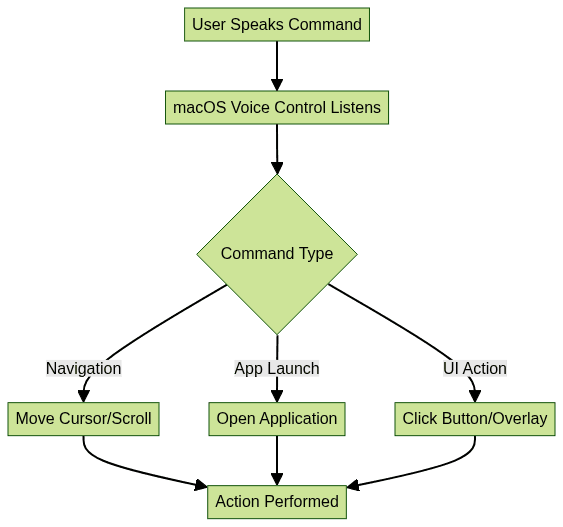
Productivity Tips and Best Practices
- Improve Accuracy: Use a quality microphone, minimize background noise, and speak clearly.
- Edit with Voice: Say "select previous word" or "replace that with..." to revise text without using the keyboard.
- Consistency: Train dictation by using it regularly for better adaptation to your voice.
For those wanting to experiment with advanced voice features, you can
Try it for free
and see how integrating SDKs can further streamline your workflow.Troubleshooting Common Mac Speech to Text Issues
- Microphone & Input: Ensure the correct input is selected and the microphone isn’t muted or obstructed.
- Dictation Not Working: Verify Dictation is enabled, check internet connectivity (for enhanced mode), and restart your Mac if needed.
- Inaccuracy: Update macOS, retrain your voice profile, and try alternative microphones.
- Privacy/Security: Review permissions in System Settings under Privacy & Security > Microphone and Dictation & Speech.
If your workflow relies on both voice and video, integrating a
Video Calling API
can help you troubleshoot and enhance communication across devices and platforms.Best Third-Party Speech to Text Apps for Mac
While macOS has robust built-in tools, third-party apps offer advanced features:
- Dragon Professional Individual: Industry-leading accuracy, customizable commands, tailored for professionals.
- Otter.ai: Real-time transcription, collaboration, supports multiple platforms.
- Google Docs Voice Typing: Free and web-based, integrates with Google Workspace.
For developers seeking to add voice chat or live audio features to their own apps, a
Voice SDK
can provide scalable, real-time audio solutions that complement Mac’s native speech to text.If your application needs to support phone-based communication, integrating a
phone call api
can make it easy to add calling features for both personal and professional use.Feature Comparison
When comparing these solutions, consider whether you need basic dictation, full voice control, or integration with advanced communication tools like a
Voice SDK
for custom voice-driven workflows.Accessibility and Privacy Considerations
Speech to text on Mac dramatically enhances accessibility for users with motor impairments or temporary limitations. Voice Control enables full system operation without a keyboard or mouse, while Dictation helps users with dyslexia or repetitive strain injuries.
For privacy-conscious users:
- Use on-device dictation where available.
- Regularly review which apps have microphone access.
- Explore Apple’s privacy documentation to understand how data is used and stored.
For developers building accessible communication tools, a
phone call api
can help ensure your app supports users with a wide range of needs.Frequently Asked Questions (FAQ)
Q1: How do I enable dictation on older Mac models?
A1: Go to System Preferences > Keyboard > Dictation. If unavailable, update to a supported macOS version or check hardware compatibility.
Q2: Can I use speech to text offline?
A2: Yes, standard dictation works offline for many languages, but enhanced dictation (with live feedback) may require internet.
Q3: How can I add custom voice commands or scripts?
A3: Use macOS Voice Control’s customization or third-party tools like Dragon Professional for advanced scripting.
Q4: Is my data sent to Apple when using dictation?
A4: Only if you enable enhanced dictation. Standard mode processes audio locally for privacy.
Q5: Why is dictation inaccurate with technical jargon?
A5: Add custom vocabulary or use specialized apps (like Dragon) for better developer terminology recognition.
Q6: What are the best microphones for Mac speech to text?
A6: USB condenser microphones (e.g., Blue Yeti) offer higher accuracy than built-in mics.
Conclusion: Maximizing Mac Speech to Text
Mac speech to text tools in 2025 deliver robust dictation, advanced voice control, and seamless integration for developers and tech professionals. By enabling, customizing, and exploring both native and third-party options, you can optimize productivity, accessibility, and privacy in your daily workflow. Try these features to unlock hands-free efficiency on your Mac today.
Want to level-up your learning? Subscribe now
Subscribe to our newsletter for more tech based insights
FAQ