Introduction to Dictation in Google Docs
Dictation in Google Docs, also known as voice typing or speech-to-text, is a powerful feature that enables users to convert spoken words directly into text within a Google Doc. This technology leverages Google’s advanced speech recognition engine to accelerate writing, boost productivity, and enhance accessibility for users with various needs. By speaking instead of typing, developers, writers, and students can streamline documentation, code comments, and content creation workflows. In 2025, dictation in Google Docs is more accurate and versatile than ever, making it an indispensable tool for anyone looking to optimize their workflow or support inclusive practices in technology environments.
Why Use Dictation in Google Docs?
Dictation in Google Docs offers significant benefits for speed, accessibility, and inclusivity. Voice typing can triple your writing speed compared to manual typing, making it ideal for transcribing meetings, brainstorming sessions, or rapid note-taking. For those with mobility or visual impairments, this feature opens doors to hands-free document creation and collaboration. Tech professionals and students alike use dictation in Google Docs for tasks such as recording code review notes, creating project outlines, or supporting language learning and literacy development. For those building their own voice-enabled applications, integrating a
Voice SDK
can further enhance accessibility and real-time collaboration.Getting Started with Dictation in Google Docs
Requirements and Supported Devices/Browsers
To use dictation in Google Docs, you’ll need a device with a functional microphone and a supported browser. The ideal browsers for voice typing are:
- Google Chrome (best support)
- Microsoft Edge (Chromium-based)
- Safari (limited support)
Ensure your microphone is properly installed and configured. Most laptops have built-in mics, but external microphones can improve accuracy and noise reduction for dictation in Google Docs. Developers looking to add calling features to their own platforms might also consider a
phone call api
for seamless voice communication integration.Enabling Dictation: Step-by-Step Guide
Getting started with dictation in Google Docs is straightforward:
- Open your Google Doc.
- Navigate to
Tools > Voice typing...from the top menu. - Click the microphone icon that appears on the left side of your document.
- When you’re ready to speak, click the microphone icon and start dictating.
Keyboard Shortcut:
1Operating System | Keyboard Shortcut
2-------------------|------------------
3Windows/Linux | Ctrl + Shift + S
4Mac | Cmd + Shift + S
5This shortcut toggles voice typing in Google Docs, so you can quickly switch between typing and dictation as needed. If you're developing web-based collaboration tools, using a
javascript video and audio calling sdk
can help you enable real-time communication features alongside dictation.Using Dictation in Google Docs: Features and Tips
Supported Languages and Accents
Dictation in Google Docs supports dozens of languages and regional accents, making it accessible to a global audience. To see the full list of supported languages and dialects, visit the
Google Docs language support page
.Switching between languages mid-document is as simple as selecting a new language from the voice typing dropdown. This flexibility is especially useful for multilingual teams or international projects. Teams working remotely can also benefit from an
embed video calling sdk
to facilitate seamless communication during collaborative editing sessions.Voice Commands and Punctuation
Dictation in Google Docs isn’t just about transcribing speech—it also recognizes voice commands for punctuation and formatting. For example, saying "period" inserts a ".", and "new paragraph" starts a new line.
Common Voice Commands Table:
1Command (Say) | Result
2------------------------|-------------------------
3period | .
4comma | ,
5question mark | ?
6exclamation point | !
7new line | Line break
8new paragraph | New paragraph
9bold | Toggle bold text
10italic | Toggle italic text
11select all | Select all text
12Use these commands to format your document and add punctuation without pausing dictation in Google Docs. For those who want to enable advanced voice features in their own products, a robust
Voice SDK
can provide customizable voice command capabilities.Editing and Correcting Mistakes
If dictation in Google Docs transcribes a word incorrectly, you can:
- Pause voice typing
- Use your keyboard to make corrections
- Resume dictation seamlessly
Google Docs also provides word suggestions and alternatives as you edit. This makes it efficient to fix errors on the fly without needing to restart dictation. For teams needing real-time communication and collaboration, integrating a
Video Calling API
can further streamline editing and review processes.Using Dictation in Google Slides
Voice typing isn’t limited to Docs—Google Slides supports dictation as well, particularly for speaker notes and live captions during presentations. This expands the usefulness of dictation in Google Docs-style environments to collaborative and presentation workflows. If you’re hosting webinars or large meetings, a
Live Streaming API SDK
can help you broadcast your presentations with interactive voice and video features.Accessibility and Assistive Technology Benefits
Dictation in Google Docs serves as a crucial assistive technology for individuals with physical, visual, or learning disabilities. It enables hands-free document editing and supports alternative input methods for those who struggle with traditional keyboards. For students, dictation aids literacy by bridging gaps in spelling and grammar, letting them focus on ideas rather than mechanics.
Google Docs integrates with screen readers, braille displays, and other
assistive technology tools
, enhancing accessibility for diverse users. In classrooms, teachers use voice typing to support students with dyslexia or motor challenges. In the workplace, it enables professionals to document meetings and brainstorms without manual input, fostering inclusive and productive collaboration. Developers can further enhance accessibility in their apps by leveraging aVoice SDK
to provide speech-to-text and real-time voice interaction features.Troubleshooting Dictation in Google Docs
Common Issues and Solutions
Despite its robustness, dictation in Google Docs can run into common issues:
- Microphone Permissions: Ensure your browser has permission to access your microphone. Check browser settings and OS privacy controls.
- Browser Compatibility: Use Chrome or Edge for best results; some features may not work in Safari or Firefox.
- Language or Accent Recognition: If Google Docs struggles with your accent, try switching to a different supported dialect or retrain your microphone for better clarity.
Troubleshooting Workflow Diagram:
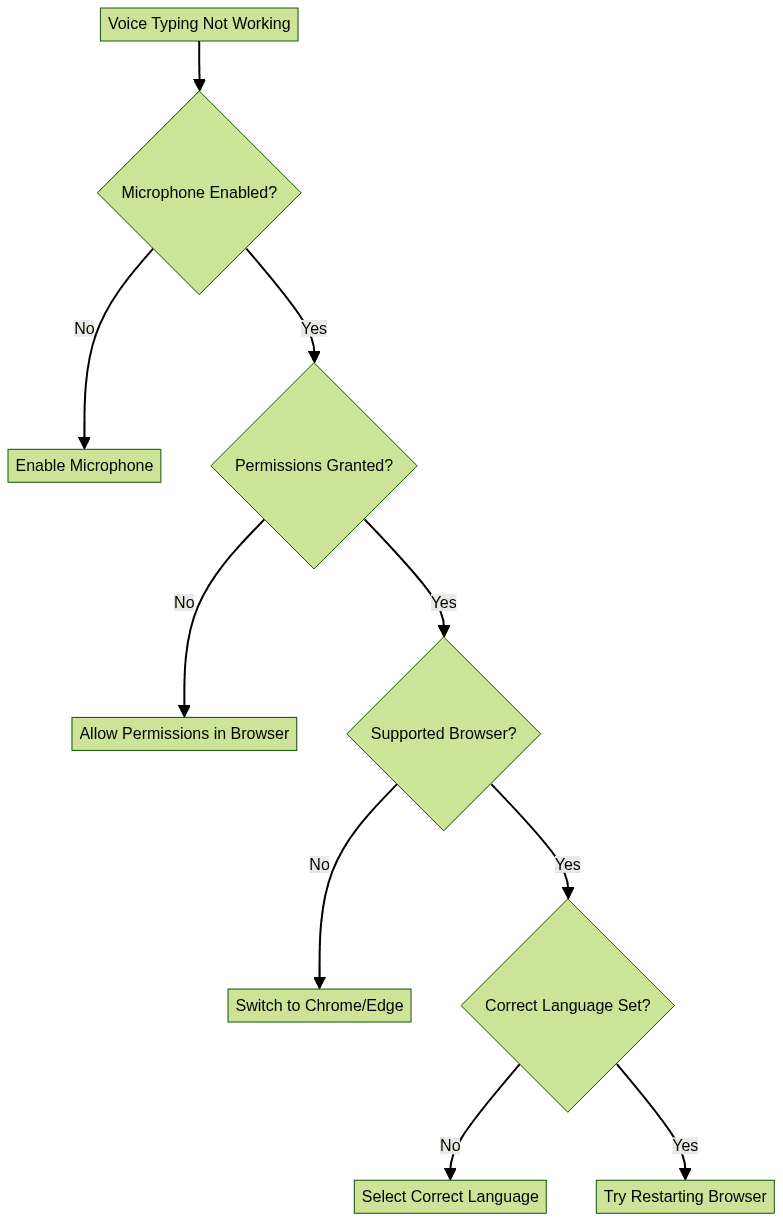
Security and Privacy Considerations
Google processes speech data securely and temporarily for dictation in Google Docs. Admins can control access to voice typing features within organizational Google Workspace accounts.
Advanced Tips and Best Practices
Improving Dictation Accuracy
To maximize the accuracy of dictation in Google Docs:
- Speak clearly and at a moderate pace
- Use an external microphone or headset to reduce background noise
- Dictate in a quiet environment to minimize recognition errors
Consistent use and reviewing your transcript help Google’s models better understand your voice over time. If you're building custom voice solutions, a
Voice SDK
can offer advanced noise suppression and speech recognition tools for even greater accuracy.Customizing Language and Preferences
Dictation in Google Docs allows users to switch languages easily:
- Click the language dropdown on the voice typing tool
- Select your preferred language or accent
You can also adjust Google Account settings to personalize speech models and improve recognition accuracy for dictation in Google Docs.
Integrating Dictation with Workflow
Dictation in Google Docs isn’t just for full-text entry. Use it for:
- Brainstorming or outlining technical documents
- Capturing meeting notes collaboratively
- Creating code documentation by dictating comments or summaries
Combine dictation with Google Docs collaboration tools for real-time, hands-free editing with your team. If you're interested in testing out advanced voice and video features in your own projects,
Try it for free
to experience how these SDKs can enhance your workflow.Alternatives to Google Docs Dictation
Several other dictation and speech-to-text tools are available. Here’s a quick comparison:
1Tool | Platform | Notable Features
2--------------------|------------------|---------------------------
3Google Docs | Web | Free, integrated, multi-language
4Microsoft Word | Web/Desktop | Dictation, voice commands
5Otter.ai | Web/Mobile | Real-time transcription
6Dragon NaturallySpeaking | Desktop | Highly customizable, pro features
7For a broader overview, check out this
speech-to-text comparison guide
.Conclusion: Maximizing Productivity with Dictation in Google Docs
Dictation in Google Docs transforms the way developers, students, and professionals work by providing fast, accessible, and inclusive voice typing. Whether you’re transcribing code reviews, outlining project requirements, or supporting diverse learners, the speech-to-text features built into Google Docs are a game-changer. Experiment with different commands, languages, and advanced tips to make the most of dictation in Google Docs in 2025.
Want to level-up your learning? Subscribe now
Subscribe to our newsletter for more tech based insights
FAQ