Introduction to RTMP Ports
Real-Time Messaging Protocol (RTMP) is a foundational technology in the world of live video streaming. Developed by Macromedia (now Adobe), RTMP enables low-latency communication between media servers and clients, making it a crucial component for platforms requiring real-time video delivery. At the center of RTMP streaming lies the concept of the "port RTMP"—the network gateway through which video data is transmitted. Understanding port RTMP is essential for anyone building robust, scalable, and secure streaming workflows in 2025.
Understanding RTMP Protocol and Port Configuration
RTMP is a TCP-based protocol designed for high-performance transmission of audio, video, and data over the internet. It establishes persistent connections, allowing continuous data flow suitable for live broadcasts and interactive media. Ports play a pivotal role in RTMP streaming by serving as communication endpoints on servers and clients. The default port RTMP uses is 1935—a dedicated, well-known port ensuring compatibility across encoders, servers, and client applications.
When configuring an RTMP server or encoder, specifying the port is vital to ensure that data can traverse firewalls and routers without interruption. Proper RTMP port configuration facilitates seamless connectivity, making port RTMP a critical factor in the reliability of any streaming setup. For developers building interactive broadcasting solutions, integrating a
Live Streaming API SDK
can further streamline the process and enhance real-time capabilities.Why Port 1935 is Essential for RTMP Streaming
Port 1935 is the default and most widely used port for RTMP streaming. The protocol was designed with TCP (Transmission Control Protocol) in mind, leveraging TCP's reliability and ordering guarantees. RTMP's reliance on TCP ensures that video and audio packets are delivered in sequence—vital for
live streaming
integrity.A typical RTMP server listens on port 1935 for incoming connections. Here's a sample configuration for an NGINX server with the RTMP module:
1rtmp {
2 server {
3 listen 1935; # Default port RTMP
4 chunk_size 4096;
5 application live {
6 live on;
7 }
8 }
9}
10While TCP is standard, RTMP does not natively support UDP. However, in restrictive network environments, RTMP can fall back to ports 80 (HTTP) or 443 (HTTPS), increasing the chances of traversing strict firewalls. This flexibility makes port RTMP a versatile choice for live video streaming platforms. For those looking to add real-time communication features to their streaming platforms, leveraging a
Video Calling API
can provide seamless integration of video and audio calls alongside RTMP streams.How to Port Forward RTMP for Live Streaming
Proper port forwarding is essential when deploying RTMP servers behind NAT routers or firewalls. Without opening and forwarding the necessary ports, external encoders and clients cannot reach the streaming server.
Step-by-Step Guide to Port Forwarding RTMP
- Identify Internal RTMP Server IP: Find the LAN IP address of your RTMP server (e.g., 192.168.1.100).
- Access Router Admin Panel: Log in to your router's web interface.
- Navigate to Port Forwarding: Locate the port forwarding (or virtual server) section.
- Create New Rule: Forward external port 1935 (or desired RTMP port) to the internal RTMP server IP and port.
- Save and Apply Settings: Ensure changes are saved and the router is restarted if necessary.
- Update Firewall Rules: Allow inbound TCP connections on port 1935 on both the router and the RTMP server.
For those who want to
embed video calling sdk
into their live streaming applications, proper port configuration is equally important to ensure smooth real-time communication.Example Router Configuration for Port Forwarding RTMP
1# Example: UFW (Uncomplicated Firewall) on Linux RTMP server
2sudo ufw allow 1935/tcp # Allow port RTMP
31# Example: Router port forwarding rule
2External Port: 1935
3Internal IP: 192.168.1.100
4Internal Port: 1935
5Protocol: TCP
6RTMP Data Flow Through Firewall and Router
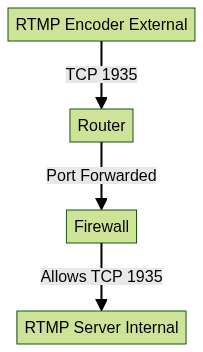
This diagram illustrates how an RTMP stream passes through an external encoder, the router with port forwarding enabled, the firewall, and finally reaches the internal RTMP server listening on port 1935.
RTMP Streaming Firewall and Security Best Practices
RTMP ports are frequent targets for unauthorized access and denial-of-service (DoS) attacks. Common firewall misconfigurations can lead to blocked streams or open vulnerabilities.
Common Firewall Issues with RTMP Ports
- Ports not opened or forwarded correctly
- Firewall rules blocking inbound/outbound TCP traffic
- Conflicts when multiple services attempt to use port 1935
How to Secure Port RTMP (1935)
- Limit access to trusted IP addresses only
- Use strong, frequently updated passwords for server administration
- Regularly monitor server logs for unusual activity
- Close unused ports and disable unnecessary services
For mobile streaming applications, understanding
webrtc android
can help you build secure and scalable real-time video solutions that complement your RTMP infrastructure.Using RTMP over HTTPS (RTMPS)
RTMPS is RTMP encapsulated within TLS/SSL, typically using port 443. This encrypts the stream and helps bypass restrictive firewalls that allow only HTTPS traffic.
1rtmp {
2 server {
3 listen 443 ssl; # RTMPS on port 443
4 ssl_certificate /etc/ssl/certs/rtmp.crt;
5 ssl_certificate_key /etc/ssl/private/rtmp.key;
6 application live {
7 live on;
8 }
9 }
10}
11Recommendations for Robust Security
- Always use the latest server and encoder updates
- Implement RTMPS when streaming over public networks
- Employ network intrusion detection and DDoS protection
- Audit firewall and port RTMP rules regularly
If you're developing cross-platform streaming apps, exploring
flutter webrtc
can help you build secure, interactive video experiences that work seamlessly with RTMP and other streaming protocols.Troubleshooting RTMP Port Issues
Blocked or misconfigured RTMP ports can cause stream failures, connection drops, or encoder errors.
Symptoms of RTMP Port Problems
- Encoder cannot connect to server
- Stream starts but disconnects quickly
- Viewers receive buffering or connection errors
Diagnosis Steps
- Verify port forwarding and firewall rules
- Test connectivity to port RTMP (1935) from an external host
- Examine server and encoder logs for error messages
For web-based streaming and communication, using a
javascript video and audio calling sdk
can help you quickly implement troubleshooting and monitoring features for your RTMP workflows.Testing Port RTMP with Telnet/Netcat
1# Test port 1935 using telnet
2$ telnet your.server.ip 1935
3
4# Test port 1935 using netcat
5$ nc -vz your.server.ip 1935
6If the connection is successful, port RTMP is open. If not, review router/firewall settings and ensure the server is listening on port 1935.
Common Fixes
- Correct firewall/port forwarding misconfigurations
- Restart RTMP server and networking services
- Ensure no other service is occupying port 1935
- Use alternative ports (80, 443) if 1935 is blocked
If you're building mobile apps, integrating a
react native video and audio calling sdk
can help you deliver robust real-time communication features and troubleshoot connectivity issues alongside RTMP streaming.Alternatives and Advanced RTMP Port Usage
In restrictive environments where port 1935 is blocked, RTMP can utilize alternative ports:
- Port 80: Often open for HTTP; allows RTMP over HTTP tunneling.
- Port 443: Used for HTTPS, enables encrypted RTMP (RTMPS).
RTMP vs RTSP and HLS in Port Usage
- RTMP: Defaults to 1935, can use 80/443
- RTSP: Typically uses 554, more common for IP cameras
- HLS: Uses standard HTTP(S) ports (80/443); more firewall-friendly
RTMP Ingest for Multi-Platform Streaming
Modern encoders and cloud services allow single RTMP ingest to multiple platforms by routing streams through a centralized server or CDN. This simplifies workflow and optimizes port RTMP usage for scalable broadcasting.
Real-World Use Cases and Tools for RTMP Ports
Many hardware and software solutions rely on port RTMP for live streaming:
- OBS Studio: Popular open-source encoder using RTMP for streaming to YouTube, Facebook, Twitch
- Wirecast, vMix, XSplit: Professional-grade encoders supporting port RTMP workflows
- CDNs (Akamai, Wowza, AWS Elemental): Offer RTMP ingest/distribution, requiring proper port RTMP configuration
- Media Servers (NGINX RTMP, Wowza, Red5): Depend on open and secure RTMP ports for stream relaying
For businesses and developers looking to expand their communication capabilities, a
Video Calling API
can be integrated alongside RTMP streaming to enable interactive video features for users.Ecosystem Tools
- Firewalls (pfSense, UFW): For managing and securing port RTMP
- Router OS (OpenWRT, MikroTik): For advanced port forwarding
- Monitoring Tools (Nagios, Zabbix): For tracking port RTMP reliability
Conclusion and Key Takeaways
Port RTMP (especially 1935) is the backbone of low-latency live video streaming workflows in 2025. Securely configuring, forwarding, and monitoring this port ensures reliable and efficient RTMP streaming. Always prioritize security, keep your RTMP ports updated, and leverage advanced tools for troubleshooting and optimization. Following best practices with port RTMP will keep your streaming infrastructure robust and future-proof.
Ready to enhance your live streaming and real-time communication capabilities?
Try it for free
and experience seamless integration of RTMP, video calling, and more.Want to level-up your learning? Subscribe now
Subscribe to our newsletter for more tech based insights
FAQ