Understanding RTMP Streaming Servers
What is RTMP?
RTMP
(Real-Time Messaging Protocol) is a protocol initially developed by Macromedia (now owned by Adobe) for streaming audio, video, and data over the internet. It is widely used for live streaming because of its low latency and efficient delivery, making it a vital ingest protocol for live broadcasts. The Real-Time Messaging Protocol ensures minimal delay between the source and the viewer, a critical factor for engaging live audiences.RTMP works by maintaining a persistent connection between the client and the server, allowing for real-time communication and minimal buffering, which is crucial for live broadcasts. Think of it as a dedicated pipe ensuring constant data flow.
RTMP's key features include:
- Low Latency: Ensures minimal delay between the source and the viewer, making it ideal for live streaming. This is particularly important in applications like gaming and interactive broadcasts.
- Efficient Streaming: Handles various multimedia data types, including audio, video, and text.
- Support for Various Codecs: Compatible with different video and audio codecs, including H.264 for video and AAC for audio.
RTMP has been a cornerstone of live streaming technologies, although its role has shifted primarily to an ingest protocol, where it helps in transmitting the stream to a server, which then distributes it using protocols like HLS or DASH. This allows for the benefits of RTMP's low latency ingest with the broader compatibility of protocols like HLS for end-user delivery.
Why Use an RTMP Server?
Using an RTMP server offers several advantages for live streaming:
- Reliable Low-Latency Streaming: RTMP provides a stable and reliable connection, which is crucial for real-time broadcasting.
- Flexibility and Control: Setting up your own RTMP server allows you to customize and control your streaming environment, ensuring it meets your specific needs. You can fine-tune settings to optimize for specific hardware or network conditions.
- Cost-Effective: For high-volume or continuous streaming, having your own server can be more cost-effective than using third-party streaming services. Consider bandwidth costs and server maintenance when evaluating this option.
- Multi-Platform Streaming: An RTMP server can push streams to multiple platforms simultaneously, increasing your reach and audience engagement.
In comparison with other protocols like HLS (HTTP Live Streaming) and DASH (Dynamic Adaptive Streaming over HTTP), RTMP remains popular for its efficiency in the ingest phase, even though these newer protocols are preferred for end-user delivery due to their adaptive streaming capabilities and compatibility with modern web technologies. The key difference often boils down to latency: RTMP prioritizes speed, while HLS/DASH focus on broader compatibility and adaptive bitrate streaming. Understanding RTMP vs HLS for live streaming requires weighing these trade-offs.
Setting Up an RTMP Streaming Server
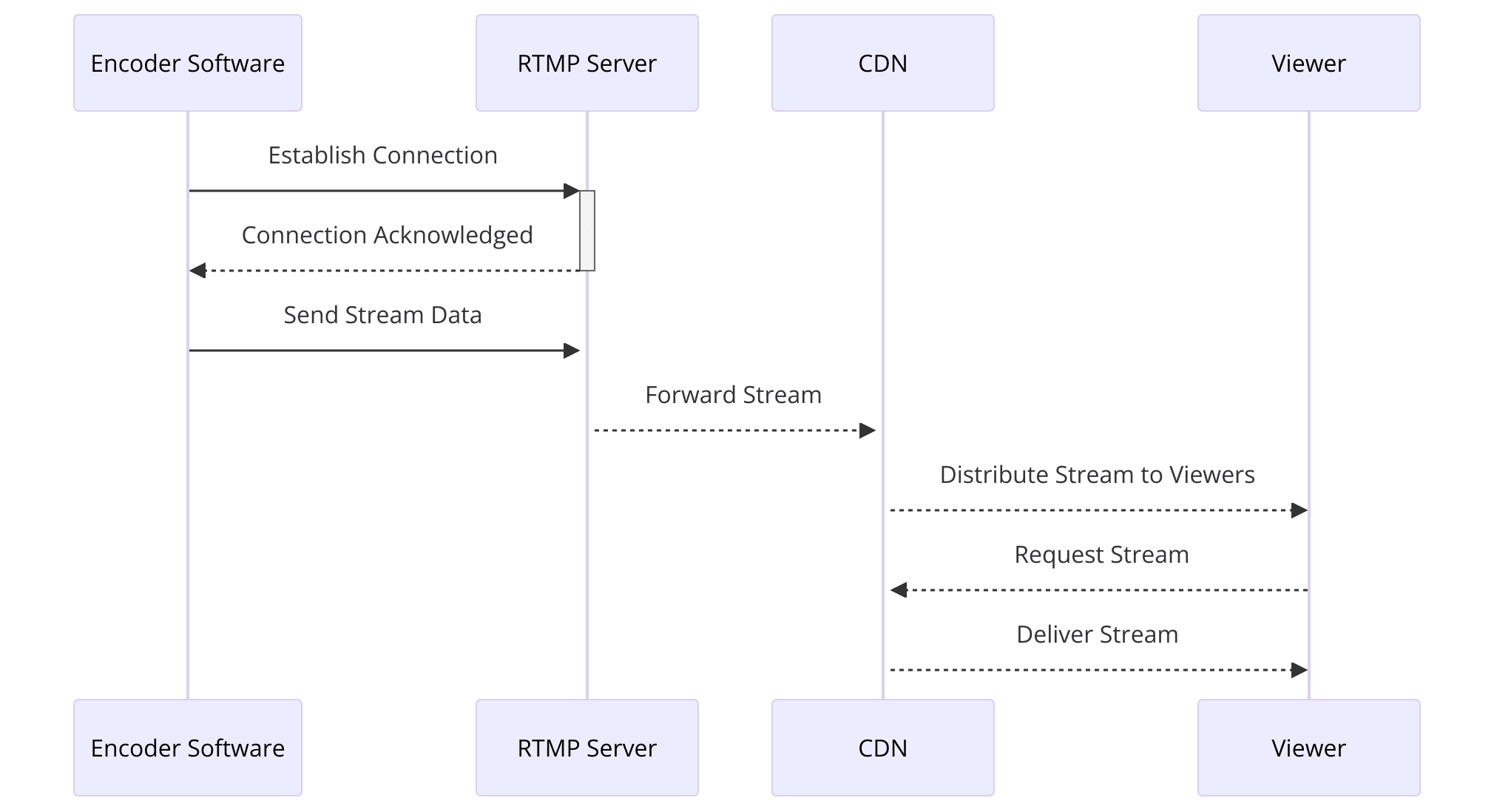
Prerequisites
Before setting up an RTMP streaming server, ensure you have the following prerequisites:
Hardware Requirements:
- CPU: A single CPU core is sufficient for basic streaming. For more demanding tasks like transcoding, a more powerful CPU may be necessary.
- RAM: 1 GB of RAM is adequate for small-scale projects, but for larger streams, at least 4 GB is recommended.
- Bandwidth: Ensure sufficient bandwidth to handle your stream's quality and viewer count. For example, HD streaming requires higher bandwidth.
Software Requirements:
- Operating System: Ubuntu is commonly used, but other Linux distributions, Windows, and Mac can also be configured with some modifications.
- Required Software: Nginx with the RTMP module, FFmpeg, build tools, and other dependencies.
Installation and Configuration
Follow these steps to install and configure your RTMP server:
Step 1: Install Nginx with RTMP Module
Update your package list and install necessary packages:
bash
1 sudo apt-get update
2 sudo apt-get install -y build-essential libpcre3 libpcre3-dev libssl-dev nginx ffmpeg
3Step 2: Download and Compile Nginx with RTMP Module
Clone the RTMP module repository and download Nginx:
bash
1 git clone https://github.com/arut/nginx-rtmp-module.git
2 wget http://nginx.org/download/nginx-1.17.6.tar.gz
3 tar -xzf nginx-1.17.6.tar.gz
4 cd nginx-1.17.6
51 Configure and compile Nginx with the RTMP module:
bash
1 ./configure --add-module=../nginx-rtmp-module --with-http_ssl_module
2 make
3 sudo make install
4 Step 3: Configure Nginx for RTMP
Edit the Nginx configuration file (
/usr/local/nginx/conf/nginx.conf) to include the RTMP settings:nginx
1 worker_processes auto;
2 events {
3 worker_connections 1024;
4 }
5 rtmp {
6 server {
7 listen 1935;
8 chunk_size 4096;
9
10 application live {
11 live on;
12 record off;
13 }
14 }
15 }
16 http {
17 include mime.types;
18 default_type application/octet-stream;
19
20 server {
21 listen 8080;
22 server_name localhost;
23
24 location / {
25 root html;
26 index index.html index.htm;
27 }
28 }
29 }
30Step 4: Start Nginx
Start the Nginx server:
bash
1 sudo /usr/local/nginx/sbin/nginx
2Testing Your Setup
After setting up the server, test your RTMP stream:
Step 1: Verify Server Status
Check if Nginx is running:
bash
1 systemctl status nginx
2Step 2: Stream Testing with VLC
Use VLC to test your stream. Open VLC and navigate to "Media" > "Open Network Stream" and enter
rtmp://<your-server-ip>/live/test. Start streaming using a tool like OBS with the same RTMP URL and a custom stream key.This setup provides a basic RTMP streaming server. For advanced configurations, such as multi-platform streaming and enhanced security, further customization of the Nginx configuration can be implemented. Understanding how to set up an RTMP server is the first step toward customizable live streaming solutions.
Advanced RTMP Server Configurations
Optimizing RTMP Settings
For a seamless live streaming experience, optimizing your RTMP settings is crucial. Here are some recommended configurations:
Encoding Settings
- Resolution and Bitrate: Adjust according to your streaming quality. For SD (1280x720) streaming, a video bitrate of 640kbps and an audio bitrate of 64kbps is recommended. For HD (1920x1080), a video bitrate between 4,000-8,000 kbps and an audio bitrate of 192kbps is ideal.
- Frame Rate: Match the frame rate of your video source. Standard frame rates are 25 or 30 fps for most streams.
- Codec Selection: Use H.264 for video and AAC for audio to ensure high quality at lower bitrates.
RTMP Configuration
- Chunk Size: Setting the chunk size to 4096 is a good starting point. This helps in balancing the trade-off between latency and bandwidth usage.
- Buffering Settings: Adjust buffer sizes to handle network variability and reduce latency. This involves tuning the
buffer_timeparameter according to your specific needs.
Security Considerations
Securing your RTMP server is essential to prevent unauthorized access and stream hijacking:
Authentication:
Implement basic authentication in the Nginx configuration to restrict access to your streams. Use the
on_publish directive to authenticate stream publishers:nginx
1 application live {
2 live on;
3 on_publish http://your-auth-server/auth;
4 }
5Set up an authentication server to handle these requests and verify credentials before allowing streaming.
SSL/TLS Encryption:
Encrypt your streams using SSL/TLS to protect data in transit. Configure Nginx with an SSL certificate and update your RTMP configuration to use
rtmps (RTMP over SSL):nginx
1 rtmp {
2 server {
3 listen 1935 ssl;
4 ssl_certificate /path/to/your/certificate.crt;
5 ssl_certificate_key /path/to/your/private.key;
6 }
7 }
8Advanced Stream Management
Advanced configurations can enhance the functionality and reliability of your RTMP server:
Multi-Platform Streaming
Use the
push directive to stream to multiple platforms simultaneously. Add the following under your application configuration to forward streams:nginx
1 push rtmp://a.rtmp.youtube.com/live2/your-stream-key;
2 push rtmp://live.twitch.tv/app/your-stream-key;
3This setup enables you to reach audiences on YouTube, Twitch, and other platforms concurrently.
Recording Streams
To record live streams, set the
record directive and specify a storage path:nginx
1 application live {
2 live on;
3 record all;
4 record_path /var/recordings;
5 record_max_size 128M;
6 }
7This allows automatic saving of streams for later playback or archival purposes.
RTMP and WebRTC
While RTMP is excellent for ingest and distribution to platforms, WebRTC offers another approach, especially for interactive, real-time communication directly between browsers or devices. WebRTC excels in peer-to-peer scenarios, whereas RTMP often serves as a bridge to broader streaming platforms.
Troubleshooting Common RTMP Issues
Encountering issues with your RTMP server is not uncommon. Here's a brief guide to troubleshooting some common problems:
- Connection Issues: Verify your server IP address and port (default 1935) are correctly configured in your streaming software. Check firewall settings to ensure they're not blocking RTMP traffic.
- Buffering: Buffering can be caused by network congestion, insufficient bandwidth, or incorrect buffer settings. Try lowering the video bitrate or adjusting buffer settings in your Nginx configuration.
- Codec Incompatibility: Ensure that your streaming software and server support the same video and audio codecs. H.264 and AAC are widely supported.
- Audio Problems: Make sure the correct audio input is selected in your streaming software and that the audio bitrate is appropriate.
By following these tips, you can ensure a smooth and reliable RTMP streaming experience.
Cost Analysis of RTMP Servers
The cost of running an RTMP server depends on several factors:
- Hardware Costs: This includes the cost of the server itself, which can range from a few dollars per month for a basic VPS to hundreds of dollars for a dedicated server with high-end hardware.
- Bandwidth Costs: Bandwidth is a significant cost factor, especially for high-volume streaming. The cost per gigabyte of bandwidth varies depending on your provider.
- Maintenance Costs: This includes the cost of maintaining the server, such as software updates, security patches, and troubleshooting.
Compared to using a CDN, a self-hosted RTMP server may be more cost-effective for smaller streams, but CDNs offer scalability and global distribution that can be more economical for larger audiences.
In Conclusion, the RTMP server continues to be a relevant tool for live streaming.
Use Cases and Applications
Broadcasting to Multiple Platforms
One of the significant advantages of using an RTMP server is the ability to broadcast your stream to multiple platforms simultaneously. This is particularly useful for content creators who want to maximize their reach and engage with audiences across different services:
Multi-Platform Configuration
As mentioned, you can use the
push directive in your Nginx configuration to forward streams to multiple RTMP endpoints. This means you can stream live content to platforms like YouTube, Facebook Live, and Twitch at the same time, ensuring a broader audience.Recording and Storing Streams
Recording live streams can be crucial for various reasons, such as content archiving, on-demand playback, or post-production editing:
Nginx Configuration for Recording
Configure your RTMP application to record streams by setting the
record directive. For instance:nginx
1 application live {
2 live on;
3 record all;
4 record_path /var/recordings;
5 record_suffix -%Y-%m-%d-%H-%M.flv;
6 record_max_size 128M;
7 record_interval 60m;
8 record_unique on;
9 }
10This configuration saves recordings in a specified directory, with unique filenames based on the date and time of recording.
Customizing Viewer Experience
Enhancing the viewer experience is critical for maintaining engagement and satisfaction. Using an RTMP server allows for several customizations:
Using RTMP with Media Players
Integrate your RTMP stream with popular media players like VLC and JWPlayer. For example, to watch a stream via VLC, simply open the network stream option and input the RTMP URL:
1 rtmp://<your-server-ip>/live/test
2Embedding streams in a web player like JWPlayer can provide a seamless viewing experience directly from your website.
Interactive Features
Incorporate interactive elements such as live chat, polls, and Q&A sessions during your streams to enhance viewer interaction. These features can be integrated using third-party services or custom development.
By implementing these advanced configurations and use cases, you can leverage the full potential of your RTMP streaming server, providing a professional and engaging live streaming experience for your audience.
Common Issues and Troubleshooting
When setting up and running an RTMP streaming server, you might encounter several common issues. Here are some typical problems and their solutions:
Connection Issues
- Problem: The encoder cannot connect to the RTMP server.
- Solution: Ensure the RTMP server is running and listening on the correct port (usually 1935). Verify the server IP address and port are correctly configured in your encoder. Check firewall settings to ensure the port is open.
Stream Stability:
- Problem: The stream frequently drops or buffers.
- Solution: Ensure your internet connection has sufficient bandwidth. Use a wired connection instead of Wi-Fi for better stability. Adjust the bitrate settings in your encoder to match your available upload bandwidth. Check server performance to ensure it can handle the load.
Latency Issues:
- Problem: High latency between the live event and the viewers.
- Solution: Reduce the chunk size in your RTMP configuration to lower latency. Optimize your encoder settings for lower latency by adjusting buffer sizes and disabling unnecessary features that increase delay.
Audio/Video Sync Problems:
- Problem: Audio and video are not synchronized.
- Solution: Ensure the audio and video streams are encoded with the same timestamp. Check encoder settings to ensure synchronization and consider using a professional-grade encoder if issues persist.
Performance Tuning Tips
To ensure optimal performance of your RTMP streaming server, consider these tuning tips:
Optimizing Server Performance:
- Use a dedicated server or a high-performance virtual server to handle the streaming load. Ensure the server has enough CPU, RAM, and bandwidth to support your streaming needs.
- Regularly monitor server performance and resource usage. Use tools like
htoportopon Linux to check CPU and memory usage.
Scaling Your Setup:
- For large-scale streaming, consider setting up a load balancer to distribute the traffic across multiple servers. This helps in handling more viewers and providing a smooth streaming experience.
- Use a Content Delivery Network (CDN) to distribute the stream globally and reduce latency for viewers in different geographic locations.
Conclusion
Setting up an RTMP streaming server can significantly enhance your live streaming capabilities, providing you with greater control, flexibility, and reliability. By following the steps outlined in this guide, you can successfully install and configure an RTMP server using Nginx, optimize it for performance and security, and troubleshoot common issues effectively.
In addition to setting up the server, remember to continuously monitor and optimize your configurations based on your specific requirements and audience size. By leveraging advanced settings and ensuring proper security measures, you can deliver high-quality, secure, and engaging live streams to your audience.
Want to level-up your learning? Subscribe now
Subscribe to our newsletter for more tech based insights
FAQ