Introduction to YAMS Media Server
In 2025, the demand for seamless, automated access to media libraries has reached new heights. Home users and tech enthusiasts seek platforms that not only centralize their movies, TV shows, music, and ebooks but also automate the entire media workflow—from downloading to streaming. Enter YAMS Media Server (Yet Another Media Server), a robust and open-source solution designed to simplify and automate home media management.
Automated media servers like YAMS revolutionize how we store, organize, and access digital content. By integrating automation, device compatibility, and privacy, YAMS empowers users to create a personal streaming experience rivaling commercial platforms. In this guide, we’ll explore YAMS Media Server, its features, architecture, setup instructions, and best practices for developers and enthusiasts alike.
What is YAMS Media Server?
Yet Another Media Server (YAMS) is an open-source, self-hosted media automation suite that orchestrates the acquisition, organization, and streaming of personal media libraries. Born from the need for a unified, automated system, YAMS leverages a powerful stack of open-source tools, integrating download managers, media organizers, and streaming engines.
Unlike traditional media servers like Plex, Jellyfin, or Emby, YAMS focuses on seamless automation using the *arr stack (Radarr, Sonarr, etc.) for content acquisition and metadata management. This hands-off approach means less manual intervention and more time enjoying your content. YAMS stands out through its modular Docker-based architecture, strong privacy options, and support for multiple streaming backends—all tailored for home automation enthusiasts and developers.
For those interested in expanding their media server’s capabilities, integrating a
Live Streaming API SDK
can enable interactive live streaming features, further enhancing your home media experience.Core Features of YAMS Media Server
Automated Media Management
YAMS automates the end-to-end process of managing a home media library:
- Smart Downloads: YAMS, via the *arr suite, automatically searches for and downloads new content according to your preferences. For example, Sonarr fetches new TV episodes as soon as they are available.
- Organization and Labeling: Downloaded media is sorted, renamed, and placed in the correct folders, ensuring a clean and accessible library structure.
- Subtitle Automation: Bazarr integrates seamlessly to fetch and synchronize subtitles for your media, removing manual subtitle searches.
If you’re looking to add real-time communication to your media server, consider leveraging a
Video Calling API
to enable seamless video and audio calls directly within your media environment.Supported Devices and Platforms
YAMS is accessible from a wide range of devices, including:
- Web Browsers: Access the UI from any modern browser.
- Mobile Devices: Native apps and responsive web interfaces support iOS and Android.
- Smart TVs: Streaming apps for platforms like Android TV, Apple TV, and Roku.
- Consoles: Xbox and PlayStation access via DLNA or dedicated apps.
For Android users, exploring
webrtc android
solutions can help optimize streaming and real-time communication on mobile platforms.This wide compatibility ensures your media is always within reach, wherever you are.
Under the Hood: YAMS Media Server Components
YAMS is more than a single application—it’s a suite of best-in-class open-source tools, orchestrated through Docker containers for modularity and ease of use. Here’s a breakdown of the core components:
Overview of the *arr Stack
- Radarr: Automated movie downloads, organization, and metadata management.
- Sonarr: Handles TV show acquisition and episode management.
- Prowlarr: A unified indexer manager, feeding indexers/search providers to Radarr and Sonarr.
- Lidarr: Automates music library management.
- Readarr: For ebook and audiobook automation.
If you’re developing cross-platform apps,
flutter webrtc
can be a powerful tool for building real-time media features that integrate with your YAMS setup.Download Automation
- qBittorrent: A popular open-source BitTorrent client for downloading torrents.
- SABnzbd: Usenet downloader for high-speed NZB automation.
Streaming Engines
- Jellyfin: Open-source streaming server with powerful library management and transcoding.
- Emby: Flexible media server with support for live TV and extensive device compatibility.
- Plex: Commercially supported media server known for its polished user interface and remote streaming.
For those seeking a
jitsi alternative
to integrate video conferencing into their media server, modern SDKs can provide more flexibility and features than traditional solutions.Subtitle Integration
- Bazarr: Automates fetching and syncing subtitles for all your media.
Privacy and Security
- gluetun: Containerized VPN client for safely routing downloads through a VPN, enhancing privacy and bypassing geo-restrictions.
Management & Monitoring
- Portainer: A web-based UI for managing Docker environments and monitoring container health.
If you want to
embed video calling sdk
capabilities into your YAMS dashboard or streaming interface, prebuilt solutions can help you get started quickly and securely.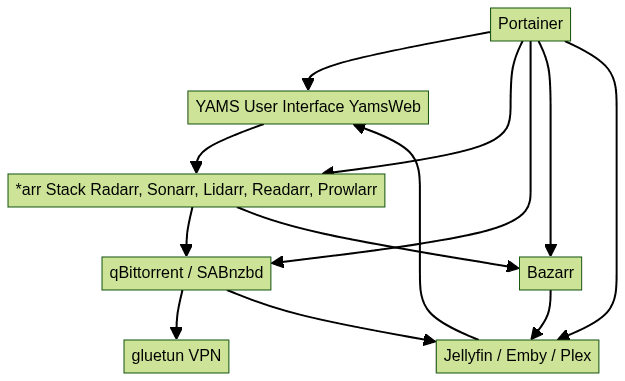
Setting Up YAMS Media Server
Prerequisites
Before installing YAMS Media Server, ensure your system meets the following requirements:
- Hardware: Minimum 4GB RAM, dual-core processor (x86 or ARM), and sufficient storage for your media library. SSDs are recommended for faster performance.
- Operating System: Linux (Ubuntu/Debian), Windows, or macOS. Linux is preferred for stability and Docker support.
- Network: Stable broadband connection, with router access for port forwarding.
- Docker & Docker Compose: YAMS relies heavily on Docker for container orchestration.
For those building mobile or cross-platform clients, a
react native video and audio calling sdk
can help you add real-time communication to your YAMS-powered app.Installing YAMS with Docker
YAMS is designed for easy deployment using Docker Compose. Here’s a minimal example
docker-compose.yml:1version: '3.7'
2services:
3 radarr:
4 image: linuxserver/radarr
5 container_name: radarr
6 environment:
7 - PUID=1000
8 - PGID=1000
9 volumes:
10 - ./config/radarr:/config
11 - ./data/movies:/movies
12 - ./data/downloads:/downloads
13 ports:
14 - "7878:7878"
15 restart: unless-stopped
16
17 sonarr:
18 image: linuxserver/sonarr
19 container_name: sonarr
20 environment:
21 - PUID=1000
22 - PGID=1000
23 volumes:
24 - ./config/sonarr:/config
25 - ./data/tv:/tv
26 - ./data/downloads:/downloads
27 ports:
28 - "8989:8989"
29 restart: unless-stopped
30
31 qbittorrent:
32 image: linuxserver/qbittorrent
33 container_name: qbittorrent
34 environment:
35 - PUID=1000
36 - PGID=1000
37 - WEBUI_PORT=8080
38 volumes:
39 - ./config/qbittorrent:/config
40 - ./data/downloads:/downloads
41 ports:
42 - "8080:8080"
43 restart: unless-stopped
44
45 jellyfin:
46 image: jellyfin/jellyfin
47 container_name: jellyfin
48 volumes:
49 - ./config/jellyfin:/config
50 - ./data:/media
51 ports:
52 - "8096:8096"
53 restart: unless-stopped
54- Save the file as
docker-compose.yml. - Start the stack with:
1docker-compose up -d
2Initial Configuration
After containers are running, access the web interfaces:
- YamsWeb: The centralized dashboard for managing *arr apps and streaming engines.
- Configure *arr Apps: Set indexers, download clients, and media paths in Radarr/Sonarr/Lidarr/Readarr.
- Streaming Engine Setup: In Jellyfin/Emby/Plex, add your media folders and let the server scan the library.
If you want to experiment with live streaming features, integrating a
Live Streaming API SDK
during setup can make your YAMS server even more versatile.Example: Connecting Sonarr to qBittorrent
- In Sonarr, navigate to Settings > Download Clients.
- Add a new client: Type
qBittorrentwith URLhttp://qbittorrent:8080. - Enter credentials and test the connection.
- Save and enable.

Advanced YAMS Media Server Tips & Best Practices
Port Forwarding & Hardlinking
- Port Forwarding: Configure your router to forward necessary ports (e.g., 7878 for Radarr, 8989 for Sonarr, 8096 for Jellyfin) to your YAMS server. This enables remote access and proper communication between components.
- Hardlinking: Enable hardlinks in your *arr and download client settings to avoid duplicate file storage and speed up post-processing.
File Management Best Practices
- Follow
TRaSH Guides
for best-in-class naming conventions and folder structures, ensuring compatibility and minimal headaches. - Use atomic moves where possible to prevent incomplete file transfers and database inconsistencies.
Performance Optimization
- Atomic Moves: Prevents file corruption during processing by moving files atomically rather than copying/deleting.
- Resource Management: Use Docker resource limits to prevent any single container from overwhelming your system.
For those looking to add communication features, integrating a
Video Calling API
can help facilitate remote collaboration or watch parties within your media server environment.Troubleshooting YAMS Media Server
Setting up a suite as complex as YAMS can present challenges. Common issues include:
- Container Not Starting: Check Docker logs (
docker logs <container>) for permission errors or missing environment variables. - Network Issues: Ensure Docker’s network bridge is functioning and ports are properly mapped.
- Metadata Not Updating: Verify correct folder paths and permissions for *arr applications and streaming engines.
For ongoing support, consult:
- The official
YAMS Discord community
- GitHub Issues in the respective YAMS or *arr repositories
- Reddit and community forums for best practices and troubleshooting
If you’re considering alternatives to traditional media server setups, exploring a
jitsi alternative
may provide additional flexibility for integrating video conferencing into your home streaming environment.YAMS Media Server vs. Alternatives
YAMS is unique in its focus on automation, privacy, and modularity. Unlike Plex, which prioritizes user-friendly streaming, or Jellyfin, which is purely open-source, YAMS integrates the best of the *arr stack for automated content acquisition and metadata management.
- Pros: Unmatched automation, open-source, modular Docker setup, privacy with VPN integration, supports multiple streaming backends.
- Cons: More complex initial setup, steeper learning curve for beginners compared to plug-and-play solutions.
If you want to
embed video calling sdk
directly into your media server for easy communication, there are prebuilt options that integrate seamlessly with YAMS and its alternatives.Conclusion: Who Should Use YAMS Media Server?
YAMS Media Server is ideal for tech-savvy home users, developers, and media automation enthusiasts seeking a customizable, privacy-first, and automated content streaming solution. If you value control, extensibility, and automation over out-of-the-box simplicity, YAMS is the perfect foundation for your home media ecosystem in 2025.
Ready to experience the next level of automated media streaming?
Try it for free
and start building your own YAMS-powered home media server today!Want to level-up your learning? Subscribe now
Subscribe to our newsletter for more tech based insights
FAQ