Introduction to Twonky Media Server
Twonky Media Server has established itself as a cornerstone in the home media streaming ecosystem. Designed to bridge the gap between various devices and media formats, Twonky enables users to stream music, videos, and photos seamlessly across their home networks. With robust support for DLNA and UPnP protocols, it offers a unified solution for those seeking reliable, high-performance media sharing. In this guide, we’ll explore Twonky Media Server’s core features, technical architecture, installation process, common use cases, and troubleshooting tips—equipping you with everything you need to maximize your digital media experience in 2025.
What is Twonky Media Server?
Twonky Media Server is an advanced media server software solution developed by Lynx Technology. Since its initial release in 2004, Twonky has been at the forefront of media streaming innovation, offering reliable cross-platform support for a wide array of devices and operating systems. The server’s primary function is to catalog, index, and stream media files—music, video, and images—over local networks, leveraging open standards such as DLNA (Digital Living Network Alliance) and UPnP (Universal Plug and Play).
Over the years, Twonky has evolved to address the growing complexity of home media networks. It’s renowned for its stability, lightweight footprint, and compatibility with network attached storage (NAS) devices, routers, set-top boxes (STBs), and a full spectrum of computers and mobile devices. Lynx Technology’s consistent development ensures Twonky Media Server remains current, supporting new file formats, protocols, and security requirements as they emerge. For developers seeking to build interactive streaming experiences, integrating a
Live Streaming API SDK
can further enhance real-time capabilities alongside Twonky’s robust local streaming.Key Features of Twonky Media Server
DLNA and UPnP Support
DLNA and UPnP are industry standards for media sharing across networked devices. Twonky Media Server is fully compliant with both protocols, ensuring seamless interoperability among TVs, gaming consoles, smartphones, computers, and more. This compliance allows Twonky to automatically detect and communicate with supported devices, making setup and playback effortless.
If you’re interested in building custom video communication features into your applications, consider leveraging a
Video Calling API
to complement your media server setup for interactive experiences.Broad Device Compatibility
Twonky Media Server supports Windows, Mac, and Linux operating systems. It’s also optimized for NAS appliances, routers, set-top boxes, and offers mobile apps for iOS and Android, allowing extensive reach and flexibility across digital environments. For developers working with Android, exploring
webrtc android
can help you implement real-time communication features that integrate seamlessly with your media server.Media Management and Metadata
The server automatically indexes your media library, extracts rich metadata (album art, artist, genre, etc.), and presents content in intuitive views. This metadata-driven browsing experience simplifies discovering and managing your digital assets. If you’re building cross-platform apps, integrating
flutter webrtc
can help you add real-time media streaming and communication to your Flutter-based solutions.Transcoding and Streaming
Twonky Media Server supports real-time transcoding, converting media formats on-the-fly to match device capabilities. Here’s an example configuration snippet for enabling transcoding in Twonky:
1# twonkyserver.ini
2enabletranscoding=1
3transcodingformats=mp4,mp3,jpg
4maxtranscodingsessions=2
5This config ensures your server dynamically adapts content for optimal playback. For developers looking to embed communication features directly into their web apps, the
embed video calling sdk
offers a streamlined way to add video and audio calling without extensive custom development.Parental Controls and DRM
Security and content protection are central to Twonky’s design. It supports parental controls for restricting access and integrates with digital rights management (DRM) systems like PlayReady and DTCP-IP, protecting premium content during network streaming.
For those seeking to add audio-only communication to their applications, a
Voice SDK
can be a valuable addition, enabling live audio rooms and interactive voice experiences alongside your media server.Remote and Web Interface
Twonky Media Server includes a powerful web interface for remote management—allowing you to configure, monitor, and control your media server from any browser within your network. If you’re developing for mobile platforms, the
react native video and audio calling sdk
can help you quickly implement high-quality communication features in your React Native apps.How Twonky Media Server Works
Twonky Media Server operates on a modular client-server architecture. At its core, the server scans user-specified directories, building a database of all available media. Metadata extraction routines enrich this library, pulling in details like cover art, descriptions, and technical attributes. The DLNA/UPnP server then advertises these assets to compatible clients on the network.
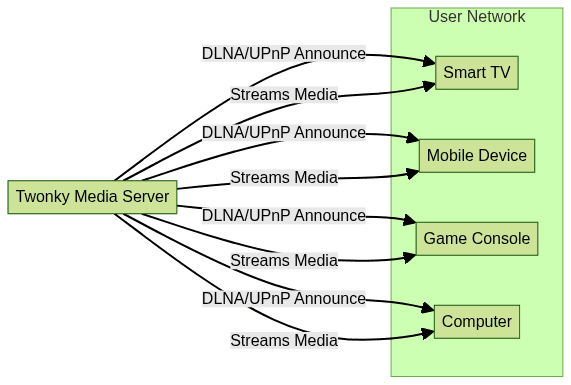
When a client device (such as a smart TV or smartphone) searches for a media server on the network, Twonky responds with its catalog. Once a media item is selected, the server streams the content—transcoding if needed—directly to the client. All device interactions are managed via the Twonky web interface or native apps, ensuring seamless control and monitoring. For applications that require telephony integration, exploring a
phone call api
can help you add advanced audio calling features to your media solutions.Installing and Configuring Twonky Media Server
System Requirements
Twonky Media Server supports Windows (10/11), macOS (10.12+), Linux distributions, and popular NAS platforms. Minimum recommended hardware: dual-core CPU, 2GB RAM, and sufficient disk space for your media library.
Step-by-Step Installation Guide
- Download the latest Twonky Media Server installer from the
official website
. - Execute the installer for your operating system:
- Windows: Run
twonkyserver-setup.exeand follow on-screen prompts. - Mac: Open
twonkyserver.dmgand drag the app to Applications. - Linux: Extract the tarball and run the provided installation script:
- Windows: Run
1tar -xzf twonkyserver-*.tar.gz
2cd twonkyserver
3sudo ./install.sh
4- After installation, access the Twonky web interface at
http://localhost:9000/(default port).
If you’re interested in building interactive streaming applications, integrating a
Live Streaming API SDK
during your setup can help you enable real-time broadcast capabilities alongside your media server.Initial Configuration and Setup
Upon first launch, you’ll specify which folders Twonky should scan for media. In the settings panel, add directories and define media types. For advanced users, the server’s configuration file (
twonkyserver.ini) allows manual network and folder adjustments:1# twonkyserver.ini
2contentdir=+A|/home/user/Music,+V|/home/user/Videos
3httpport=9000
4friendlyname="My Twonky Server"
5This setup ensures Twonky indexes your chosen folders and announces itself with a custom name on the network.
Use Cases and Applications
Twonky Media Server excels in various scenarios. For home users, it’s perfect for sharing a centralized media library across all rooms—streaming high-definition movies to smart TVs, music to wireless speakers, or photos to tablets. Integrations with NAS, routers, and set-top boxes empower users to turn existing hardware into robust media hubs. Mobile apps for iOS and Android ensure your content is accessible on-the-go, while cloud sync and playlist management features support advanced workflows for power users and developers.
If you’re ready to enhance your media streaming and communication capabilities,
Try it for free
and explore how modern SDKs can complement your Twonky Media Server setup.Twonky Media Server vs Other Media Servers
Compared to alternatives like Plex and Emby, Twonky Media Server stands out for its lightweight footprint, superior DLNA/UPnP compliance, and exceptional NAS/router/STB integration. While Plex and Emby prioritize rich user interfaces and extended cloud services, Twonky focuses on efficiency and network compatibility—making it a top choice for embedded devices and resource-constrained environments.
| Feature | Twonky Media Server | Plex | Emby | Open Source (e.g., Jellyfin) |
|---|---|---|---|---|
| DLNA/UPnP Support | Full | Partial | Partial | Full |
| NAS/Router Support | Extensive | Limited | Limited | Varies |
| Cloud Sync | Yes | Yes | Yes | Limited |
| Parental Controls | Yes | Yes | Yes | Yes |
| DRM/PlayReady/DTCP-IP | Yes | No | No | No |
| Resource Usage | Low | Medium | Medium | Varies |
Troubleshooting and Support
Common issues with Twonky Media Server include device discovery failures and transcoding errors. Ensure your firewall allows traffic on the configured HTTP port (default: 9000) and that all devices are on the same subnet. For metadata or indexing issues, rescan your content directories from the web interface. Lynx Technology provides detailed documentation, a
knowledge base
, and community forums for deeper troubleshooting and support.Conclusion and Next Steps
Twonky Media Server delivers a robust, efficient, and highly compatible solution for digital media sharing in 2025. Whether you’re an enthusiast or developer, its DLNA/UPnP support, cross-platform reach, and lightweight design make it an ideal platform for modern home networks. Ready to experience seamless streaming?
Download Twonky and try it free for 30 days
—and elevate your media experience today.Want to level-up your learning? Subscribe now
Subscribe to our newsletter for more tech based insights
FAQ