Introduction to Media Server Linux
A media server linux setup refers to using a Linux-based system to manage, stream, and share media files—such as videos, music, and photos—across a home or office network. Leveraging Linux for your media server offers unparalleled flexibility, robust performance, and cost savings, making it a top choice for tech enthusiasts and developers. Typical use cases include home theater setups, multi-device streaming, centralized file sharing, and personal cloud storage for media. With Linux’s powerful open source ecosystem, your media server can be as simple or advanced as you desire.
Why Choose Linux for Your Media Server?
Opting for Linux as the foundation of your media server brings several key benefits:
- Open Source Advantages: Linux distributions are free and open source, ensuring transparency, security, and active community-driven development.
- Flexibility & Customization: Whether you’re deploying on a Raspberry Pi, a dedicated PC, or NAS, Linux supports a vast range of hardware and lets you tailor every aspect from the kernel up.
- Performance: Lightweight distributions (e.g., Ubuntu Server, Debian) minimize resource usage, maximizing media streaming performance.
- Community Support: Linux boasts a massive, knowledgeable community ready to help with forums, documentation, and open source tools. Security patches, new features, and bug fixes are delivered swiftly.
Linux’s modular design and broad software compatibility make it the go-to platform for creating a secure, scalable, and highly customizable media server in 2025. For those interested in integrating real-time features, Linux also supports advanced solutions like the
Live Streaming API SDK
for interactive streaming experiences.Popular Media Server Linux Software Options
1. Kodi
Kodi is a powerful, open source media center application supporting music, video, TV, and photos. It offers an intuitive user interface, extensive plugin support, and streaming capabilities. Kodi runs on most Linux distributions (e.g., Ubuntu, Debian, Arch), as well as Windows, macOS, and embedded devices like the Raspberry Pi. Developers looking to add communication features to their Kodi setup can explore the
Video Calling API
for seamless integration.2. Plex Media Server
Plex delivers a feature-rich, proprietary media server experience with a free tier and premium options. While not fully open source, Plex offers a Linux server application with powerful transcoding, metadata scraping, remote streaming, and support for a wide range of clients (smart TVs, web, mobile, and streaming devices). Plex excels at organizing large media libraries and providing a polished streaming experience. If you want to add live audio chat rooms to your Plex environment, consider leveraging a
Voice SDK
for enhanced interactivity.3. Universal Media Server
Universal Media Server (UMS) is a free, open source DLNA/UPnP media server for Linux. It supports streaming to virtually any device (smart TVs, consoles, phones) and emphasizes privacy—no cloud accounts required. UMS is compatible with a vast range of file formats and offers on-the-fly transcoding, making it easy to stream media regardless of device capabilities. For developers working with cross-platform streaming, check out
flutter webrtc
to enable real-time communication on your media server.4. ReadyMedia (MiniDLNA)
ReadyMedia, formerly MiniDLNA, is a lightweight, open source media server ideal for embedded systems, NAS devices, and low-power hardware. Its simple setup and minimal resource requirements make it perfect for serving media in small home networks or on devices like the Raspberry Pi. If you’re building a solution for Android devices, integrating
webrtc android
can help you enable real-time media streaming and communication.5. Rygel
Rygel is a GNOME-integrated, open source DLNA/UPnP media server for Linux. It offers automatic transcoding and seamless device compatibility, enabling easy sharing of media from your Linux desktop to smart TVs and other networked devices. Rygel is particularly well-suited for users of GNOME-based distributions (e.g., Fedora, Ubuntu GNOME). For those who want to
embed video calling sdk
directly into their media server, Rygel’s extensibility makes this integration straightforward.6. TVHeadend
TVHeadend is a Linux-based TV streaming server and digital video recorder (DVR) supporting live TV, EPG, recording, and timeshifting. It integrates with Linux TV tuner cards and supports streaming via HTTP, HTSP, and other protocols. Ideal for users wanting to combine live TV with their digital media library. To further enhance your streaming capabilities, consider integrating a
Live Streaming API SDK
for real-time broadcast features.7. MediaMTX & LIVE555
MediaMTX (formerly rtsp-simple-server) and LIVE555 are advanced streaming servers focusing on real-time streaming protocols like RTSP, HLS, and SRT. These tools are geared toward advanced users who need fine-grained control over streaming formats, protocols, and access. If you’re looking to add high-quality voice communication to your streaming setup, a
Voice SDK
can provide robust audio features for your users.Hardware & Network Requirements for a Linux Media Server
Before setting up your Linux media server, consider the following:
- Minimum Hardware Specs: For basic streaming or file sharing, even an old dual-core CPU and 2GB RAM suffice. For transcoding or multiple HD streams, a quad-core CPU and 4-8GB RAM are recommended. For embedded solutions, a Raspberry Pi 4 with 2GB+ RAM is popular.
- Network: Wired (Gigabit Ethernet) is ideal for smooth HD/4K streaming. Wireless (Wi-Fi 5/6) is suitable for light use, but may introduce latency or buffering. Ensure your router supports sufficient throughput and configure Quality of Service (QoS) if necessary.
- Storage: Use fast internal SSDs for performance, or attach external USB drives/NAS for capacity. Consider RAID for redundancy.
If you want to enable video conferencing on your Linux media server, integrating a
Video Calling API
can help you support high-quality video calls across your network.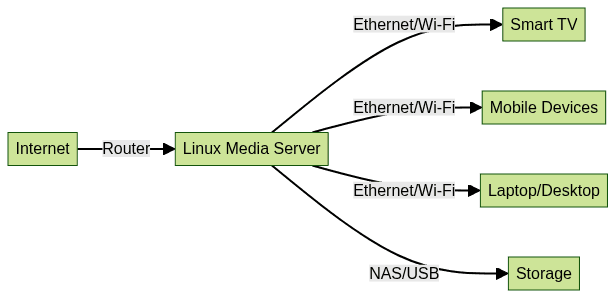
Step-by-Step Guide: Setting Up a Basic Media Server on Linux
Prerequisites
- Update System & Install Dependencies:
1sudo apt update && sudo apt upgrade -y
2sudo apt install openjdk-11-jre ffmpeg
3- User & Permissions Setup:
1sudo adduser mediaserver
2sudo usermod -aG video,audio mediaserver
3Installation Example: Universal Media Server
- Download & Install:
1wget https://github.com/UniversalMediaServer/UniversalMediaServer/releases/download/13.10.0/UMS-13.10.0.tar.gz
2sudo tar -xzvf UMS-13.10.0.tar.gz -C /opt/
3sudo chown -R mediaserver:mediaserver /opt/UMS-13.10.0
4- Configure Firewall:
1sudo ufw allow 5001/tcp 1900/udp 2869/tcp 5353/udp
2sudo ufw enable
3- Start & Enable Service (systemd):
Create
/etc/systemd/system/ums.service:1[Unit]
2Description=Universal Media Server
3After=network.target
4
5[Service]
6Type=simple
7User=mediaserver
8ExecStart=/opt/UMS-13.10.0/UMS.sh
9Restart=on-failure
10
11[Install]
12WantedBy=multi-user.target
13Enable and start:
1sudo systemctl daemon-reload
2sudo systemctl enable ums
3sudo systemctl start ums
4Alternative: Using Rygel on Ubuntu
- Enable Media Sharing in GNOME:
Navigate to
Settings > Sharing and enable Media Sharing.- Command Line Installation & Configuration:
1sudo apt install rygel rygel-preferences
2Create config at
~/.config/rygel.conf:1[general]
2enabled=true
3
4[media-collection]
5directories=@MUSIC@;@VIDEOS@;@PICTURES@
6- File & Folder Permissions:
1sudo chown -R $USER:$USER ~/Music ~/Videos ~/Pictures
2chmod -R 755 ~/Music ~/Videos ~/Pictures
3Securing Your Media Server
- Adding Authentication/User Access: (for UMS, edit
UMS.conf)
1# Add to UMS.conf
2enableWebAuthentication = true
3webUser = yourusername
4webPassword = yourstrongpassword
5- Firewall Rules:
1sudo ufw allow from 192.168.1.0/24 to any port 5001 proto tcp
2sudo ufw allow from 192.168.1.0/24 to any port 1900 proto udp
3Advanced Configuration and Tips
- Transcoding Settings: Tweak transcoding options in your media server’s config to optimize for device compatibility and network speed. For example, set maximum bitrate or preferred codecs in UMS or Plex.
- Remote Streaming: To access your media library outside your home network, configure port forwarding on your router. Use strong passwords and, where possible, enable HTTPS or VPN for secure remote access.
- Metadata & Library Management: Use media scrapers and taggers like
MusicBrainz Picard
orFileBot
to keep your library organized and visually rich. If you want to experiment with adding live communication features, you canTry it for free
and see how these SDKs integrate with your server.
Troubleshooting Common Issues
- Connectivity Problems: Ensure firewall ports are open and network devices are on the same subnet. Use
pingornmapto verify connectivity. - Permission Errors: Check that media directories have correct ownership and permissions (e.g.,
chmod 755and owned by your media server user). - Performance Bottlenecks: Monitor CPU and memory usage with
htop, and ensure your network has sufficient bandwidth. Upgrade hardware or optimize transcoding settings if needed.
Conclusion: Making the Most of Your Linux Media Server
Linux media servers empower you to take control of your digital content, offering flexibility, security, and endless customization. With the right tools, hardware, and community support, you can build a robust, future-proof streaming and sharing hub. Dive in, experiment, and become part of the vibrant Linux media server community in 2025!
Want to level-up your learning? Subscribe now
Subscribe to our newsletter for more tech based insights
FAQ