Introduction to Media Server DLNA
In the age of digital media, the way we store, access, and stream content at home has evolved dramatically. The media server DLNA standard has become a cornerstone for seamless DLNA streaming across a variety of devices, transforming any compatible PC or NAS into a robust digital media server. DLNA (Digital Living Network Alliance) enables effortless media sharing over a home network, allowing users to access music, movies, and photos from TVs, consoles, mobile devices, and more. As streaming habits continue to rise in 2025, understanding and leveraging DLNA media servers can revolutionize your home entertainment experience.
What is a DLNA Media Server?
A DLNA media server is a software or hardware solution that stores and organizes your digital media files, making them accessible to any DLNA client on your network. At its core, DLNA leverages UPnP (Universal Plug and Play) protocols to advertise media libraries and facilitate device discovery and streaming.
Supported DLNA devices include smart TVs, gaming consoles (like PlayStation and Xbox), computers, smartphones, tablets, and networked media players. The server streams content directly to these clients, ensuring compatibility and ease of access. For developers interested in integrating real-time streaming into their applications, a
Live Streaming API SDK
can provide advanced capabilities beyond traditional DLNA setups.Below is a simple diagram illustrating the connection between a DLNA media server and multiple clients:
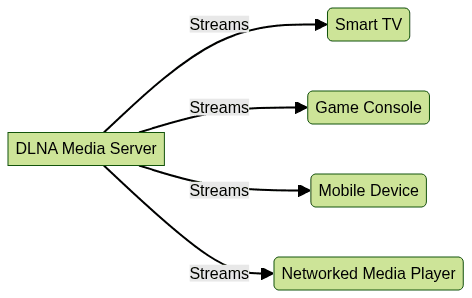
Popular DLNA Media Server Solutions
ReadyMedia (MiniDLNA) Overview
ReadyMedia, often referred to as MiniDLNA, is a lightweight, open-source UPnP media server designed for simplicity and speed. It supports major operating systems including Linux, Windows, and macOS. Its minimal resource usage makes it ideal for running on dedicated PCs, NAS devices, or even Raspberry Pi setups. ReadyMedia focuses on broad media format compatibility and ease of setup, making it a top choice for home users. If you're seeking alternatives for real-time communication, consider exploring a
Video Calling API
to complement your media server with interactive features.Home Media Server Features
Home Media Server is a feature-rich, free application for Windows that brings advanced capabilities like on-the-fly transcoding, rich device support, subtitle streaming, and extensive media library management. It’s user-friendly and supports a wide range of DLNA clients, making it an excellent choice if you need robust transcoding and device compatibility out of the box. For those interested in adding audio-only experiences, integrating a
Voice SDK
can enhance your setup with live audio rooms or group discussions.Serviio, MinimServer, and pDLNA
- Serviio: Known for its powerful transcoding engine and support for custom transcoding profiles, Serviio is a popular choice among power users. It also features a web interface, remote access, and strong device compatibility. If you are comparing solutions, you might want to read about a
jitsi alternative
for more insights into communication platforms. - MinimServer: Tailored for audio enthusiasts, MinimServer specializes in music streaming with advanced metadata handling and support for high-resolution audio formats.
- pDLNA: An open-source and lightweight DLNA solution for Linux/Unix systems, pDLNA is designed for efficiency and simplicity, focusing on streaming without heavy system requirements.
These solutions underscore the versatility of the open source media server ecosystem, each offering a unique set of features for different use cases. For mobile developers, exploring
webrtc android
can help you bring real-time streaming capabilities to Android devices alongside DLNA.Setting Up a DLNA Media Server
Hardware and Network Requirements
To set up a DLNA media server, you’ll need:
- A PC, NAS, or single-board computer (e.g., Raspberry Pi) to act as the server
- A stable home router to manage your home network
- Compatible devices (smart TVs, consoles, media players, or mobile devices) as DLNA clients
- Ideally, wired Ethernet for reliable streaming, but modern Wi-Fi networks are also sufficient
If you're building cross-platform apps, integrating
flutter webrtc
can bring real-time communication to your Flutter-based media streaming solutions.Installation Steps
Let’s walk through installing ReadyMedia (MiniDLNA) on a Linux system:
1sudo apt update
2sudo apt install minidlna
3This installs MiniDLNA from your distribution’s repositories. Other servers (like Serviio or Home Media Server) have their own installation guides, often available for Windows and macOS as well. For advanced live streaming features, consider integrating a
Live Streaming API SDK
to expand your server’s capabilities.Configuration and Media Library Setup
After installation, configure your server by editing the MiniDLNA configuration file. Here’s an example of setting up media directories and enabling automatic scanning:
1sudo nano /etc/minidlna.conf
2Example contents:
media_dir=V,/home/user/Videos
media_dir=A,/home/user/Music
media_dir=P,/home/user/Pictures
friendly_name=My_DLNA_Server
inotify=yesRestart the service for changes to take effect:
1sudo systemctl restart minidlna
2This process indexes your designated folders, making your media library available to any DLNA client on the network. For seamless integration of video conferencing, a
Video Calling API
can be added to enable interactive sessions within your media environment.Security Considerations
To protect your media server, ensure your home network is secure with strong Wi-Fi passwords, enable router firewalls, and consider restricting server access to trusted devices using configuration options or MAC address filtering. If you want to add secure voice chat to your media server, a
Voice SDK
can offer encrypted and scalable audio communication.Advanced Features and Customization
Transcoding and Media Format Support
Transcoding is the process of converting media files from one format to another on-the-fly to ensure playback compatibility across devices. This is particularly useful when your DLNA client doesn’t support certain codecs, containers, or requires subtitles.
Media servers like Serviio or Home Media Server allow you to define transcoding profiles for different devices, handle subtitles, and optimize streaming quality.
Example transcoding configuration snippet (Serviio):
1<Profile id="1" name="Samsung TV" extendsProfileId="1">
2 <Transcoding>
3 <Video targetContainer="mpegts" targetVCodec="h264" />
4 </Transcoding>
5</Profile>
6Multi-Room and Device Grouping
A modern DLNA media server can stream to multiple devices simultaneously, enabling multi-room streaming for parties or distributed home entertainment. Some DLNA clients support grouping, allowing synchronized playback across several rooms. This is especially useful for whole-home audio or video setups.
Remote Access and Web Interface
Many media servers now offer remote access features, letting you stream content even when away from home. Web-based interfaces provide convenient navigation, user management, and media library editing from any browser.
Example: Serviio’s web console or Home Media Server’s integrated web server for playlist management.
Scripting and Automation
Advanced users can automate tasks with scripts, such as dynamic folder updates, metadata downloads, or automated backups. For example, a bash script to refresh the media library every night:
1#!/bin/bash
2sudo systemctl restart minidlna
3Scheduled with cron for daily automation.
Troubleshooting Common DLNA Media Server Issues
- Device not detected: Ensure both server and client are on the same subnet, check firewall rules, and verify UPnP is enabled on your router.
- Streaming issues: Wired connections minimize buffering; ensure your network bandwidth is sufficient. Try lowering video quality or using transcoding for problematic files.
- Codec errors: Some devices have limited codec support. Enable transcoding or convert files to supported formats.
- Firewall problems: Open necessary ports (e.g., 8200 for MiniDLNA), and whitelist the server application in your firewall settings.
- Library not updating: Confirm media directories are correct and permissions are set appropriately. Restart the DLNA server after adding new files.
If you’re looking for a more robust and scalable solution, you can
Try it for free
to experience advanced media streaming APIs and SDKs.Best Practices for a Robust Media Server DLNA Setup
- Use wired connections where possible for stable streaming, especially for HD or 4K video.
- Keep your media server software updated to patch security vulnerabilities and ensure compatibility with new devices.
- Organize your media library with clear folder structures and metadata for easy browsing.
- Regularly back up your media files to prevent data loss.
- Monitor server performance and network traffic to proactively resolve issues before they impact your streaming experience.
Conclusion
A well-configured media server DLNA setup brings powerful, flexible, and seamless media streaming to your entire home. With robust software options, advanced features like transcoding and remote access, and the ability to stream to any device, DLNA media servers remain a leading solution in 2025 for digital home entertainment. As network speeds and device compatibility continue to improve, the future of home media streaming looks even brighter.
Want to level-up your learning? Subscribe now
Subscribe to our newsletter for more tech based insights
FAQ