Introduction to Media Server Applications
A media server application is a specialized software solution designed to store, organize, and stream digital media files—such as videos, music, and photos—across devices within a network. With the exponential growth of high-resolution content and the increasing number of devices in modern homes, media server applications have become essential for seamless, centralized media access.
In 2025, households and enthusiasts rely on these applications to consolidate their media libraries, enable remote streaming, and provide robust management tools. Leading options like Plex, Universal Media Server, and Emby have set benchmarks for functionality, while open source projects continue to expand possibilities for customization and privacy.
How Media Server Applications Work
At the core, a media server application acts as a hub, serving media content to client devices (TVs, smartphones, consoles) over a network. The architecture typically includes:
- Media storage: The server hosts your content, often on local or network-attached storage (NAS).
- Media server software: Handles requests, streams content, and manages users.
- Client devices: TVs, computers, mobile devices, or game consoles that access the server.
For those interested in enhancing their media server with real-time capabilities, integrating a
Live Streaming API SDK
can enable interactive live broadcasts directly from your server environment.Media Streaming Architecture
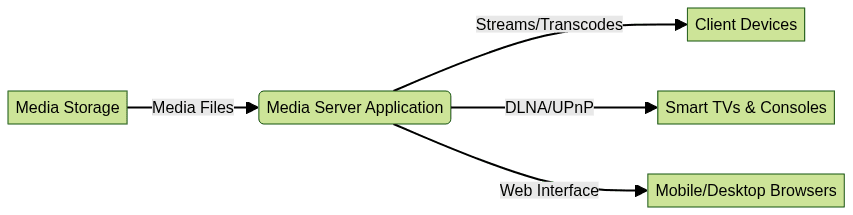
DLNA and UPnP in Media Servers
DLNA (Digital Living Network Alliance) and UPnP (Universal Plug and Play) are protocols enabling seamless device discovery and media streaming. Media server applications leverage these standards to broadcast their presence, auto-negotiate connections, and stream content to compatible devices without manual configuration.
If you're developing custom streaming solutions, especially for mobile platforms, exploring
webrtc android
can help you implement low-latency video and audio streaming for Android devices.Transcoding and Media Format Compatibility
A vital feature is transcoding—the process of converting media files into formats compatible with the requesting device. This ensures smooth playback, even if the source format isn’t natively supported.
For developers looking to add real-time communication features, such as video chat, to their media server, using a
Video Calling API
can streamline integration across platforms.Code Example: Basic DLNA Server Setup in Python
Below is a simplified example using the
python-dlnap library:1import dlnap
2device = dlnap.DLNAPDevice('192.168.1.50')
3device.play_media('http://192.168.1.10:8080/media/movie.mp4')
4This script discovers a DLNA device and streams a media file from your server. If you want to extend your Python-based server with communication features, consider the
python video and audio calling sdk
.Key Features of Top Media Server Applications
When evaluating a media server application, consider these essential features:
Cross-Platform Support
Modern media server applications run on Windows, Linux, and macOS. This flexibility allows you to deploy your server on anything from a Raspberry Pi to a high-powered workstation.
If you're building cross-platform apps, leveraging
flutter webrtc
can help you implement real-time video and audio streaming in Flutter-based environments.Web Interfaces and Mobile Apps
A robust web interface enables remote management and media playback from any browser. Official or third-party mobile apps extend this convenience to iOS and Android devices, enabling on-the-go streaming and control. For web developers, integrating a
javascript video and audio calling sdk
can add interactive video features directly into browser-based media server interfaces.Privacy and Security
Media server applications must safeguard your content and personal data. Top solutions implement:
- User authentication and role-based access
- Encrypted remote connections (HTTPS, SSL/TLS)
- Regular security updates and community audits (especially in open source projects)
Metadata Management and Organization
Sophisticated metadata management—fetching titles, posters, descriptions, and chapters—elevates the user experience. Automated scraping and manual editing capabilities help keep your library organized and visually appealing.
Device Compatibility
A good media server supports a wide array of playback devices, including:
- Smart TVs (DLNA, UPnP, Chromecast, AirPlay)
- Smartphones and tablets
- Game consoles (PlayStation, Xbox)
- Web browsers
To simplify adding video calling to your media server for any device, you can
embed video calling sdk
solutions for a seamless, ready-to-use experience.Parental Controls and User Management
User profiles, parental controls, and granular content restrictions are vital for families. These features empower administrators to set viewing limits, block explicit content, and monitor usage.
Popular Media Server Applications: Comparison
Here’s a roundup of leading media server applications in 2025:
- Universal Media Server: Open source, Java-based, supports DLNA/UPnP, extensive plugin ecosystem.
GitHub
- Emby: Proprietary with open source components, rich UI, transcoding, strong user management.
- Serviio: Java-based, versatile device support, good metadata features.
- Genialist: Focuses on minimalist design and performance, ideal for small libraries.
- MinimServer: Lightweight, optimized for music streaming, open source.
GitHub
For those wanting to add live event streaming to their media server, integrating a
Live Streaming API SDK
can provide scalable, interactive broadcast capabilities.Feature Comparison Table
| Application | Platforms | DLNA/UPnP | Transcoding | Metadata Mgmt | User Controls | Open Source |
|---|---|---|---|---|---|---|
| Universal Media Server | Win/Linux/macOS | Yes | Yes | Yes | Basic | Yes |
| Emby | Win/Linux/macOS | Yes | Yes | Yes | Advanced | Partial |
| Serviio | Win/Linux/macOS | Yes | Yes | Good | Intermediate | No |
| Genialist | Win/Linux/macOS | Yes | Yes | Basic | Basic | No |
| MinimServer | Win/Linux/macOS | Yes | No | Minimal | Basic | Yes |
Setting Up a Media Server Application: Step-by-Step Guide
1. Choosing the Right Media Server Application
Assess your needs—library size, device compatibility, desired features, and privacy requirements. For open source flexibility, Universal Media Server or MinimServer are excellent. For advanced features and sleek interfaces, consider Emby.
If you want to add real-time communication, a
Video Calling API
can be integrated into your chosen media server for enhanced interactivity.2. Installation
Linux Example (Universal Media Server):
1sudo apt update
2sudo apt install openjdk-17-jre-headless
3wget https://github.com/UniversalMediaServer/UniversalMediaServer/releases/download/13.7.1/UMS-13.7.1.tar.gz
4tar -xzf UMS-13.7.1.tar.gz
5cd ums-13.7.1/
6./UMS.sh
7Windows Example (Emby):
- Download the installer from
Emby
. - Run the installer and follow the setup wizard.
3. Initial Setup and Adding Media
- Open the web interface (usually
http://localhost:9001or similar). - Add media libraries by specifying directories for movies, TV shows, music, or photos.
- Enable automatic metadata fetching for richer library presentation.
If you're interested in trying out these integrations and features, you can
Try it for free
and explore how they enhance your media server experience.4. Configuring for Remote Access and Security
- Secure remote access with strong passwords and enable HTTPS.
- Use firewall rules to restrict access to known IPs.
- Regularly update your media server application to patch vulnerabilities.
5. Device Connection and Streaming
- Connect Smart TVs or consoles using DLNA/UPnP auto-discovery.
- Use mobile apps or browsers to play media remotely or locally.
Media Server Application Setup Workflow
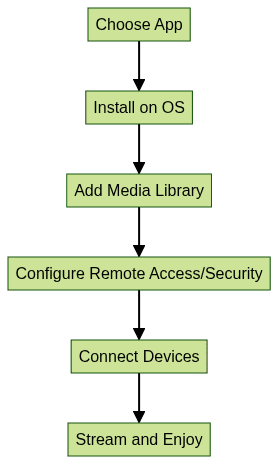
Advanced Tips: Optimizing Your Media Server Application
Transcoding Settings for Performance
Optimize transcoding quality and resource allocation based on your hardware. For example, limit simultaneous transcodes or prefer direct play when possible.
Managing Large Media Libraries
Organize content with consistent folder structures and naming conventions. Use scheduled scans to keep your library up-to-date without manual intervention.
Automating Metadata Fetching
Leverage plugins or built-in scrapers to fetch cover art, descriptions, and ratings. This reduces manual work and enhances the browsing experience.
Using Plugins or Extensions
Explore available plugins for added features like subtitle downloads, audio normalization, or integration with third-party services.
If you want to quickly add video calling features without heavy development, you can
embed video calling sdk
components for instant functionality.Securing Your Media Server Application
- Always use the latest software version.
- Enable two-factor authentication if available.
- Monitor logs for suspicious activity.
- Consider running your server behind a VPN for additional privacy.
Conclusion
A well-chosen and properly configured media server application transforms your digital media experience—bringing organization, accessibility, and secure streaming to every device in your home. With modern solutions, you can tailor features, optimize performance, and ensure privacy. Start your journey today, and customize your setup to suit your unique needs in 2025.
Want to level-up your learning? Subscribe now
Subscribe to our newsletter for more tech based insights
FAQ