Introduction to Infuse Media Server
The Infuse media server has rapidly become a favorite among home media streaming enthusiasts in 2025. Designed to deliver a seamless viewing experience, Infuse allows you to organize, stream, and enjoy all your media content across a range of devices. With support for virtually every video format and a stunning, easy-to-navigate interface, Infuse media server bridges the gap between powerful backend servers and elegant front-end streaming apps.
What sets Infuse apart from traditional media servers is its native support for Apple TV, iOS, and Mac, along with advanced metadata management and direct playback of even the most demanding formats, such as 4K HDR. Whether you're streaming from a local NAS, a Raspberry Pi, or cloud services, Infuse ensures your home theater experience is smooth, visually rich, and highly customizable.
Understanding Infuse: Features and Supported Platforms
Core Features of Infuse Media Server
Infuse media server boasts an impressive suite of features designed for tech-savvy users and casual viewers alike:
- Supported File Formats: Infuse supports virtually every video format, including MKV, MP4, AVI, ISO, MOV, WMV, and many more. It also handles high-definition codecs like H.265/HEVC and Dolby Vision, enabling flawless playback of 4K and HDR content.
- Metadata Fetching and Organization: Infuse automatically fetches detailed metadata, posters, and artwork, organizing your media collection with minimal manual intervention. The rich library mode makes browsing media both beautiful and intuitive.
- Playback Capabilities: Enjoy smooth playback of 4K HDR content, with robust subtitle support, including SRT, ASS, SSA, and embedded subtitles. Infuse also features seamless audio pass-through for Dolby Atmos and DTS-HD MA.
- Streaming From Multiple Sources: Infuse connects to popular media servers like Emby, Jellyfin, and Plex, as well as direct SMB, FTP, WebDAV, and cloud services (Google Drive, Dropbox, OneDrive). Streaming from a NAS or PC is straightforward, and compatibility with Apple TV, iOS, and macOS ensures cross-platform flexibility. For those interested in integrating real-time video communication or broadcasting, exploring a
Live Streaming API SDK
can complement your home streaming setup.
Infuse Pro Features
Upgrading to Infuse Pro unlocks a range of advanced capabilities:
- Trakt Integration: Keeps your watch history and progress in sync across devices with Trakt.tv.
- Custom Collections and Playlists: Group your favorite movies, shows, or genres into personalized collections and smart playlists.
- Upscaling and Enhanced Playback: Advanced upscaling for older content, and support for more audio formats.
- Pro vs. Free: While the free version covers the essentials, Infuse Pro is essential for power users requiring advanced network shares, cloud streaming, Trakt sync, and more professional-level features. If you want to add interactive communication features, consider using a
Video Calling API
for seamless integration.
InfuseSync: Improving Your Media Server Experience
What is InfuseSync?
InfuseSync is an open-source plugin that dramatically improves the synchronization experience between Infuse media server and backend servers such as Emby and Jellyfin. Traditionally, syncing large libraries and metadata could take significant time, but InfuseSync optimizes this process by streamlining communication between the server and Infuse clients, reducing sync times and ensuring real-time updates to play status, metadata, and collections.
For developers building custom integrations, leveraging technologies like
flutter webrtc
can further enhance streaming and communication capabilities across platforms.How InfuseSync Reduces Sync Times
By leveraging efficient API endpoints and delta updates, InfuseSync prevents full-library rescans and instead pushes only the changes to the Infuse client. This results in near-instant updates for watched status, metadata corrections, and collection changes across all linked devices.
If you're developing for Android, integrating
webrtc android
solutions can provide robust real-time communication features for your media server environment.Installing InfuseSync on Emby
Follow these steps to install InfuseSync on your Emby server:
- Download the InfuseSync plugin release from the
GitHub repository
. - Copy the DLL file into your Emby server's
pluginsdirectory. - Restart the Emby server to activate the plugin.
1# Example for Linux-based Emby server
2wget https://github.com/InfuseSync/InfuseSync/releases/latest/download/InfuseSync.dll
3cp InfuseSync.dll /var/lib/emby/plugins/
4systemctl restart emby-server
5If you are looking for a
jitsi alternative
for group video calls or conferencing within your media server ecosystem, there are modern SDKs that offer more customization and scalability.Installing InfuseSync on Jellyfin
For Jellyfin users, setup involves adding the repository and installing the plugin:
- Navigate to the Jellyfin admin dashboard.
- Go to Plugins > Repositories and add the InfuseSync repository URL.
- Search for InfuseSync in the plugin catalog and install.
- Restart Jellyfin to complete installation.
1{
2 "name": "InfuseSync",
3 "repository": "https://repo.infusesync.dev/jellyfin/"
4}
5To quickly add video calling features to your setup, you can
embed video calling sdk
into your media server or client applications for instant communication.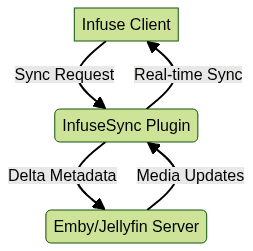
This diagram illustrates the efficient, two-way data exchange between Infuse clients and your Emby or Jellyfin server using the InfuseSync plugin.
Setting Up Infuse Media Server at Home
Hardware Requirements & Recommendations
Infuse media server is designed with flexibility in mind, supporting a variety of hardware setups:
- Raspberry Pi: For budget-conscious users, a Raspberry Pi 4 (4GB or 8GB RAM) is excellent for lightweight media serving, especially when paired with a fast microSD or SSD.
- NAS Devices: Many users prefer NAS (Network Attached Storage) solutions from Synology or QNAP, offering RAID protection and robust network performance for large libraries.
- PC Servers: A dedicated PC with a multi-core CPU and gigabit Ethernet is ideal for transcoding-intensive tasks or large multi-user environments.
If you're building a cross-platform media app, leveraging a
react native video and audio calling sdk
can help you add real-time communication to your Infuse-based home streaming setup.Network Setup Advice
To optimize Infuse streaming performance:
- Use wired Ethernet for both your server and streaming devices whenever possible.
- Ensure your router supports Gigabit Ethernet and has strong Wi-Fi (Wi-Fi 6 or above recommended for wireless devices).
- For remote access, configure secure VPN tunnels or reverse proxy with SSL.
Connecting Infuse to Your Server
Setting up Infuse to connect to your server involves a few simple steps:
Apple TV
- Open Infuse on Apple TV.
- Navigate to Add Files > Network Share.
- Enter your server's SMB, FTP, or WebDAV details.
- Infuse will scan and display your library.
iOS/Mac
- Open Infuse app on your device.
- Tap the + button and choose your networked server type.
- Enter credentials and network path.
- Enjoy instant access to your organized library.
If you're interested in adding live broadcasting or interactive features to your setup, consider integrating a
Live Streaming API SDK
for real-time streaming capabilities.Troubleshooting Common Setup Issues
- Network Discovery: Ensure both server and client are on the same subnet; check firewall settings and enable necessary ports.
- Sync Problems: Verify InfuseSync plugin status and review server logs for errors.
- Compatibility Issues: Update Infuse and backend servers to the latest versions for maximum compatibility. Use standard codecs and avoid exotic container formats for best results. For troubleshooting video call features, a robust
Video Calling API
can provide helpful diagnostics and support.
Infuse Media Server Best Practices and Optimization
Optimizing Performance
- Library Organization: Structure your folders as
/Movies/Title (Year)/and/TV Shows/Show Name/Season X/for optimal metadata fetching. - Metadata and Artwork: Store high-resolution artwork locally, or let Infuse fetch it automatically. Regularly refresh metadata to keep your library up-to-date.
- Sync Settings for Multiple Devices: If using Infuse across multiple devices, enable Trakt sync and configure InfuseSync for real-time library status updates.
Security and Remote Access
- Secure Streaming Setup: Use strong passwords and restrict network shares to trusted devices only. Enable SSL/TLS encryption when streaming over the internet.
- Enabling Remote Access Safely: Set up a VPN for remote Infuse clients or use a secure reverse proxy with authentication to prevent unauthorized access.
Alternatives and Integrations
Infuse vs. Plex vs. Other Media Servers
| Feature | Infuse | Plex | Jellyfin/Emby |
|---|---|---|---|
| Native Apple TV | Yes | Yes | Partial |
| Supported Formats | Almost All | Most | Most |
| Metadata Quality | Excellent | Good | Good |
| Trakt Integration | Yes (Pro) | Limited | Yes (Plugin) |
| Free Version | Yes | Yes | Yes |
| Open Source | No | No | Yes |
Pros & Cons:
- Infuse: Best playback quality, Apple ecosystem integration, excellent metadata. Lacks built-in server.
- Plex: Mature ecosystem, remote access features, transcoding. Requires dedicated server.
- Jellyfin/Emby: Open-source, customizable, wide plugin support. UI less polished than Infuse.
Integrating with Trakt, Subtitles, and More
Enhance your Infuse media server experience with:
- Trakt Integration: Syncs watched status and recommendations across devices.
- Subtitle Support: Automatically downloads and displays subtitles from OpenSubtitles.org and custom sources.
- Other Integrations: Use Infuse with NAS, cloud storage (Google Drive, Dropbox), and connect multiple devices for whole-home streaming.
If you're ready to explore these features or build your own media solutions,
Try it for free
and see how easy it is to get started.Conclusion: Why Choose Infuse Media Server?
Infuse media server stands out in 2025 for its unmatched playback quality, seamless Apple device integration, and effortless library management. Whether you are a tech hobbyist or home theater enthusiast, Infuse delivers a premium, customizable media streaming experience. If you value beautiful UI, easy setup, and robust format support, Infuse is the ideal choice to power your digital media library.
Want to level-up your learning? Subscribe now
Subscribe to our newsletter for more tech based insights
FAQ