Introduction
Text to speech (TTS) technology has become an integral part of modern devices, especially within software engineering, programming, and broader IT environments. It enables devices to convert written text into spoken words using advanced AI and natural language processing (NLP) techniques. While TTS is crucial for accessibility and productivity, there are scenarios where knowing how to turn off text to speech becomes essential—whether for privacy, user preference, or system optimization. This comprehensive guide explores the technical details and step-by-step instructions for disabling text to speech on Android, iOS, Windows, and Mac platforms as of 2025, with a focus on developer and IT contexts.
What is Text to Speech?
Text to speech is a speech synthesis technology that converts digital text into audible speech. At its core, TTS utilizes machine learning, AI, and NLP algorithms to generate human-like voice output from written content. Most modern operating systems and applications include TTS engines as part of their accessibility features, providing spoken feedback for users who are blind or have low vision, but also opening up new possibilities for hands-free interaction, voice assistants, and automated workflows.
Key features of TTS include:
- Support for multiple languages and voices
- Integration with screen readers and voice assistants
- Customizable speed and pitch controls
- Use of deep learning for natural-sounding speech
Use cases cover accessibility (screen readers, spoken feedback), productivity (reading code snippets aloud, voice notifications), and automation (AI bots, customer support). Despite these advantages, there are valid reasons to learn how to turn off text to speech—from privacy to performance. For developers building communication apps, integrating solutions like
phone call api
orVoice SDK
can offer more tailored voice interaction options beyond basic TTS.Why You Might Want to Turn Off Text to Speech
Understanding how to turn off text to speech is important even in development environments. Here are the main reasons:
Personal Preference and Annoyance:
Developers and users might find TTS distracting or unnecessary, especially when coding or working in multi-user environments where spoken feedback can cause interruptions. For those developing real-time communication apps, exploring
webrtc android
can provide alternatives for voice and video interactions that don't rely on TTS.Privacy Concerns:
TTS engines can process sensitive information, raising potential privacy issues if spoken feedback is enabled inadvertently during presentations or screen sharing. Devices may also store speech history for personalization, which some users prefer to avoid.
Battery Life Impact:
Active TTS engines consume additional processing power, which can reduce battery life on mobile devices—an important consideration for developers testing on the go.
Accessibility Alternatives:
While TTS is vital for many, other accessibility options (like braille displays or high-contrast modes) may be preferable for some users. Knowing how to manage or disable TTS allows for more tailored accessibility solutions.
How to Turn Off Text to Speech on Android Devices
Step-by-Step Guide for Android (how to turn off text to speech)
Turning off TTS on Android involves adjusting system and app-level settings. Here’s how developers and IT professionals can do it:
- Access Accessibility Settings:
- Open the Settings app.
- Scroll to Accessibility.
- Tap Text-to-Speech Output (may appear as "Text to speech" or "Screen Reader" on some devices).
- Disable TTS Engines:
- In Text-to-Speech Output, select the active TTS engine (e.g., Google Text-to-Speech).
- Tap Settings (gear icon), then choose Disable or Uninstall (if available).
- Some devices allow you to toggle TTS off directly; others require disabling the engine.
- Disable TTS in Apps:
- For apps using TTS (e.g., screen readers or voice assistants), open the app’s settings.
- Turn off spoken feedback or TTS features.
- Uninstall Google Text-to-Speech:
- Navigate to Settings > Apps & notifications > See all apps.
- Find Google Text-to-Speech Engine.
- Tap Uninstall (if the option is enabled).
Screenshot Descriptions:
- Settings main screen with Accessibility highlighted.
- Text-to-Speech Output screen showing active engine.
- App info screen for Google Text-to-Speech with Uninstall button.
For developers looking to build robust calling features on Android, integrating an
android video and audio calling sdk
can provide advanced voice and video capabilities beyond what TTS offers.Troubleshooting Android TTS Issues (how to turn off text to speech)
If TTS won’t turn off:
- Restart the device after changing settings.
- Clear cache/data for the TTS engine in Settings > Apps.
- If the engine cannot be uninstalled, set another TTS engine as default, then disable it.
- Reset Accessibility Settings:
- Go to Settings > System > Reset options > Reset accessibility settings.
- This restores accessibility controls to default and may resolve persistent TTS issues.
If you are building cross-platform apps, you might consider leveraging
flutter webrtc
for real-time audio and video communication, which can be a more interactive alternative to TTS.How to Turn Off Text to Speech on iPhone and iPad
Step-by-Step Guide for iOS (how to turn off text to speech)
Apple devices integrate TTS through various accessibility features. Here’s how to disable them:
- Navigate to Spoken Content:
- Open Settings.
- Tap Accessibility.
- Select Spoken Content.
- Disable TTS Features:
- Toggle Speak Selection off.
- Toggle Speak Screen off.
- Switch off VoiceOver (found under Accessibility > VoiceOver).
- Adjust Siri and Voice Feedback:
- Go to Settings > Siri & Search > Siri Feedback.
- Set to Control with Ring Switch or When Silent Mode is Off.
Screenshot Descriptions:
- Accessibility settings with Spoken Content highlighted.
- Spoken Content screen showing toggles for Speak Selection and Speak Screen.
- VoiceOver settings screen with toggle off.
For iOS developers, integrating an
ios video and audio calling sdk
can enhance app communication features, offering alternatives to TTS for user interaction.Preventing Accidental Activation (how to turn off text to speech)
To prevent TTS from being activated by accident:
- Disable Accessibility Shortcuts:
- Go to Settings > Accessibility > Accessibility Shortcut.
- Deselect VoiceOver, Speak Screen, or other TTS options.
- Custom Gestures:
- Remove or change any custom gestures that enable TTS features.
By following these steps, developers and power users can ensure TTS does not interfere with device usage or presentations. If your app requires making or receiving calls, exploring a
phone call api
can provide more control over voice features than system-level TTS.How to Turn Off Text to Speech on Windows
Windows 10/11 Narrator (how to turn off text to speech)
The main TTS feature on Windows is the Narrator screen reader. Here’s how to disable it:
- Via Settings:
- Open Settings.
- Go to Ease of Access > Narrator.
- Toggle Narrator switch to Off.
- Using Keyboard Shortcut:
- Press Ctrl + Windows + Enter to quickly turn Narrator on or off.
- Disable Narrator with PowerShell:
- For enterprise or IT environments, use PowerShell to disable Narrator for all users:
1# PowerShell script to disable Narrator autostart
2Set-ItemProperty -Path "HKCU:\\Software\\Microsoft\\Narrator" -Name "UserStartOnLogon" -Type DWord -Value 0
3For those building conferencing or collaboration tools on Windows, integrating a
Video Calling API
can offer advanced communication features that go beyond TTS capabilities.Other Windows Speech Settings (how to turn off text to speech)
- Control Panel:
- Open Control Panel.
- Navigate to Ease of Access > Speech Recognition.
- Disable any active speech engines or remove additional TTS voices.
- Manage Installed Speech Engines:
- Go to Settings > Time & Language > Speech.
- Remove or disable unwanted speech languages and voices.
These steps help developers ensure that TTS does not interfere with coding, presentations, or automation scripts. For those interested in Android development, learning about
webrtc android
can be valuable for building real-time communication apps without relying solely on TTS.How to Turn Off Text to Speech on Mac
macOS Speech Settings (how to turn off text to speech)
On macOS, TTS is deeply embedded in accessibility features. Here’s how to turn it off:
- System Preferences:
- Open System Preferences.
- Click Accessibility.
- Select Speech from the sidebar.
- Disable Speak Selection:
- Uncheck Speak selected text when the key is pressed.
- Disable VoiceOver:
- In Accessibility, select VoiceOver.
- Toggle VoiceOver off.
These steps prevent accidental triggers of TTS and improve focus in developer workflows. If you’re building voice-enabled features for web or desktop, exploring a
Voice SDK
can help you create interactive audio experiences without relying on system TTS.Here is a flowchart summarizing how to turn off text to speech on major platforms:
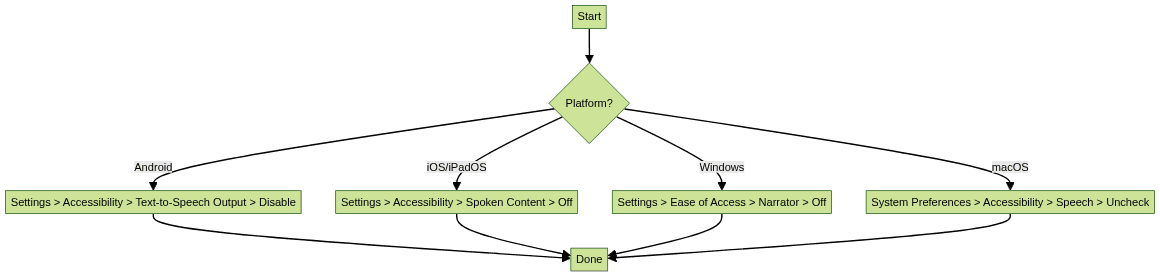
Additional Tips for Managing Text to Speech
Instead of disabling TTS entirely, developers can customize voice, rate, and language settings for a better experience. Most platforms allow fine-grained control over TTS engines, enabling integration with applications or voice assistants for testing and development. Explore official documentation for
Android TTS
,iOS Spoken Content
,Windows Narrator
, andmacOS Speech
.If you want to experiment with live audio and video features, consider signing up to
Try it for free
and explore SDKs that offer robust alternatives to TTS for communication apps.Conclusion
Text to speech is a powerful assistive technology, but knowing how to turn off text to speech is essential for developers, IT professionals, and users who value control, privacy, and performance. By following the platform-specific steps covered in this 2025 guide, you can manage TTS effectively across Android, iOS, Windows, and Mac, ensuring your workflow remains efficient and interruption-free.
Want to level-up your learning? Subscribe now
Subscribe to our newsletter for more tech based insights
FAQ