Introduction to Windows Speech Recognition
Windows Speech Recognition (WSR) is a core feature built into Windows operating systems, empowering users to control their computers and dictate text using their voice. Initially introduced for accessibility, WSR has evolved into an essential productivity tool for developers, IT professionals, and power users. With the introduction of Windows 11's Voice Access in 2025, speech recognition is more accurate and versatile than ever, supporting advanced voice commands, dictation, and seamless integration with modern apps. Whether for hands-free navigation, coding by voice, or boosting accessibility, understanding WSR can transform the way you interact with Windows.
Understanding Windows Speech Recognition
Windows Speech Recognition is Microsoft’s on-device voice recognition solution, allowing users to interact with their computers via voice commands and dictation. Unlike cloud-based alternatives, WSR processes commands locally, offering enhanced privacy and responsiveness—an important consideration for developers handling sensitive code.
WSR supports a diverse set of languages, including English, Spanish, French, German, Japanese, and more. Language support may vary between Windows 7, Windows 10, and Windows 11, with the latest updates in 2025 expanding compatibility for non-English locales. On-device recognition ensures that voice data remains private and enables use without an active internet connection, making it ideal for enterprise and secure environments.
For developers interested in building advanced voice-powered applications or integrating real-time audio features, solutions like
Voice SDK
provide robust APIs for live audio rooms and voice interactions across platforms.WSR’s functionality spans voice navigation, speech-to-text, accessibility features, and text-to-speech (TTS), making it a versatile tool for both everyday users and developers seeking to automate workflows or support users with different abilities.
Setting Up Windows Speech Recognition
Preparing Your Microphone
The quality of your microphone directly impacts recognition accuracy. USB headsets and desktop condenser microphones are recommended for best results due to their noise-cancelling capabilities and consistent audio quality. Avoid using built-in laptop microphones unless necessary, as they tend to pick up environmental noise. Position your microphone about an inch from your mouth, away from speakers or loud peripherals, to reduce interference and echo.
If you're planning to incorporate speech recognition into communication tools or telephony apps, exploring a
phone call api
can help you add reliable audio calling features to your projects.Configuring Speech Recognition in Windows 10/11
Getting started with Windows Speech Recognition is straightforward:
- Open Settings: Press
Win + I, then navigate toEase of Access > Speech(Windows 10) orAccessibility > Speech(Windows 11). - Set Up Microphone: Click on "Set up microphone" and follow the calibration wizard.
- Launch Speech Recognition: In the same menu, toggle on "Windows Speech Recognition" or search for "Windows Speech Recognition" in the Start menu.
- Initial Setup: Follow on-screen prompts to configure your speech profile and run the tutorial.
1# PowerShell command to open Speech Recognition setup (Windows 10/11)
2Start-Process ms-settings:easeofaccess-speechrecognition
3For teams building collaborative tools that require both video and audio communication, integrating a
Video Calling API
can enable seamless conferencing experiences alongside speech recognition capabilities.Training Windows to Recognize Your Voice
Voice training is essential for improving accuracy, especially for users with accents or technical vocabularies. Windows offers a built-in training wizard:
- Open Windows Speech Recognition.
- Click on "Train your computer to better understand you".
- Read the on-screen sentences aloud. Repeat the process for best results.
Regular training updates your speech profile and adapts the system to your voice, improving dictation and command recognition.
Using Windows Speech Recognition
Basic Navigation and Commands
WSR supports a rich set of commands for controlling Windows entirely by voice:
- Launching Programs: "Start Visual Studio", "Open Notepad"
- Navigating Apps: "Switch to Edge", "Close Window"
- Window Management: "Minimize", "Maximize"
- System Operations: "Open Settings", "Press Enter"
A full list of commands is available in the Windows Help Center and can be customized with macros for frequent actions.
If you want to
embed video calling sdk
features directly into your app alongside voice control, there are prebuilt solutions that simplify integration for developers.Dictation and Voice Typing
Dictation mode allows seamless speech-to-text in any text field—perfect for drafting code comments, documentation, or emails. WSR recognizes punctuation and numbers:
1"Open parenthesis", "for", "int i equals zero semicolon i less than ten semicolon i plus plus", "close parenthesis", "open curly bracket", "new line"
2You can also dictate phrases like: "Insert tab", "Press control S", or "Type public static void main".
For cross-platform development, especially with Flutter, leveraging
flutter webrtc
can help you build real-time communication features that complement speech recognition.Controlling Mouse and Keyboard by Voice
WSR enables hands-free control of the mouse and keyboard:
- Mouse Grid: Activates a numbered grid overlay for precise cursor control.
- Clicking: "Click File menu", "Double-click icon"
- Keyboard Input: "Press Tab", "Type Hello World"
1"Show Mouse Grid"
2"Mouse Grid 4 3"
3"Click"
4"Press down arrow"
5"Press control shift escape"
6Developers targeting mobile platforms can also explore
webrtc android
to add real-time audio and video communication to their Android apps, enhancing accessibility and user interaction.Customizing and Creating Shortcuts
Power users can define custom voice shortcuts and macros using the Speech Macro tool, automating frequent workflows and launching scripts or apps with a single command. For those building advanced voice-driven applications, integrating a
Voice SDK
can provide additional flexibility and scalability.Advanced Features and Customization
Managing Speech Profiles and Settings
WSR supports multiple speech profiles, allowing each user to calibrate recognition for their unique voice and accent. Advanced settings include:
- Speech Dictionary: Add technical terms or programming keywords.
- Profile Management: Switch, create, or delete profiles for shared workstations.
Regularly updating your dictionary and profiles ensures optimal recognition, especially in developer environments with domain-specific language.
If your application requires robust video communication, consider using a
Video Calling API
to deliver high-quality conferencing and collaboration features.Text-to-Speech Options
Windows offers robust TTS capabilities via the Narrator tool and SAPI APIs, enabling voice feedback, code review, and accessibility for visually impaired users.
For developers looking to add live audio room functionality or interactive voice features, a
Voice SDK
can accelerate your development process and enhance user engagement.Integrating Accessibility Features
Speech Recognition integrates with other accessibility tools for a unified experience:
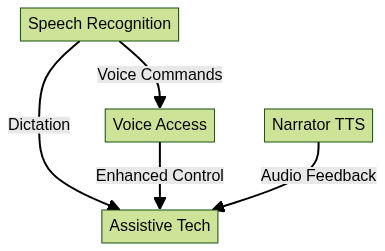
This ecosystem allows users to combine speech, keyboard, and on-screen tools for maximum accessibility and productivity.
Troubleshooting and Tips
Common issues with Windows Speech Recognition include microphone setup errors, background noise, and low recognition accuracy. To resolve:
- Recalibrate Your Microphone: Run the setup wizard again for optimal sensitivity.
- Update Drivers: Ensure your audio drivers and Windows OS are current.
- Optimize Your Environment: Use a quiet room and minimize background processes.
- Check Privacy Settings: Allow microphone access in Windows settings.
Improving recognition may also involve retraining your speech profile or updating your speech dictionary with technical terms. For persistent issues, consult Windows Event Viewer logs or reset Speech Recognition to default settings.
If you're interested in testing advanced voice and video APIs for your own projects, you can
Try it for free
and explore the full suite of features available.The Future: Windows Voice Access and Upcoming Changes
With the rise of Windows 11 and its 2025 updates, Microsoft is transitioning users to the new Voice Access feature. Voice Access offers superior speech accuracy, more intuitive commands, and deeper integration with modern Windows apps. The transition is scheduled to complete by the end of 2025, with WSR remaining available for legacy support in Windows 10/11.
Developers and power users should familiarize themselves with Voice Access, as it will become the primary interface for voice navigation and dictation in future Windows releases. Migration guides and API updates will ensure a smooth transition for enterprise and accessibility-focused applications.
Conclusion
Windows Speech Recognition remains a powerful tool for developers and accessibility advocates in 2025. With easy setup, robust command support, and on-device privacy, WSR and the new Voice Access feature offer hands-free productivity and inclusive computing. Start exploring speech recognition today, and unlock new possibilities in your development workflow and daily computer use.
Want to level-up your learning? Subscribe now
Subscribe to our newsletter for more tech based insights
FAQ