Introduction to Speech to Text on Mac
Speech to text on Mac has become an essential feature for developers and power users seeking hands-free productivity in 2025. Speech to text on Mac allows users to convert spoken language into written text, streamlining note-taking, coding, documentation, and communication workflows. With the latest macOS versions like Sonoma and Sequoia, Apple has refined the speech to text on Mac experience, making it faster, more accurate, and highly customizable.
By mastering how to do speech to text on Mac, users can boost their efficiency, reduce repetitive strain injuries, and interact with their computers in a more natural way. Whether you're dictating code comments, composing emails, or navigating your system, speech to text on Mac offers a seamless blend of accessibility and productivity. This guide covers everything you need to know about how to do speech to text on Mac, from setup to troubleshooting and beyond.
What is Speech to Text on Mac?
Speech to text on Mac refers to the suite of technologies in macOS that convert your spoken words into digital text. The two primary built-in tools are Dictation and Voice Control. Dictation quickly transcribes your speech into any text field, while Voice Control enables you to issue commands and navigate your Mac hands-free.
macOS supports a wide range of languages for speech to text, including English, Spanish, Mandarin, and more. Privacy is a key focus: recent macOS versions offer on-device processing for Dictation, ensuring your voice data remains private and secure. You can also customize which apps have access to your microphone, keeping your dictation sessions confidential.
For developers interested in integrating advanced voice features into their own applications, leveraging a
Voice SDK
can provide robust real-time audio processing and transcription capabilities beyond the built-in macOS tools.How to Enable Speech to Text on Mac
Step-by-Step Guide to Setting Up Dictation
Setting up Dictation is straightforward. Follow these steps to enable speech to text on Mac:
- Open System Settings.
- Navigate to Keyboard > Dictation.
- Toggle Dictation to "On".
- Choose your preferred language(s).
- Set your shortcut (e.g., pressing the
Fnkey twice).
Here's a code snippet to automate enabling Dictation using the command line (for advanced users):
1# Enable Dictation via terminal (macOS Sonoma/Sequoia)
2defaults write com.apple.speech.recognition.AppleSpeechRecognition.prefs DictationIMMasterDictationEnabled -bool true
3Customizing the language and shortcut can be done directly in the Dictation settings panel. For multilingual developers, you can add multiple languages, switching between them as needed.
If you're building apps that require voice input or transcription, you might also consider integrating a
phone call api
to enable seamless audio interactions and real-time speech recognition across platforms.Setting Up Voice Control for Speech Recognition
Voice Control is found in the Accessibility section and provides robust speech recognition capabilities. To enable Voice Control:
- Go to System Settings > Accessibility > Voice Control.
- Turn Voice Control "On".
- Download any required language files.
- Customize your voice commands via the Commands menu.
To create a custom command, you can use the following AppleScript template:
1-- Custom Voice Command for macOS Voice Control
2-- This script triggers when you say "Insert Comment"
3tell application "System Events"
4 keystroke "// TODO: "
5end tell
6Add this script to a custom command for quick code comment insertion by voice.
For developers looking to add advanced voice navigation or transcription to their own projects, exploring a
Voice SDK
can help you implement similar features in your applications.Using Speech to Text on Mac: Tips and Best Practices
Basic Dictation Commands
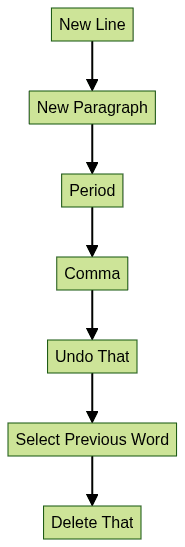
These commands help you quickly format text, edit mistakes, and navigate documents by voice.
If your workflow involves frequent team meetings or collaborative sessions, integrating a
Video Calling API
can enhance your communication by enabling live audio and video interactions alongside speech-to-text features.Productivity Tips
- Use keyboard shortcuts (like pressing
Fntwice) to quickly toggle Dictation. - Combine Dictation with automation tools (e.g., Automator, AppleScript) to insert code snippets or templates.
- Switch languages on the fly for multilingual projects.
- Use Voice Control for hands-free navigation, opening apps, and managing windows.
For developers who want to build custom audio solutions, a
Voice SDK
offers APIs and tools to create interactive voice experiences, such as live audio rooms or real-time transcription.If your application requires telephony capabilities, such as making or receiving calls with speech-to-text integration, a
phone call api
can help you add these features efficiently.Privacy and Security Considerations
Modern macOS versions process Dictation on-device by default, reducing privacy risks. To further secure your speech to text on Mac experience:
- Limit microphone access to trusted apps only.
- Regularly review your Dictation and Voice Control permissions in System Settings > Privacy & Security.
- Disable Dictation when not in use for maximum privacy.
For those developing secure communication platforms, using a
Video Calling API
with built-in encryption and privacy controls can help safeguard user data during voice and video interactions.Troubleshooting Speech to Text on Mac
Even the robust Mac speech to text features can encounter issues. Common problems include Dictation not working, microphone not detected, or inaccurate recognition. Here are solutions and a troubleshooting flowchart:
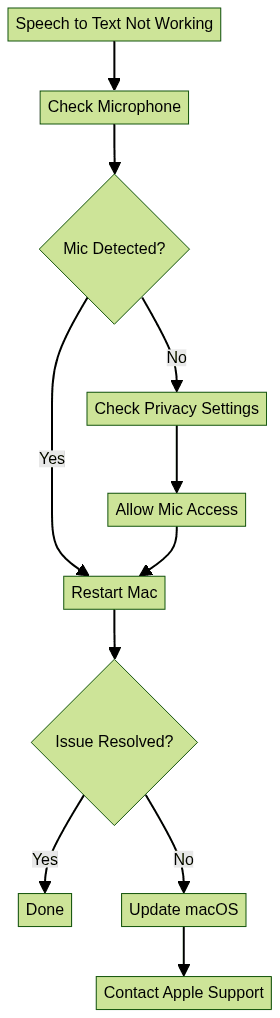
If issues persist, ensure your macOS is updated, check your internet connection (for cloud-based Dictation), and consult Apple Support or developer forums.
For developers troubleshooting voice features in their own apps, leveraging a
Voice SDK
can simplify debugging and provide advanced analytics for speech recognition performance.If you're integrating phone functionality and encounter issues with call quality or transcription, reviewing the documentation of your
phone call api
can help resolve common problems quickly.Best Third-Party Speech to Text Apps for Mac
While built-in Mac speech to text tools are powerful, several third-party apps cater to advanced needs:
- Dragon Professional Individual
- Pros: Industry-leading accuracy, supports complex workflows, programmable commands
- Cons: Expensive, resource-intensive
- Otter.ai
- Pros: Real-time transcription, cloud sync, collaborative features
- Cons: Requires internet, privacy concerns with cloud storage
- Microsoft Azure Speech to Text
- Pros: API access for integration in dev projects, supports many languages
- Cons: Requires setup, subscription cost
- Speechnotes
- Pros: Lightweight, good for quick notes
- Cons: Limited customization, web-based
Each app offers unique benefits depending on your workflow, programming needs, or privacy requirements. For developers seeking to embed live audio features or transcription into their own apps, a
Voice SDK
can provide the flexibility and scalability needed for custom solutions.If your project requires integrating phone call capabilities with speech-to-text, consider using a
phone call api
to streamline development and ensure high-quality audio experiences.Comparison Table: Mac Built-In vs. Third-Party Speech to Text
Conclusion: Boosting Productivity with Speech to Text on Mac
Learning how to do speech to text on Mac opens up a world of hands-free productivity for developers and tech professionals. By leveraging built-in Dictation, Voice Control, and third-party tools, you can code, document, and communicate faster and more efficiently. Start exploring speech to text on Mac today to enhance your workflow and reduce manual typing in 2025 and beyond.
Ready to experience advanced voice features in your own apps?
Try it for free
and discover how easy it is to integrate speech-to-text, live audio, and video capabilities into your projects.Want to level-up your learning? Subscribe now
Subscribe to our newsletter for more tech based insights
FAQ