Introduction
Speech-to-text technology has revolutionized the way developers, IT professionals, and everyday users interact with computers in 2025. By converting spoken words into written text, this feature saves time, increases productivity, and enhances accessibility for those with disabilities. Whether you are coding, documenting, or simply want hands-free typing, knowing how do I turn on speech to text across platforms is invaluable. This guide provides a comprehensive, step-by-step walkthrough for enabling, configuring, and troubleshooting speech-to-text on Windows, Chromebook, Mac, and Google Docs—empowering you to unlock the full efficiency of modern computing.
Understanding Speech-to-Text: What It Is and Why Use It?
Speech-to-text (also known as voice recognition or dictation) is a technology that converts spoken language into written digital text. Leveraging advanced algorithms and AI, it interprets audio input via a microphone, transcribing it in real-time or after processing. Developers, software engineers, and tech enthusiasts use speech-to-text for coding, creating documentation, issuing voice commands, and automating workflows. For those building custom solutions, integrating a
Voice SDK
can further enhance voice capabilities in your applications.Common applications include:
- Writing code comments or documentation hands-free
- Dictating emails, bug reports, or commit messages
- Enabling accessibility for those with mobility or visual impairments
- Rapid note-taking during meetings or brainstorming sessions
The accessibility benefits are substantial. For users with disabilities, speech-to-text removes barriers to digital participation, making computers more inclusive. For developers, it streamlines repetitive tasks, allowing focus on higher-level problem-solving. Understanding how do I turn on speech to text is essential for maximizing productivity and maintaining inclusivity in tech environments.
How Do I Turn On Speech to Text on Windows?
Step-by-Step Guide to Enabling Speech Recognition
Windows 10 and Windows 11 offer robust, built-in speech recognition features. Here’s how to activate it:
- Open Settings:
- Press
Win + Ito open Settings.
- Press
- Navigate to Accessibility:
- Go to
Accessibility>Speech.
- Go to
- Enable Speech Recognition:
- Toggle on Windows Speech Recognition.
- Set Up Your Microphone:
- Follow the on-screen prompts to configure your microphone. A good setup is crucial for accuracy.
- Start Dictation:
- Press
Win + Hto launch the dictation toolbar in any text field.
- Press
If you’re interested in integrating calling features alongside speech-to-text, consider exploring a
phone call api
for seamless voice communication within your apps.Quick Activation with PowerShell
You can quickly enable speech recognition with PowerShell for automated setups:
1# Enable Windows Speech Recognition feature
2Set-ItemProperty -Path "HKCU:\Software\Microsoft\Speech_OneCore\Settings" -Name "EnableSpeechRecognition" -Value 1
3Keyboard Shortcuts
Win + H: Starts dictation modeCtrl + Windows + S: Starts Windows Speech Recognition app
Configuring and Training Speech-to-Text for Accuracy
For optimal results:
- Open Control Panel > Ease of Access > Speech Recognition > Train your computer to better understand you.
- Read sample sentences to help Windows learn your voice and accent.
- Update your microphone calibration regularly.
Privacy and Data Considerations
Windows processes speech data either locally or via the cloud (if enabled). Voice data may be used to improve recognition services. Review privacy settings under
Settings > Privacy & security > Speech.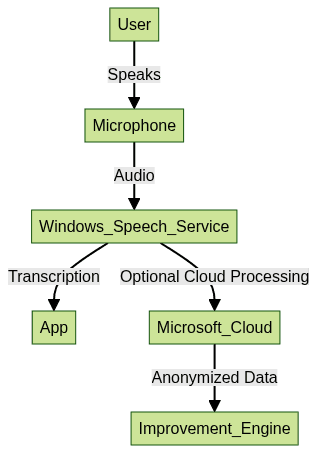
How Do I Turn On Speech to Text on Chromebook?
Enabling Dictation in Chromebook Accessibility Settings
Chromebooks feature built-in dictation via Chrome OS accessibility options. To enable:
- Click the time in the bottom-right, then select Settings.
- Go to Accessibility > Manage accessibility features.
- Under Keyboard and text input, toggle Enable dictation (speak to type).
- A microphone icon appears in the status area—click it or use the shortcut below.
For developers looking to add real-time communication to their Chromebook apps, you can
embed video calling sdk
for a seamless user experience.Keyboard Shortcut
- Press
Search + d(orLauncher + d) to start dictation instantly.
Tips for Using Speech to Text on Chrome OS
- Supported in most text fields, including Google Docs, Gmail, and code editors within Chrome.
- Speak punctuation marks aloud (e.g., "comma", "period").
- For best results, minimize background noise.
- Review Chrome OS language settings for multi-language support.
How Do I Turn On Speech to Text in Google Docs?
Activating Voice Typing in Google Docs
Google Docs provides a fast, browser-based speech-to-text tool:
- Open Google Docs in Chrome (recommended for best compatibility).
- Go to
Tools>Voice typing. - Click the microphone icon that appears on the left.
- Grant microphone permission if prompted.
- Start dictating—Google Docs will transcribe as you speak.
If your workflow includes frequent video meetings, integrating a
Video Calling API
can enhance collaboration within your document editing environment.Editing and Troubleshooting Voice Typing
- Click anywhere to pause or resume voice typing.
- Use commands like "select last word" or "delete" for editing.
- Over 100 languages are supported—change languages via the Voice typing menu.
- If the microphone isn’t detected, check browser permissions or system privacy settings.
How Do I Turn On Speech to Text on Mac?
Enabling Dictation on macOS
- Open System Settings > Keyboard > Dictation.
- Toggle Dictation on.
- Choose between online (requires internet, more features) or offline (on-device, more private) modes.
- Select your preferred language and shortcut (default:
FnorControlkey pressed twice).
For those developing cross-platform apps, a
javascript video and audio calling sdk
can be integrated alongside speech-to-text for a richer user experience.Example: Enable Dictation with Terminal
1# Enable dictation (requires sudo)
2sudo defaults write com.apple.speech.recognition.AppleSpeechRecognition.prefs DictationIMMasterDictationEnabled -bool true
3Using Speech to Text in Different Mac Apps
Dictation works system-wide—in editors, IDEs, browsers, and even terminal-based text fields. Some apps, like Xcode or Notes, offer enhanced support for formatting and voice commands. If you’re working with Python, try the
python video and audio calling sdk
to add advanced communication features to your Mac applications.Advanced Tips: Improving Speech-to-Text Accuracy
For the best speech-to-text experience, consider the following:
- Microphone Quality: Use a dedicated headset or USB mic for clear input.
- Environment: Minimize background noise and echo.
- Software Training: On Windows and Mac, use built-in training tools to adapt to your accent.
- Pronunciation: Speak clearly and at a moderate pace.
- Keyword Usage: Remember how do I turn on speech to text varies by platform—review settings after OS or software updates.
If you are building custom voice solutions, a robust
Voice SDK
can help you implement advanced features such as real-time transcription and voice commands.Troubleshooting Speech-to-Text Issues
Common problems include microphones not being detected, permission issues, or poor recognition accuracy. Here’s a troubleshooting guide:
- Microphone Not Detected:
- Check hardware connections
- Verify input device in system settings
- Permissions:
- Ensure apps and browsers have microphone access
- Recognition Issues:
- Retrain software; adjust microphone position
- Check for OS updates
For developers seeking to add live audio features or troubleshoot integration, using a reliable
Voice SDK
can simplify the process and improve reliability.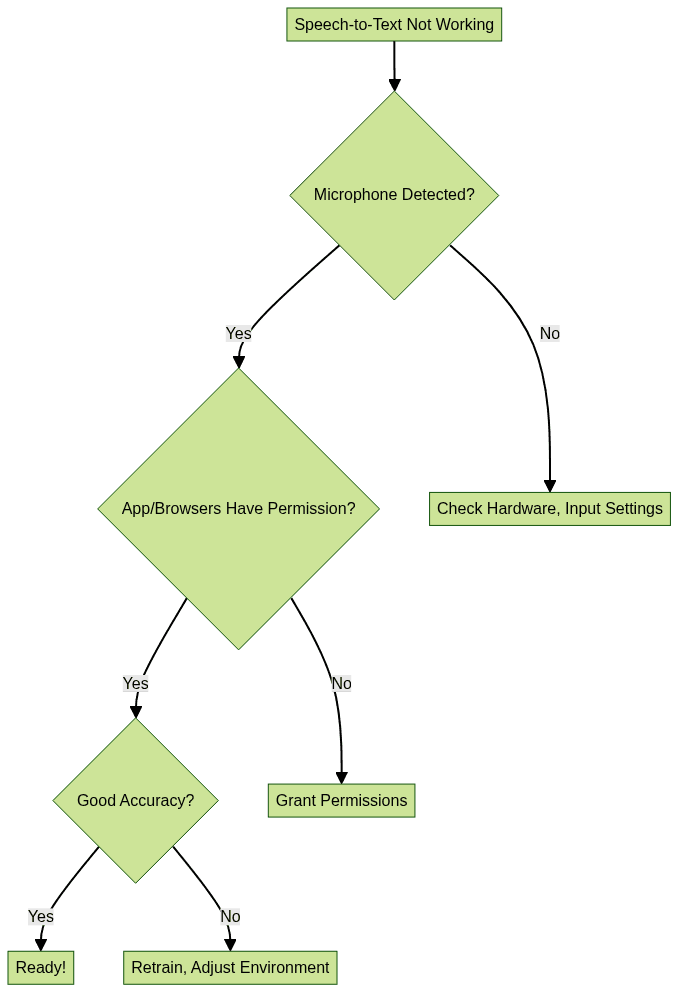
Alternatives to Built-In Speech-to-Text Tools
If built-in tools don’t meet your needs, explore third-party options:
| Tool | Platform | Pros | Cons |
|---|---|---|---|
| Dragon NaturallySpeaking | Windows/Mac | Highly accurate, customizable | Paid, resource-heavy |
| Otter.ai | Web, Mobile | Great for meetings, collaboration | Subscription required |
| Speechmatics | API, Cloud | Developer-friendly, scalable | Pay-per-use |
| IBM Watson Speech | Cloud API | Multilingual, robust API | Requires integration |
If you’re building your own solution, consider leveraging a
Voice SDK
for scalable, developer-friendly voice recognition and audio features.Consider alternatives if you need specialized vocabularies, advanced APIs, or cross-platform consistency.
Conclusion: Unlocking the Power of Speech to Text
Learning how do I turn on speech to text is a practical, productivity-enhancing step in 2025. With quick activation on Windows, Chromebook, Mac, or Google Docs, you can streamline coding, documentation, and communication. Explore advanced settings and third-party tools to customize your workflow—unlock hands-free efficiency and accessibility today. If you’re ready to enhance your own applications or try these features,
Try it for free
and experience the next level of voice technology.Want to level-up your learning? Subscribe now
Subscribe to our newsletter for more tech based insights
FAQ