Introduction to Google Docs Dictation
For developers, engineers, and tech professionals, efficiency is everything. Enter google docs dictation, a feature that leverages speech recognition to convert your spoken words into editable text in real time. This capability isn't just a novelty—it’s a productivity booster and an essential accessibility tool. Whether you're transcribing meetings, coding notes, or documenting workflows, google docs dictation can streamline your daily operations. As of 2025, with advances in voice typing and natural language processing, utilizing google docs dictation has never been easier or more accurate.
What is Google Docs Dictation?
Google docs dictation refers to the built-in voice typing and speech-to-text capabilities within Google Docs. This feature allows users to dictate content directly into their documents, using nothing but their voice and a compatible microphone.
Originally introduced as a basic accessibility tool, dictation in Google Docs has evolved. It now supports complex voice commands, multiple languages, and integrates with modern browsers. Developers use dictation for rapid documentation, transcribing discussions, and even drafting code comments or pseudo-code on the fly. For those building communication tools or integrating real-time audio features, exploring solutions like
phone call api
can complement dictation workflows by enabling seamless voice interactions within your applications.Use Cases:
- Quick note-taking during coding sessions
- Transcribing standup meetings or code reviews
- Drafting documentation and README files hands-free
- Making programming more accessible for developers with disabilities
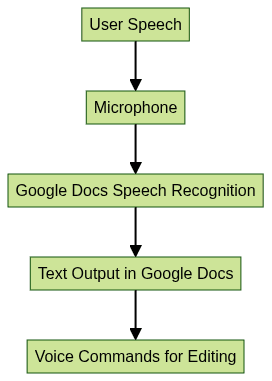
Setting Up Google Docs Dictation
Requirements for Google Docs Dictation
For optimal performance, google docs dictation requires:
- Supported Browsers: Google Chrome (recommended), Microsoft Edge, or Safari. Chrome offers the most robust feature set and best compatibility with voice typing.
- Microphone Setup: Any functional microphone—built-in or external. Ensure drivers are up to date and the device is properly configured in your OS settings.
If you're developing browser-based communication tools, integrating a
javascript video and audio calling sdk
can further enhance your application's real-time collaboration features alongside dictation.How to Enable Voice Typing in Google Docs
Getting started with google docs dictation is straightforward:
- Open Google Docs: In your supported browser, navigate to
Google Docs
. - Create or Open a Document: Start a new doc or open an existing one.
- Access Voice Typing:
- Go to the Tools menu.
- Select Voice typing...
- A microphone icon will appear on the left.
- Grant Microphone Permissions:
- When prompted, click Allow for Google Docs to access your mic.
- First-Time Setup Tips:
- Test your mic in your OS settings.
- Check Chrome's site settings to ensure mic access is not blocked.
- Place yourself in a quiet environment for best accuracy.
For developers looking to implement advanced audio features, leveraging a
Voice SDK
can provide robust voice interaction capabilities that work seamlessly with dictation tools.1{
2 "step1": "Click Tools > Voice typing...",
3 "step2": "Click the microphone icon to start dictation.",
4 "step3": "Speak clearly and watch your words appear as text."
5}
6Debug Tip: If you don't see the mic icon, double-check that you're using Google Chrome and that your browser is up to date.
How to Use Google Docs Dictation Effectively
Starting and Stopping Voice Typing
To begin google docs dictation, click the microphone icon. When it turns red, dictation is active. Speak naturally, and your words will appear in the document. To pause or stop, click the mic again.
- Start: Click mic (gray → red)
- Pause: Click mic (red → gray)
- Resume: Click mic (gray → red)
- End: Close the Voice Typing tool or your document
If your workflow involves frequent voice communication, integrating a
phone call api
can streamline both dictation and real-time discussions within your development environment.Using Voice Commands in Google Docs Dictation
Google Docs recognizes a suite of voice commands for punctuation, formatting, and navigation. Here's a sample of commonly used commands:
1Say "period" for .
2Say "comma" for ,
3Say "new line" to start a new line
4Say "select next word"
5Say "bold"
6Say "go to end of paragraph"
7Say "delete last word"
8For developers, these commands streamline editing, making hands-free document manipulation possible. For example, you might say:
1"Insert code block"
2"Select previous sentence"
3"Apply heading 2"
4To further enhance voice-driven workflows, consider integrating a
Voice SDK
for advanced audio features such as live audio rooms or collaborative voice sessions.Editing and Correcting Text with Your Voice
You don't need to stop dictation to make corrections. Use voice commands like "delete last sentence" or "select previous word" to highlight and modify text. After selecting, say the new text to overwrite. This feature is especially powerful when correcting technical documentation or code snippets on the fly.
For Python developers, utilizing a
python video and audio calling sdk
can provide additional flexibility for integrating voice and video features into your custom applications.Advanced Features and Best Practices in Google Docs Dictation
Language Support and Accents
As of 2025, google docs dictation supports over 100 languages and multiple regional accents. To change language:
- Click the language dropdown in the Voice Typing tool
- Select your preferred language or accent
If you're building multilingual voice applications, a
Voice SDK
can help you manage real-time audio in various languages, making your tools even more versatile.Examples of Supported Languages:
- English (US, UK, India, Australia)
- Spanish (Spain, Latin America)
- French, German, Russian, Japanese, Chinese, and more
Tips for Accurate Dictation
Maximize your google docs dictation accuracy with these tips:
- Speak Clearly: Enunciate words and maintain a steady pace
- Reduce Background Noise: Use a quiet room or noise-cancelling mic
- Use Short Phrases: Pause briefly between sentences
- Test Different Accents: Select the accent closest to your own
- Check Your Mic Quality: Higher quality mics yield better results
For teams collaborating remotely, integrating a
phone call api
ensures seamless communication and can complement your dictation workflow.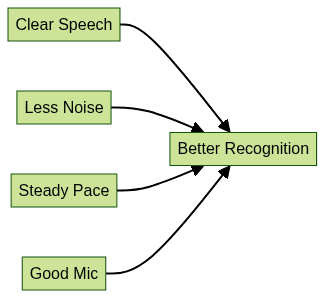
Transcribing Audio and Meetings
To transcribe recorded audio or meetings via google docs dictation:
- Play the audio near your microphone or use a virtual audio cable to route playback as mic input.
- Start Voice Typing and let Google Docs transcribe in real time.
- Edit the output for accuracy—especially useful for developer meetings, code reviews, or technical presentations.
If your project requires live audio collaboration, integrating a
Voice SDK
can provide real-time audio room capabilities that work alongside dictation for seamless meeting transcription and discussion.Security and Privacy Considerations
When using google docs dictation, your voice data is processed by Google's servers. For sensitive content, review your privacy settings and refer to Google's privacy documentation to ensure compliance with your organization's requirements.
Troubleshooting Common Google Docs Dictation Issues
Microphone Not Working:
- Ensure your mic is properly connected and recognized by your OS
- Check browser permissions (Settings → Privacy and security → Site settings → Microphone)
- Test mic functionality in other apps
Dictation Not Available:
- Use Google Chrome for the best experience
- Update your browser
- Verify that Google Docs is not blocked from using your mic
Voice Recognition Errors:
- Speak more clearly or adjust your mic position
- Change the selected language/accent
- Restart the browser or computer
For developers troubleshooting audio issues in their own apps, leveraging a
Voice SDK
can provide robust tools for diagnosing and resolving voice-related challenges.Additional Resources:
- Google Docs Help Center
- Chrome troubleshooting guides
- Community forums for speech-to-text
Google Docs Dictation for Accessibility & Productivity
Accessibility:
Google Docs dictation breaks barriers for developers with disabilities, enabling hands-free document creation and navigation. For those with motor impairments or visual challenges, dictation is a transformative accessibility feature.
Productivity:
- Accelerate documentation, code comments, and technical reports
- Capture ideas during brainstorming sessions without typing
- Reduce repetitive strain and fatigue from keyboard use
For developers seeking to add voice or video calling to their own productivity tools, exploring a
phone call api
can help create more accessible and collaborative environments.Case Study:
A developer with carpal tunnel syndrome uses google docs dictation to document APIs, transcribe sprint meetings, and annotate code reviews, reducing typing by 80% and boosting team collaboration.
Conclusion: Is Google Docs Dictation Right for You?
Google docs dictation is a powerful tool for technical professionals aiming to boost productivity and accessibility. While there are limitations—such as browser requirements and occasional recognition errors—the benefits far outweigh the cons. Try integrating google docs dictation into your workflow in 2025 and unlock new levels of efficiency and inclusivity.
If you're ready to enhance your workflow with advanced voice and video features,
Try it for free
and experience the next level of developer productivity.Want to level-up your learning? Subscribe now
Subscribe to our newsletter for more tech based insights
FAQ