Introduction to Google Dictation
In the fast-paced world of software development and digital productivity, efficient input methods are essential. Google Dictation, also known as Google Voice Typing, leverages advanced speech recognition to convert spoken words into text in real time. This tool is particularly valuable for developers, writers, and anyone who spends long hours at the keyboard, offering a hands-free alternative to traditional typing.
Google Dictation finds its primary home in Google Docs, but its capabilities extend to other Google Workspace apps and third-party integrations. From streamlining note-taking during coding sessions to aiding accessibility for those with physical challenges, Google Dictation is a game-changer in 2025 for anyone looking to maximize productivity, accuracy, and inclusivity in their digital workflows.
What is Google Dictation?
Google Dictation is a cloud-based speech-to-text feature built into Google Docs and Google Slides. It utilizes Google’s robust speech recognition engine to transcribe spoken language into editable text. The core features include:
- Real-time voice-to-text conversion
- Support for dozens of languages and regional accents
- Voice commands for punctuation, formatting, and editing
- Seamless integration with Google Docs and Slides
- Instant accessibility for users on multiple devices
Developers can leverage Google Dictation for a variety of use cases:
- Productivity: Dictate code documentation, meeting notes, or brainstorms hands-free.
- Accessibility: Enable coding and writing for users with motor disabilities.
- Note-taking: Capture thoughts, requirements, or bug reports on the fly.
- Transcription: Convert spoken interviews or stand-ups into text for further processing or sharing.
For those building custom voice-enabled applications, integrating a
Voice SDK
can enhance your workflow by providing real-time audio processing and advanced features beyond standard dictation.By integrating Google Dictation into your daily programming and documentation routines, you can reduce physical strain, increase speed, and improve workflow flexibility.
How to Set Up Google Dictation
Supported Devices and Browsers
Google Dictation is designed for cross-platform compatibility. The following browsers and operating systems are supported as of 2025:
- Browsers: Google Chrome (recommended), Microsoft Edge (Chromium-based), Safari (limited features)
- Operating Systems: Windows, macOS, Chrome OS (Chromebooks), and Linux (with Chrome)
If you're developing for mobile or web platforms, exploring technologies like
webrtc android
orflutter webrtc
can help you add real-time voice and video communication features to your apps, complementing dictation tools.For the best experience, use the latest version of Chrome on a desktop or Chromebook. Mobile dictation is available via Google Docs app on Android and iOS, though some advanced features may vary.
Setting Up Your Microphone
Windows
- Plug in your microphone (USB or headset recommended).
- Right-click the sound icon > Sound Settings.
- Under Input, select your preferred microphone.
- Test your mic: Speak and watch the volume bar move.
macOS
- Connect your microphone.
- Go to System Settings > Sound > Input.
- Select the correct microphone input.
- Adjust input volume as needed.
Chromebook
- Connect a USB or Bluetooth microphone (if not using internal mic).
- Click the status area > Settings > Audio.
- Choose your microphone from the input list.
Pro Tips:
- Use a condenser or noise-cancelling microphone for maximum clarity.
- Avoid built-in laptop mics in noisy environments.
- Check for firmware updates on your audio drivers.
Enabling Google Dictation in Google Docs
To enable Voice Typing in Google Docs:
1Tools > Voice typing...
2A microphone icon will appear on the left side of your Google Docs window. Click the icon to start dictating.

Using Google Dictation for Voice Typing
Starting Voice Typing in Docs and Slides
- Open a Google Docs or Slides file in Chrome.
- Navigate to
Tools > Voice typing...in the menu. - Click the microphone icon when you’re ready to speak.
- Speak clearly; your words will appear as text in real time.
- Click the microphone again to stop dictation.
If you’re interested in integrating voice features into your own applications, a
Voice SDK
can provide the necessary tools for live audio processing and custom voice commands.Typing, Editing, and Formatting with Voice
Google Dictation supports a wide array of voice commands for editing and formatting, including punctuation and code-friendly instructions.
- Punctuation: Say "comma", "period", "question mark", etc.
- Formatting: Commands like "new line", "new paragraph", "select word", "bold", "italic".
- Editing: "Delete last word", "undo", "redo", "go to end of line".
For developers who need to add calling functionality to their apps, exploring a
phone call api
can help you implement seamless audio communication alongside dictation and collaboration tools.Dictation Command Workflow
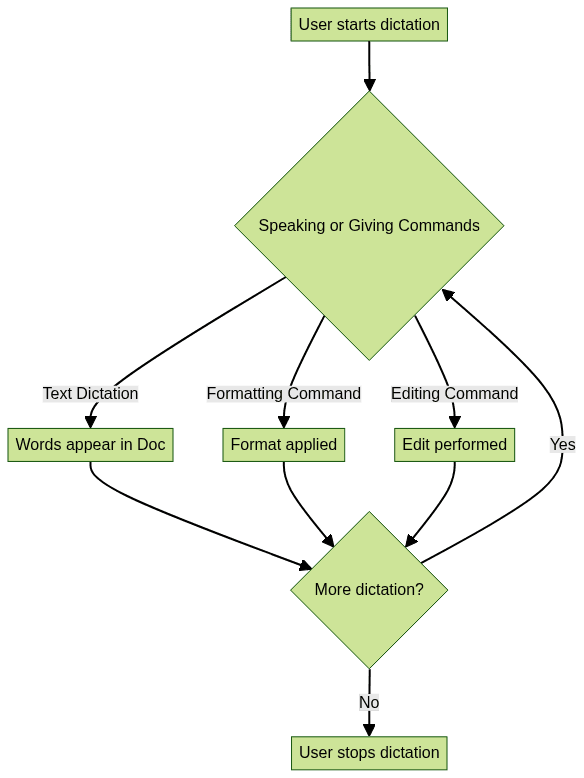
Supported Languages and Accents
Google Dictation offers support for over 100 languages and dialects as of 2025. Major languages include:
- English (US, UK, India, Australia, etc.)
- Spanish (Spain, Latin America, US)
- French, German, Italian, Portuguese, Russian
- Chinese (Mandarin, Cantonese), Japanese, Korean
Accent recognition is continually improving, making Google Dictation accessible to global developers and teams.
Troubleshooting Google Dictation Issues
Common Problems and Fixes
- Microphone Not Detected:
- Ensure your mic is connected and selected as the default input device.
- Check browser permissions: Click the lock icon in Chrome’s address bar > Allow microphone access.
- Restart browser or computer if needed.
- Dictation Not Responding:
- Refresh your Google Docs session.
- Try disabling Chrome extensions that may interfere (e.g., ad blockers, privacy tools).
- Switch to Chrome browser for best results.
- Text Recognition Errors:
- Speak clearly and at a moderate pace.
- Reduce background noise.
- Recalibrate your microphone or use a higher-quality device.
If you encounter issues with voice communication or need more robust solutions, consider integrating a
Video Calling API
for high-quality audio and video experiences in your apps.Improving Accuracy and Performance
- Use a high-quality, noise-cancelling microphone.
- Work in a quiet environment with minimal background noise.
- Clearly enunciate technical terms, acronyms, and code snippets.
- Regularly update your browser and audio drivers.
- Review Google’s list of supported commands and best practices.
- For programming documentation, dictate variable names and code comments, then copy code blocks directly to avoid syntax errors.
For teams that regularly collaborate via voice, using a
Voice SDK
can streamline group discussions and enhance remote productivity.Accessibility and Inclusivity with Google Dictation
Google Dictation is a vital tool for accessibility in the developer community. It enables users with motor disabilities, repetitive strain injuries, or temporary impairments to code, document, and collaborate effectively without a keyboard.
Example:
A developer with carpal tunnel syndrome uses Google Dictation to voice-type code comments, project documentation, and even email correspondence. This not only reduces physical strain but also enhances productivity and inclusion within tech teams.
If you’re building accessible communication tools, integrating a
phone call api
can help you offer voice calling features for users who benefit from hands-free or voice-driven workflows.Google Dictation also integrates with ChromeVox and other screen readers, ensuring that voice-to-text is available to visually impaired users as well.
Advanced Uses and Integrations with Google Dictation
Transcribing Audio with Google Dictation
To transcribe pre-recorded audio:
- Play the audio near your computer’s microphone or use a stereo mix input.
- Open Google Docs with Voice Typing enabled.
- Start the audio and click the microphone icon.
- Edit the transcript for accuracy post-processing.
Best Practice: For longer recordings, break the audio into segments for manageable editing and higher accuracy.
For developers working with real-time communication, leveraging
webrtc android
orflutter webrtc
can enable seamless audio and video streaming, making it easier to build transcription and collaboration features.Integrating with Third-Party Tools
- dictation.io: Use as an alternative for online voice-to-text with export options.
- Exporting Text: Copy/paste dictated text into code editors (VS Code, Atom) or export as PDF/Word.
- Drive/Dropbox: Save Google Docs transcriptions directly to Google Drive or download and sync with Dropbox for version control.
If your workflow involves frequent team meetings or remote collaboration, integrating a
Video Calling API
can facilitate both voice and video communication alongside your dictation tools.Security and Privacy Considerations for Google Dictation
Google Dictation processes your voice data in the cloud but does not store audio files unless you explicitly enable activity history. Use secure browsers and accounts, and avoid dictating sensitive credentials or proprietary code.
For additional privacy, regularly review your Google account’s voice & audio activity settings and enable two-factor authentication.
Alternatives to Google Dictation
Other speech-to-text tools for developers and tech professionals include:
- Dragon NaturallySpeaking: Advanced features, paid.
- Microsoft Dictate: Integrates with Office, free.
- Otter.ai: Real-time transcription, collaboration tools.
- IBM Watson Speech to Text: API for custom integrations.
If you need to build custom voice features, consider using a
Voice SDK
to add real-time audio processing and voice command capabilities to your applications.Consider alternatives if you need API integration, offline dictation, or specialized vocabulary support.
Conclusion: Is Google Dictation Right for You?
Google Dictation is a powerful, accessible, and free tool for developers, writers, and anyone seeking a faster, more ergonomic way to input text. With cross-platform support, growing language coverage, and deep integration in Google Workspace, it’s a must-try for anyone looking to boost productivity in 2025. Give Google Dictation a spin—you might never look at typing the same way again.
Ready to experience the benefits of voice-driven productivity?
Try it for free
and see how voice technology can transform your workflow.Want to level-up your learning? Subscribe now
Subscribe to our newsletter for more tech based insights
FAQ