Introduction to Live Transcription for PC
Live transcription for PC is revolutionizing the way we interact with spoken content on our computers. By converting live audio—whether from meetings, lectures, interviews, or videos—into real-time, readable text, these tools significantly enhance accessibility, productivity, and content creation. As remote work and digital collaboration continue to grow in 2025, mastering live transcription on your PC has become essential for professionals, students, and content creators alike. Whether you need support for hearing impairment, want to automate meeting notes, or streamline your video editing workflow, live transcription software offers a powerful solution.
What is Live Transcription for PC?
Live transcription for PC refers to software or tools that automatically convert spoken words (captured through your computer's microphone or system audio) into written text in real time. Core functionalities typically include:
- Real-time (instant) speech-to-text processing
- Support for multiple audio sources (microphone/system audio)
- Exporting, editing, and sharing transcripts
For those looking to build custom solutions, integrating a
Video Calling API
can enhance your application's ability to capture and transcribe live conversations or meetings.Live vs. Automatic vs. Manual Transcription:
- Live Transcription: Provides immediate, real-time transcription as audio is spoken.
- Automatic Transcription: Processes recorded audio and quickly generates a transcript, but not necessarily in real time.
- Manual Transcription: Involves a person listening to audio and typing the transcript. This is time-consuming but can offer higher accuracy for complex content.
In 2025, advancements in voice recognition and AI-powered speech-to-text engines have made live transcription for PC highly accurate, multilingual, and accessible directly from your desktop. Developers can also leverage a
Voice SDK
to add real-time voice features and transcription capabilities to their apps.Key Benefits of Live Transcription on PC
Accessibility
Live transcription dramatically improves accessibility for individuals who are deaf or hard of hearing. Many solutions also support multilingual transcription, allowing users to transcribe content in various languages—crucial for global teams and diverse classrooms. For those who need to add transcription to live broadcasts or webinars, a
Live Streaming API SDK
can provide seamless integration with streaming platforms.Productivity
Professionals and students can leverage live transcription for PC to:
- Instantly capture meeting notes
- Record and transcribe lectures
- Document interviews without manual effort
- Search, annotate, and revisit spoken content efficiently
If you’re building custom productivity tools, consider using a
python video and audio calling sdk
to enable both audio/video calls and transcription features within your application.Content Creation
Content creators benefit by easily converting podcast audio, video dialogue, or webinars into editable text. This enables quick content repurposing,
SEO optimization
, and improved video accessibility through captions. If you want toembed video calling sdk
features directly into your website or app for seamless recording and transcription, there are prebuilt solutions available.With the explosion of digital content and remote collaboration in 2025, integrating live audio to text PC tools into your workflow offers measurable improvements in efficiency and inclusivity. For developers working with web technologies, a
javascript video and audio calling sdk
can help you quickly add live transcription and communication features to your projects.How Live Transcription for PC Works
AI and Speech Recognition Technology
Modern live transcription relies on AI-driven speech recognition models. These models are trained on vast datasets of spoken language, allowing them to convert speech to text with impressive accuracy—even in noisy environments or with various accents.
Below is a basic Python example using the
SpeechRecognition library to convert microphone input to text:1import speech_recognition as sr
2
3recognizer = sr.Recognizer()
4with sr.Microphone() as source:
5 print("Speak now...")
6 audio = recognizer.listen(source)
7 try:
8 text = recognizer.recognize_google(audio)
9 print(f"You said: {text}")
10 except sr.UnknownValueError:
11 print("Could not understand audio.")
12 except sr.RequestError as e:
13 print(f"Error with the service: {e}")
14If you’re interested in building a custom phone-based transcription service, exploring a
phone call api
can help you capture and transcribe calls directly from your PC.Real-Time Audio Processing
The workflow for live transcription involves several key steps, from audio capture to text export.
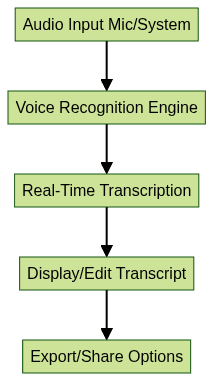
Output Options: Export, Edit, Share
Most transcription software for Windows allows you to:
- Export transcripts to text, Word, PDF, or subtitle formats
- Edit transcripts directly within the app for improved accuracy
- Share transcripts via email, cloud storage, or collaborative platforms
Advanced tools offer integration with meeting apps (like Zoom or Teams) and support for exporting timestamps, speaker labels, and more. If you want to try these advanced features, you can
Try it for free
and see how live transcription fits your workflow.Top Live Transcription Tools for PC
ScreenApp
- Features: Real-time transcription, screen recording, meeting capture, editable transcripts
- Pricing: Free tier available, premium plans for advanced features
- Pros: Simple UI, good for meeting and screen capture, cloud-based storage
- Cons: Free version limits transcription minutes
- Platform: Windows, macOS (browser-based)
Otter.ai
- Features: Live transcription, speaker identification, keyword search, cloud sync
- Pricing: Generous free plan, premium unlocks unlimited transcription and integrations
- Pros: Excellent accuracy, robust integrations (Zoom, Teams, Google Meet)
- Cons: Some advanced features are premium-only
- Platform: Windows (web), mobile apps
Transcriptable
- Features: Live and recorded audio transcription, simple export options
- Pricing: Free with limited minutes, affordable paid plans
- Pros: Lightweight, easy export, offline capabilities
- Cons: Fewer integrations, basic UI
- Platform: Windows desktop
Speechlogger
- Features: Live speech-to-text, automatic translation, export to subtitles
- Pricing: Free with ads, premium ad-free and advanced export
- Pros: Multilingual transcription, subtitle export, web-based
- Cons: Ads in free version
- Platform: Windows (web), Chrome extension
Free vs Premium Live Transcription Tools
Below is a feature comparison of popular free and premium live transcription tools for PC:
| Tool | Free Plan | Premium Plan Features | Limitations of Free Plan |
|---|---|---|---|
| ScreenApp | Yes | More minutes, cloud storage | Limited minutes per month |
| Otter.ai | Yes | Unlimited transcription, integrations | 30 min/recording, 300 min/mo |
| Transcriptable | Yes | Offline mode, batch export | Limited minutes, fewer exports |
| Speechlogger | Yes | Ad-free, subtitle export | Ads, basic export |
Free plans are excellent for casual use but often limit transcription minutes, integrations, or export capabilities. Premium subscriptions unlock unlimited or higher-volume transcription, advanced integrations, and superior export/editing features—ideal for professional or frequent users.
How to Set Up Live Transcription on Your PC
Step-by-Step Installation/Setup Guide
- Choose Your Tool: Download or sign up for a transcription app like Otter.ai or ScreenApp.
- Install/Access: For web-based tools, create an account; for desktop apps, run the installer.
- Configure Audio: Enable microphone access and select your preferred audio input (mic or system audio). Some tools allow you to capture system sound directly.
- Start Transcription: Click the “Record” or “Transcribe” button. Speak or play audio—text will appear live on screen.
- Export/Save: When finished, export the transcript to your desired format.
Tips for Maximizing Transcription Accuracy
- Use a high-quality microphone or audio source
- Record in a quiet environment
- Speak clearly and at a moderate pace
- For multilingual transcription, select the correct language model
- Edit transcripts for names, jargon, or technical terms as needed
Integrations and Use Cases
Live transcription for PC integrates seamlessly with productivity and communication tools. Examples include:
- Zoom, Microsoft Teams, Google Meet: Real-time captions and meeting notes
- YouTube, OBS Studio: Automatic captioning for streams and recorded content
- Video/Podcast Editing: Automated dialogue extraction for editing and SEO
If you’re developing communication platforms, integrating a
Video Calling API
orVoice SDK
can help you add live transcription and real-time communication features to your product.Real-world use cases range from remote team meetings to academic research, legal discovery, and content accessibility for diverse audiences.
Troubleshooting Common Issues
- Audio Quality: Use a good microphone and reduce background noise for best results
- Language Support: Ensure your tool supports the language or dialect you need
- System Requirements: Check for OS compatibility and necessary permissions (mic, audio routing)
If accuracy is low, try adjusting your input settings or testing with a different tool.
Conclusion
Live transcription for PC in 2025 offers unprecedented accessibility and productivity. Try integrating these tools into your workflow and experience the benefits of real-time speech-to-text on your Windows desktop.
Want to level-up your learning? Subscribe now
Subscribe to our newsletter for more tech based insights
FAQ