Introduction to Live Meeting Transcription
In the evolving digital workspace of 2025, live meeting transcription has become an indispensable asset for businesses, educators, and professionals. Live meeting transcription refers to the real-time conversion of spoken dialogue during meetings into written text. This practice not only automates tedious note-taking but also ensures that every crucial detail discussed is documented for future reference.
With the rise of AI-powered solutions, live meeting transcription technology has advanced dramatically. Tools like Otter.ai, Microsoft Teams, and Zoom now leverage artificial intelligence and cloud-based processing to deliver accurate, real-time transcriptions. These innovations have transformed how organizations capture meeting minutes, generate automated summaries, and attribute speakers, making meetings more productive, inclusive, and actionable than ever before.
How Live Meeting Transcription Works
Live meeting transcription relies on a synergy of speech recognition, artificial intelligence, and cloud processing. Here’s how the technology typically works:
- Speech Recognition: Advanced algorithms process audio from meetings, converting spoken language into text in real time.
- Artificial Intelligence: AI enhances accuracy by learning accents, identifying speakers (speaker attribution), and understanding context.
- Cloud Processing: Transcription data is securely handled on cloud servers, enabling instant access, storage, and sharing.
For organizations looking to integrate transcription into their communication platforms, leveraging a
Video Calling API
can streamline the process by providing seamless audio and video data for transcription engines.Example Workflow
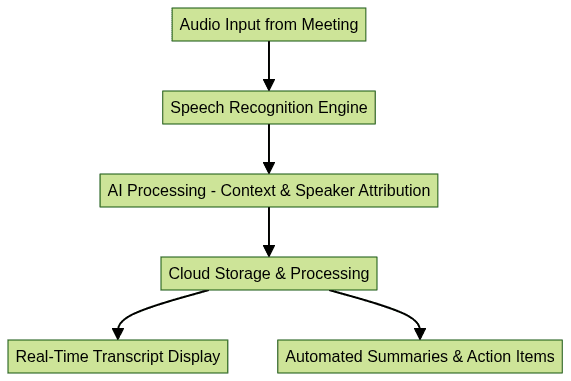
This process enables seamless integration with productivity tools, VoIP systems, and cloud storage, making live transcription a core part of modern meeting infrastructure. Developers can also
embed video calling sdk
into their applications to facilitate real-time communication and transcription features.Benefits of Live Meeting Transcription
Implementing live meeting transcription offers a range of benefits:
- Productivity Gains & Time Savings: Automated note-taking frees participants to focus on discussion rather than documentation. Post-meeting recaps and action items are generated instantly, reducing follow-up time.
- Improved Accuracy & Accountability: AI-driven transcriptions capture dialogue verbatim, minimizing human error. Automated speaker attribution clarifies who said what, increasing transparency and accountability.
- Accessibility for All Participants: Live transcription supports inclusivity by providing real-time text for participants with hearing impairments or language barriers. Transcripts can be translated or reviewed post-meeting for better comprehension.
These advantages collectively bolster team efficiency, compliance, and knowledge retention. For teams that rely on real-time communication, integrating a
Voice SDK
can further enhance accessibility and collaboration by providing high-quality audio experiences alongside transcription.Top Live Meeting Transcription Tools
Otter.ai
Otter.ai is a leading AI transcription service renowned for its high accuracy, robust integrations, and user-friendly interface. Otter.ai not only transcribes meetings in real time but also supports speaker identification, keyword search, and automated summaries. Integrations with Zoom, Google Meet, and Microsoft Teams streamline workflows, while API access allows custom VoIP solutions to leverage Otter’s powerful transcription engine. Transcripts are stored securely in the cloud, can be shared with collaborators, and are easily exportable for further analysis or compliance.
For developers seeking to build transcription-enabled meeting platforms, utilizing a
javascript video and audio calling sdk
can simplify the integration of both communication and transcription features.Microsoft Teams
Microsoft Teams features built-in live transcription capabilities, allowing users to enable real-time transcription during meetings with just a few clicks. The platform excels at speaker attribution, automatically labeling statements by participant. Transcripts can be searched, edited, and downloaded for post-meeting review. Teams supports multiple languages and integrates seamlessly with Microsoft 365 productivity tools, ensuring that meeting notes, action items, and recaps are easily accessible within your workflow.
If your organization requires integration with external telephony, exploring a
phone call api
can help bridge traditional phone systems with modern meeting platforms for comprehensive transcription coverage.Zoom
Zoom’s live transcript feature provides real-time subtitles and closed captioning for meetings, webinars, and calls. Enabling Zoom’s transcription is straightforward, and participants can view or download transcripts for later reference. While Zoom’s built-in transcription is robust, it can also be enhanced by third-party integrations like Otter.ai for even greater accuracy and advanced features such as automated summaries and cloud storage.
For those looking to add live streaming capabilities with transcription, a
Live Streaming API SDK
can enable interactive broadcasts with real-time captions and accessibility features.Setting Up Live Transcription in Popular Platforms
Step-by-Step: Otter.ai Setup
- Create an Otter.ai Account: Sign up at
otter.ai
for a free or premium plan. - Integrate with Your Meeting Platform: Link Otter.ai to Zoom, Teams, or other supported platforms via the account dashboard.
- Start a Meeting: Launch your preferred meeting tool and ensure Otter.ai is connected.
- View Real-Time Transcription: Otter.ai will automatically join and transcribe the meeting, displaying the transcript live.
- Export the Transcript: After the meeting, export the transcript in text, PDF, or Docx format for sharing or compliance.
For Python developers, integrating transcription into your workflow is straightforward with a
python video and audio calling sdk
, which supports real-time audio and video processing for meetings.Example: Otter.ai API Integration (Python)
1import requests
2
3api_url = "https://api.otter.ai/v1/meeting/transcribe"
4headers = {
5 "Authorization": "Bearer YOUR_API_KEY",
6 "Content-Type": "application/json"
7}
8data = {
9 "audio_url": "https://your-meeting-recording-url.com/audio.mp3",
10 "language": "en-US"
11}
12response = requests.post(api_url, headers=headers, json=data)
13if response.status_code == 200:
14 print("Transcription:", response.json()["transcript"])
15else:
16 print("Error:", response.status_code)
17Step-by-Step: Microsoft Teams Setup
- Schedule or Start a Meeting in Teams.
- Enable Live Transcription: During the meeting, click on the three-dot menu, then select "Start transcription".
- Select Language: Choose your preferred language for transcription.
- View Transcription: The transcript will appear in a side panel. Speaker labels will be automatically applied.
- Download the Transcript: After the meeting concludes, go to the meeting chat or calendar event to download the transcript for review or compliance purposes.
For those who want to quickly add video communication with transcription to their apps, you can
embed video calling sdk
with minimal coding effort.Step-by-Step: Zoom Setup
- Enable Live Transcription in Zoom Settings: Go to the Zoom web portal, navigate to Settings > Meeting > In Meeting (Advanced), and enable "Closed Captioning" and "Live Transcription".
- Start a Meeting: Launch your Zoom meeting.
- Activate Live Transcript: Click on the "Live Transcript" button in the meeting controls and select "Enable Auto-Transcription".
- View and Save: Participants can view subtitles in real-time and save the full transcript at the end of the meeting.
If you’re building a custom meeting solution, integrating a
Video Calling API
ensures reliable audio and video streams for accurate transcription.Privacy, Security, and Compliance
Live meeting transcription involves sensitive information, making privacy and security paramount. Leading platforms adhere to strict data privacy policies, encrypting audio and text data both in transit and at rest. User control is central—participants can opt in or out of transcription, and hosts are encouraged to obtain explicit consent before recording meetings.
Compliance features include audit logs, granular access controls, and integration with enterprise identity management solutions. Organizations should review the privacy policies of their chosen transcription service, ensure data residency requirements are met, and regularly audit access to stored transcripts to maintain regulatory compliance in 2025.
Best Practices and Tips for Effective Live Meeting Transcription
- Speak Clearly: Articulate words and avoid speaking over others to improve transcription accuracy.
- Minimize Background Noise: Use quality microphones and quiet environments.
- Review Transcripts: Always review and edit transcripts for errors or confidential content before sharing or archiving.
Conclusion
Live meeting transcription in 2025 empowers teams with accurate, accessible, and actionable meeting records. Explore AI-driven tools to transform your meeting productivity and collaboration today.
Try it for free
and experience the benefits of real-time transcription in your next meeting.Want to level-up your learning? Subscribe now
Subscribe to our newsletter for more tech based insights
FAQ