Introduction to Media Server Android
A media server Android solution transforms your Android device into a hub for streaming and sharing multimedia content across your home or office network. In the Android context, a media server acts as a software layer that serves your music, videos, and photos to compatible devices, such as smart TVs, gaming consoles, PCs, tablets, and other mobile phones. This capability is invaluable for anyone looking to centralize their media collection and enjoy seamless playback on various screens.
The most common protocols powering Android media servers include DLNA (Digital Living Network Alliance), UPnP (Universal Plug and Play), and WebDAV. Each enables device discovery and streaming without complex configuration. Whether you want to stream a movie from your phone to your TV, share music with your gaming console, or provide remote access to your photo library, a media server Android setup is an efficient, flexible solution.
Key Features of a Media Server Android
When evaluating a media server Android application, several core features stand out:
- Multi-format Support: The best servers handle a wide range of audio (MP3, FLAC, AAC), video (MP4, MKV, AVI), and image (JPEG, PNG) formats, ensuring compatibility with your entire library.
- Device Compatibility: Media server Android apps often support streaming to smart TVs (Samsung, LG, Android TV), game consoles (PlayStation, Xbox), computers (Windows, macOS, Linux), and other Android/iOS devices via DLNA, UPnP, or HTTP.
- Protocol Support: Modern solutions provide robust protocol coverage, including DLNA/UPnP for easy network discovery, WebDAV for file sharing, and HTTP/S for direct browser-based access. For developers interested in real-time communication, integrating
webrtc android
can further enhance streaming capabilities. - Security and Privacy: With content accessible across your network, features like user authentication, encrypted connections, role-based access, and logging are vital for privacy and safety.
By leveraging these features, a media server Android app ensures your content is both accessible and secure across your devices.
Popular Media Server Android Solutions
Emby Server for Android
Emby Server Android brings powerful media management to your device.
- Installation: Download the Emby Server Android APK from the official website or Google Play, grant necessary storage permissions, and start the server.
- Supported Devices: Android phones/tablets (Android 5.0+), with clients for smart TVs, PCs, and browsers.
- Key Features: Automatic media organization, rich metadata, remote streaming, parental controls, and extensive plugin support. Emby also supports DLNA/UPnP, making it versatile for most home setups. For those looking to build advanced communication features, consider exploring an
android video and audio calling sdk
to add real-time calling to your media server experience.
Universal Media Server on Android
Universal Media Server is a Java-based, open-source DLNA/UPnP server with an Android port.
- Overview: Supports a wide range of devices and codecs, with automatic transcoding. If you want to add live broadcasting features, integrating a
Live Streaming API SDK
can enable interactive streaming directly from your Android device. - Key Features: DLNA/UPnP streaming, subtitle support, web interface, and plugin extensibility. Especially useful for diverse device environments.
BestDAV – WebDAV Server for Android
BestDAV turns your Android into a secure WebDAV server for file sharing.
- Use Cases: Share files, photos, and documents with other devices over the network. For seamless video and audio communication, pairing with an
android video and audio calling sdk
can help you create a comprehensive multimedia sharing platform. - Security Features: HTTPS support, password authentication, and fine-grained folder permissions to keep your data safe.
Android-ampd – MPD Server for Android
Android-ampd is dedicated to music streaming via the Music Player Daemon (MPD) protocol.
- Audio Focus: Stream your music library to MPD-compatible clients like Cantata or ncmpcpp. If you need to add real-time communication or streaming, integrating
webrtc android
can be a powerful addition. - Compatibility: Works with most Linux MPD clients, making it ideal for audiophiles and music automation setups.
Open Source & DIY Media Server Solutions
Projects like android-LocalMediaServer (available on GitHub) let developers roll their own media server Android solution.
- Pros: Full control, customization, transparency, and no vendor lock-in. For those building custom solutions, leveraging an
android video and audio calling sdk
can accelerate the development of robust communication features. - Cons: Requires technical expertise, manual updates, and less polished UIs compared to commercial apps. Still, open source is ideal for privacy-focused users and anyone wanting to tweak server behavior.
How to Set Up a Media Server on Android
Prerequisites and Choosing Your Server App
To set up a media server Android solution in 2025, ensure your device runs at least Android 7.0 for best compatibility. Consider your use case: for video streaming, Emby or Universal Media Server; for file access, BestDAV; for audio, Android-ampd. Also, check the app’s protocol support (DLNA, WebDAV, MPD) and user reviews. For advanced streaming needs, you might also want to explore a
Live Streaming API SDK
to broadcast to a wider audience.Step-by-Step Setup Guide
- Install the App: Download your chosen server app (e.g., Emby) from Google Play or the official website.
- Grant Permissions: Allow storage/network access as prompted.
- Configure Media Libraries: Select folders to share (music, videos, photos).
- Network Settings: Confirm your device is on the same Wi-Fi as client devices.
- Start the Server: Launch the server—most will auto-detect your network.
Example: Open Source Media Server Setup (android-LocalMediaServer)
1// MainActivity.java: Starting a simple HTTP media server
2public class MainActivity extends Activity {
3 @Override
4 protected void onCreate(Bundle savedInstanceState) {
5 super.onCreate(savedInstanceState);
6 setContentView(R.layout.activity_main);
7 MediaServer server = new MediaServer(8080, "/sdcard/Media");
8 server.start();
9 }
10}
11Connecting Client Devices
Connect smart TVs (via DLNA), PCs (web browser or DLNA client), and consoles (PS/Xbox media player app) to your media server Android. Most devices auto-discover servers, but manual IP entry may be required. If connectivity fails, ensure all devices are on the same subnet and firewall rules allow local traffic. For real-time media sharing between devices, consider leveraging
webrtc android
for low-latency communication.Security Best Practices
Always enable user authentication, use strong Wi-Fi passwords, and keep your server app updated. For advanced setups, restrict server ports via firewall and disable guest access where possible.
Advanced Media Server Android Usage
Customization and Extensions
Many media server Android apps support plugins for enhanced functionality: automatic metadata fetching, subtitle downloads, or integration with online databases. Customize your server with themes, transcoding options, and parental controls. If you want to add video and audio calling features, integrating an
android video and audio calling sdk
can make your media server even more interactive.Streaming Beyond Local Network
To access your Android media server remotely, configure port forwarding on your router and use a Dynamic DNS (DDNS) service for a stable address. Ensure remote access is encrypted (HTTPS) and protected by strong credentials. For secure, real-time streaming,
webrtc android
is a robust option for developers.Automation and Integration
Automate your server to start on boot, schedule media library scans, or back up your configuration to the cloud. Integration with smart home platforms (like Home Assistant) is possible via APIs or webhook triggers.
Troubleshooting Common Issues
Common problems include device discovery failures, streaming interruptions, or unsupported file formats. Restart your server, check all network connections, and ensure codecs are supported.
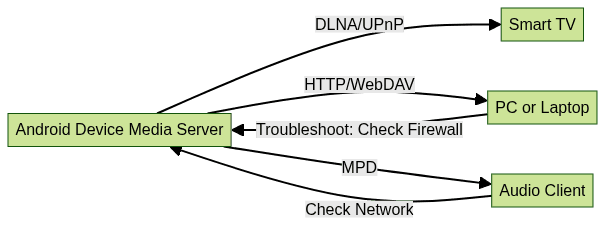
This diagram illustrates how client devices interact with your Android media server, highlighting where issues may occur.
Open Source Media Server Android: Example Code
Here’s a simplified example of serving media files over HTTP from your Android device using open source principles:
1// SimpleMediaServer.java
2public class SimpleMediaServer extends NanoHTTPD {
3 public SimpleMediaServer(int port, String mediaDir) {
4 super(port);
5 this.mediaDir = mediaDir;
6 }
7 @Override
8 public Response serve(IHTTPSession session) {
9 String uri = session.getUri();
10 File file = new File(mediaDir + uri);
11 if (file.exists()) {
12 try {
13 FileInputStream fis = new FileInputStream(file);
14 return newFixedLengthResponse(Response.Status.OK, getMimeType(uri), fis, file.length());
15 } catch (Exception e) {
16 return newFixedLengthResponse(Response.Status.INTERNAL_ERROR, "text/plain", "Error reading file");
17 }
18 } else {
19 return newFixedLengthResponse(Response.Status.NOT_FOUND, "text/plain", "File not found");
20 }
21 }
22 private String getMimeType(String uri) {
23 if (uri.endsWith(".mp4")) return "video/mp4";
24 if (uri.endsWith(".mp3")) return "audio/mpeg";
25 if (uri.endsWith(".jpg")) return "image/jpeg";
26 return "application/octet-stream";
27 }
28}
29This code shows a basic HTTP server that serves media files. For a production-ready implementation, see
android-LocalMediaServer on GitHub
. If you want to experiment with live streaming features, you canTry it for free
and explore SDKs that support interactive media experiences.Media Server Android: Privacy and Security Considerations
Securing your media server Android is crucial, especially if you enable remote access. Use strong, unique passwords and enable two-factor authentication if available. Keep your app updated and monitor access logs for unauthorized activity. Prefer apps with transparent privacy policies and, if possible, open-source code for auditability. Limit sharing to trusted networks and devices, and avoid exposing sensitive folders. Remember, a secure server protects both your media and your privacy.
Media Server Android Comparison Table
| Server | Protocols | Key Features | Open Source | Pricing |
|---|---|---|---|---|
| Emby | DLNA, UPnP, HTTP | Metadata, plugins, remote access | Partially | Freemium |
| Universal Media | DLNA, UPnP | Transcoding, plugins, subtitles | Yes | Free |
| BestDAV | WebDAV, HTTPS | Secure file sharing, permissions | No | Free |
| Android-ampd | MPD | Audio streaming, MPD clients | Yes | Free |
| LocalMediaServer | HTTP | DIY, customizable, simple | Yes | Free |
Conclusion: Choosing the Best Media Server for Android
The best media server Android choice depends on your needs: Emby for rich features, Universal Media Server for flexibility, BestDAV for secure file sharing, Android-ampd for music, and open source for customization. Evaluate protocols, device support, and security to find your ideal fit and unlock seamless media streaming in 2025.
Want to level-up your learning? Subscribe now
Subscribe to our newsletter for more tech based insights
FAQ