Introduction to Bitrate for Streaming
In the world of live streaming, one of the most critical technical terms you’ll encounter is bitrate for streaming. Bitrate determines how much data is transmitted per second during a stream and directly impacts the quality, stability, and overall viewing experience. Whether you’re broadcasting on Twitch, YouTube, or Facebook Live, understanding how bitrate works is essential for delivering crisp visuals and smooth audio to your audience. In 2025, as internet speeds and streaming platforms evolve, optimizing your streaming bitrate has never been more important for content creators, software engineers, and tech enthusiasts alike. Let’s dive into what bitrate for streaming truly means and how you can harness it for higher stream quality.
What is Bitrate?
What Does Bitrate Mean in Streaming?
Bitrate for streaming refers to the amount of data (in bits) sent each second from your broadcasting software to the streaming server. It’s a critical factor in determining both audio and video quality. Bitrate is typically measured in:
- bps (bits per second)
- kbps (kilobits per second, 1,000 bits)
- Mbps (megabits per second, 1,000,000 bits)
For example, a video stream at 4,500 kbps uses 4.5 megabits of data per second.
Bitrate, Bandwidth, and Upload Speed
While often used interchangeably, these terms have different meanings:
- Bitrate: The rate at which data is encoded and sent during your stream.
- Bandwidth: The maximum data transfer rate available on your internet connection.
- Upload Speed: The portion of bandwidth available for sending data from your computer to the internet.
Always ensure your upload speed can comfortably handle your selected streaming bitrate, leaving headroom for network fluctuations.
Types of Bitrate: CBR vs VBR
When configuring your encoder, you’ll often choose between Constant Bitrate (CBR) and Variable Bitrate (VBR):
- Constant Bitrate (CBR): Maintains a fixed bitrate throughout the stream, ensuring consistent network usage and stream quality. Ideal for live streaming where stability is crucial.
- Variable Bitrate (VBR): Adjusts bitrate dynamically based on video complexity. Higher quality for the same average bitrate, but may cause buffering if network bandwidth fluctuates.
Example Encoder Setting (OBS/Streamlabs)
1{
2 "encoder": "x264",
3 "rate_control": "CBR",
4 "bitrate": 4500,
5 "keyint": 2
6}
7Switching to VBR would simply change
"rate_control": "VBR" and may include max_bitrate and min_bitrate fields.How Bitrate Affects Streaming Quality
The Relationship Between Bitrate, Resolution, and Framerate
Bitrate for streaming is intimately linked to both resolution (e.g., 1080p, 720p) and framerate (e.g., 30 fps, 60 fps). Higher resolution and framerate require more data per second to maintain visual clarity. If your streaming bitrate is too low for your chosen resolution/framerate, viewers may experience pixelation, blurriness, or dropped frames.
However, simply increasing bitrate doesn’t always equate to better quality if your viewers’ internet speeds can’t handle the data. This is where balancing bitrate with your intended stream quality and audience’s bandwidth becomes crucial.
Streaming Bitrate vs. Network Speed
Below is a mermaid diagram showing how bitrate, quality, and buffering interact:
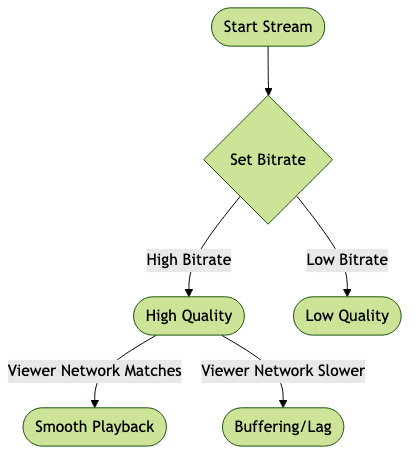
If your bitrate exceeds a viewer’s download speed, buffering and lag become inevitable.
Adaptive Bitrate Streaming
Adaptive Bitrate Streaming (ABR) is a technology used by platforms like YouTube and Facebook Live. It dynamically adjusts the video quality in real-time, matching each viewer’s internet speed.
- How it works: The server provides multiple versions of your stream at different bitrates. The client switches between them based on current network conditions.
- Benefits: Less buffering, smoother experience for viewers on slower or fluctuating connections, and optimal quality for those on fast networks.
Recommended Bitrates for Popular Streaming Platforms
Twitch Bitrate Recommendations
Twitch provides specific guidelines to ensure optimal quality. Here’s a quick reference table for 2025:
| Resolution | Framerate | Recommended Bitrate |
|---|---|---|
| 1080p | 60 fps | 6000 kbps |
| 1080p | 30 fps | 4500 kbps |
| 720p | 60 fps | 4500 kbps |
| 720p | 30 fps | 3000 kbps |
| 480p | 30 fps | 1500 kbps |
Testing and Adjusting Twitch Streaming Bitrate
To determine the best bitrate for streaming on Twitch:
- Run an upload speed test (see next section)
- Set your encoder’s output bitrate to no more than 75% of your measured upload speed
- Monitor Twitch’s stream health dashboard for dropped frames or network warnings
YouTube & Facebook Live Bitrate Guidelines
Platforms like YouTube and Facebook Live also publish recommended bitrates. Here’s a summary for 2025:
| Platform | Resolution | Framerate | Video Bitrate | Audio Bitrate |
|---|---|---|---|---|
| YouTube | 1080p | 60 fps | 4500-9000 kbps | 128-384 kbps |
| YouTube | 720p | 30 fps | 1500-4000 kbps | 128 kbps |
| Facebook Live | 1080p | 30 fps | 4000 kbps | 128 kbps |
| Facebook Live | 720p | 30 fps | 2500 kbps | 128 kbps |
Platform-Specific Encoder Requirements
YouTube and Facebook may also specify:
- Keyframe interval (usually 2 seconds)
- Encoder type (hardware or software)
- Supported audio codecs (AAC, MP3)
Always consult the most recent guidelines for your chosen platform.
How to Choose the Right Bitrate for Your Stream
Step 1: Test Your Upload Speed
Before setting your bitrate for streaming, measure your upload speed using trusted tools like
Ookla Speed Test
. Take note of the upload result, not download.Step 2: Select Your Resolution & Framerate
Decide on your target streaming quality (e.g., 1080p60, 720p30). Higher resolutions and framerates require higher bitrates, so match your settings to both your content and your available bandwidth.
Step 3: Configure Encoder Settings
Software like OBS or Streamlabs provides detailed control over encoder parameters. Here’s a sample OBS Studio encoder configuration for 1080p60 streaming:
1{
2 "video": {
3 "resolution": "1920x1080",
4 "framerate": 60
5 },
6 "encoder": {
7 "type": "x264",
8 "bitrate": 6000,
9 "rate_control": "CBR",
10 "keyint": 2,
11 "preset": "veryfast"
12 },
13 "audio": {
14 "bitrate": 160,
15 "codec": "aac"
16 }
17}
18Adjust the
bitrate value according to your platform and network conditions.Step 4: Monitor Stream Health
Once live, keep an eye on your streaming software’s stats and your platform’s dashboard. Look for:
- Dropped frames
- High encoding lag
- Audio/video sync issues
OBS and Streamlabs provide real-time stats, while Twitch and YouTube offer stream health analytics. Tweak your bitrate or encoder settings if problems arise.
Common Bitrate Problems and How to Fix Them
- Buffering and Lag: Occur when your streaming bitrate exceeds your upload speed or your viewers’ download speed. Lower your bitrate or reduce resolution/framerate.
- Choppy or Pixelated Streams: If your bitrate is too low for your resolution/framerate, the video becomes blocky or lags. Increase bitrate or drop to a lower resolution.
- When to Lower Your Bitrate: If you see constant dropped frames or receive stream health warnings, try reducing your bitrate by 10-20% and retest.
Advanced Tips for Bitrate Optimization
- Bitrate Calculators: Use online tools to input your resolution, framerate, and upload speed to get a recommended streaming bitrate.
- Multistreaming: If sending your stream to multiple platforms, ensure your total outbound bitrate (sum of all streams) doesn’t exceed your upload speed.
- Hardware vs. Software Encoding: Hardware encoders (NVENC, QuickSync) are more efficient and reduce CPU load, ideal for high-bitrate streams or multistreaming. Software (x264) offers finer control but uses more CPU.
Conclusion
Choosing the right bitrate for streaming is essential for delivering professional, reliable broadcasts. By understanding how bitrate interacts with resolution, framerate, and network conditions, you can tailor your setup for the best viewer experience. Experiment, monitor, and optimize your encoder settings to keep your streams smooth and engaging in 2025 and beyond.
Want to level-up your learning? Subscribe now
Subscribe to our newsletter for more tech based insights
FAQ