Introduction: Understanding Text to Speech Extensions
A text to speech extension is a browser add-on or plugin that converts written digital content into spoken audio. By leveraging advanced speech synthesis technologies, these extensions enable users to listen to webpages, articles, emails, and even PDFs. In 2025, text to speech extension tools have become essential for boosting both accessibility and productivity in the digital workspace.
The importance of text to speech extensions lies in their ability to make information accessible to users with visual impairments or reading difficulties, support multitasking, and enhance the overall browsing experience. By transforming static text into dynamic audio, these tools empower users to absorb content hands-free and on the go.
Whether you’re a developer, a tech enthusiast, or someone seeking better accessibility tools, the right text to speech extension can significantly improve how you interact with digital content. This guide explores how these extensions work, their benefits, top features, installation, and privacy considerations in 2025.
How Text to Speech Extensions Work
Text to speech extensions integrate seamlessly with modern browsers like Chrome and Firefox. They typically inject scripts into web pages or use browser APIs to capture text, process it via speech synthesis engines (often powered by HTML5 TTS APIs), and output natural sounding voices. Developers interested in deeper integration with real-time communication can also explore tools like the
Voice SDK
, which enables live audio interactions within web applications.Browser Integration & TTS APIs
Most extensions rely on the
Web Speech API
, an HTML5 standard, to access built-in or cloud-based AI voices. Some also integrate with proprietary or open source TTS APIs to deliver higher-quality speech and multilingual support. For those building custom solutions, leveraging ajavascript video and audio calling sdk
can add advanced audio features alongside TTS, enhancing both accessibility and interactivity.Typical Features
- Text highlighting: Visual feedback as words are spoken
- Language detection: Auto-detect content language for accurate pronunciation
- Voice selection: Choose among multiple voices, accents, and genders
- AI-powered voices: More natural and expressive audio
Basic Flow: From Text Selection to Speech Output
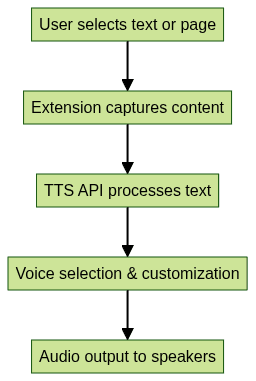
Key Benefits of Using a Text to Speech Extension
Modern text to speech extensions offer significant advantages for developers and everyday users:
- Accessibility: They provide essential support for visually impaired users or those with reading challenges, making content consumption possible without visual engagement.
- Hands-free Productivity: Developers can review documentation, code comments, or emails while multitasking or during commutes. Integrating with a
phone call api
can further streamline communication workflows, especially for teams working remotely. - Multi-language & Accent Support: Many extensions offer dozens of voices with different accents and languages, ideal for global teams or language learners.
- Reading Long Content: Listening to lengthy articles, PDFs, or emails is more manageable and less tiring than reading on-screen.
By leveraging a text to speech extension, you can transform passive reading into an active, flexible experience.
Top Features to Look For in a Text to Speech Extension
Choosing the best text to speech extension means evaluating features that matter most for your workflow:
- Natural Sounding Voices: Look for AI or neural voices that provide clear, expressive, and human-like audio. If you need to add real-time communication, integrating a
Video Calling API
can be a valuable addition for collaborative environments. - Voice & Speed Customization: Adjust pitch, rate, and volume for a tailored listening experience.
- In-page Controls & Shortcuts: Extensions with intuitive toolbars, context menus, or hotkeys are far more efficient.
- Privacy Considerations: Ensure the extension has transparent privacy policies and data handling practices, especially if it processes sensitive content.
- Browser Compatibility: Confirm support for your preferred browsers (Chrome, Firefox, Edge) and ensure extensions are updated for 2025 standards.
Consider these features when selecting a TTS extension to maximize accessibility and productivity.
How to Install and Set Up a Text to Speech Extension
Setting up a text to speech extension is straightforward. Here’s how to get started on Chrome and Firefox:
For those who want to add live broadcast capabilities to their workflow, consider integrating a
Live Streaming API SDK
to reach wider audiences with real-time audio and video.Step-by-Step Guide (Image Placement Description Included)
- Open your browser’s extension store:
- Chrome:
Chrome Web Store
- Firefox:
Firefox Add-ons
(Insert screenshot of extension store page here)
- Chrome:
- Search for "text to speech extension" or the desired extension name. (Insert screenshot of search results here)
- Click on the extension and select "Add to Chrome" or "Add to Firefox". (Insert screenshot of extension details page here)
- Grant required permissions if prompted.
- Access extension settings via the browser toolbar icon.
If you want to quickly add video and audio calling features to your web app, using an
embed video calling sdk
can simplify the process and enhance your extension's capabilities.Example: Enabling TTS via Browser Extension API
Below is a JavaScript snippet demonstrating how a TTS extension might interface with the Web Speech API:
1const utterance = new SpeechSynthesisUtterance("Hello, world! This is a demo of text to speech extension.");
2utterance.voice = speechSynthesis.getVoices().find(v => v.name === "Google UK English Male");
3utterance.rate = 1.0;
4utterance.pitch = 1.2;
5speechSynthesis.speak(utterance);
6Adjusting Essential Settings
- Voice selection: Choose from the list of installed voices
- Speed & pitch: Fine-tune for comfort and clarity
- Language: Select desired language for multilingual content
With these steps, your text to speech extension will be ready for immediate use.
Comparing Popular Text to Speech Extensions
Here’s a comparison of top TTS extensions available in 2025:
| Extension Name | Browser Support | Natural Voices | Customization | Privacy Policy | Pricing |
|---|---|---|---|---|---|
| Readvox | Chrome, Firefox, Edge | Yes | High | Transparent | Freemium |
| Read Aloud | Chrome, Firefox | Some | Moderate | Good | Free |
| Voaux | Chrome, Edge | Yes | High | Transparent | Paid |
| Text to Speech TTS | Chrome | Yes | Low | Basic | Free |
| OpenSpeak | Chrome, Firefox | Yes | High | Open Source | Free |
If you're developing your own extension or app, integrating a
Voice SDK
can provide robust audio features and support for live audio rooms, making your solution even more versatile.Pros and Cons
- Readvox: Excellent voice quality and customization; limited free tier.
- Read Aloud: Simple and free; fewer voices and controls.
- Voaux: Premium neural voices and features; subscription required.
- Text to Speech TTS: Easy to use; less customization.
- OpenSpeak: Open source and privacy-centric; may lack some advanced features.
Unique Features & Pricing
- Readvox: AI-powered accents, real-time language detection, export to audio files.
- Read Aloud: Text highlighting, supports multiple document types.
- Voaux: Team sharing, batch conversion, advanced scheduling.
- Text to Speech TTS: Single-click read aloud, minimal interface.
- OpenSpeak: Fully open source, customizable via plugins.
For developers seeking to add interactive voice features, the
Voice SDK
is a powerful option to consider, supporting scalable and real-time audio experiences.Feature Comparison Chart
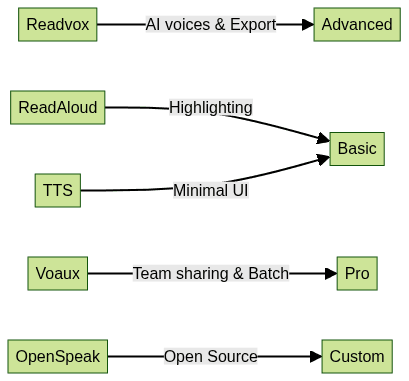
Advanced Tips for Using Text to Speech Extensions
- Select Specific Text vs. Full Page: Most extensions allow you to highlight just the section you want to hear, optimizing focus and reducing distractions.
- Integrate with Google Docs, PDFs, and Emails: Use extension icons or context menus inside supported apps for seamless reading of technical docs or long email threads.
- Keyboard Shortcuts: Power users can assign hotkeys for play, pause, stop, and skip, streamlining the listening experience.
- Troubleshooting: If speech doesn’t work, check browser permissions, reload the page, or verify that the correct voice is selected in settings.
For those building advanced solutions, integrating a
Voice SDK
can enable features like live audio collaboration and real-time transcription, further enhancing productivity.Privacy and Security Considerations
When choosing a text to speech extension, consider how your data is handled. Some extensions process all text locally, while others send content to cloud servers for advanced AI voices. Always:
- Review the extension’s privacy policy for data retention and sharing practices.
- Prefer open source extensions when privacy is a top concern – their code can be audited and self-hosted.
- Ensure you have full control over what content is read aloud and stored.
Conclusion: Choosing the Right Text to Speech Extension
The right text to speech extension can transform your digital workflow, boost accessibility, and improve productivity. Evaluate your needs—natural voices, customization, privacy, or app integrations—and select an extension that aligns with your workflow. With the advancements in TTS technology in 2025, there’s a tool for every developer and tech user seeking a better way to consume content.
Ready to experience the benefits firsthand?
Try it for free
and discover how text to speech tools can elevate your productivity and accessibility today.Want to level-up your learning? Subscribe now
Subscribe to our newsletter for more tech based insights
FAQ