Introduction
Speech-to-text technology, known as dictation, is a powerful feature on the iPhone that allows users to convert spoken words directly into text. Integrated deeply with iOS, it offers hands-free convenience for messages, emails, and code snippets, making it a favorite among developers and tech professionals. However, many users—including software engineers and IT pros—seek to turn off speech to text on iPhone due to accidental activations, privacy concerns, or the need to streamline their workflow. In this comprehensive 2025 guide, we’ll explore why and how to disable dictation and related features, compare dictation with Voice Control and Siri, address troubleshooting, and provide alternatives relevant for developers. Whether you want to remove the microphone button from your keyboard or adjust iPhone privacy settings, this article covers every aspect of turning off speech to text on iPhone.
Understanding Speech to Text, Dictation, and Voice Control on iPhone
Before diving into how to turn off speech to text on iPhone, it’s crucial to distinguish between related features:
- Speech to Text (Dictation): Converts spoken input into text within any input field, such as messaging apps, IDEs, or note-taking tools.
- Voice Control: Allows users to navigate and control the device entirely with voice commands, including launching apps or editing text.
- Siri: Apple’s virtual assistant, capable of executing a broader range of tasks via natural language, such as setting reminders, sending messages, or fetching code documentation.
User Scenarios:
- Developers dictating quick code comments.
- Power users hands-free texting.
- Accessibility use cases for those with limited motor function.
For developers building communication features, exploring an
ios video and audio calling sdk
can help you integrate robust calling capabilities alongside voice input options.Reasons to Turn Off Speech to Text on iPhone
Why turn off speech to text on iPhone?
Many developers and tech-savvy users experience frustrations with iOS dictation:
- Accidental Activation: Brushing against the microphone button can activate dictation, interrupting workflow or producing unwanted text.
- Privacy Concerns: Speech data may be processed by Apple servers, raising security questions—especially when handling sensitive code or client information.
- Battery and Data Usage: Continuous listening for voice input consumes additional resources.
- Accessibility: Some users prefer alternative input methods for accessibility or to avoid confusion between dictation and other features.
If you’re developing apps that involve audio communication, reviewing a
callkit tutorial
can help you understand how to manage voice features and avoid unwanted dictation triggers.By turning off speech to text on iPhone, users can address these pain points, streamline their keyboard interface, and gain tighter control over privacy and device settings.
Step-by-Step Guide: How to Turn Off Speech to Text on iPhone (Dictation)
Disabling dictation removes the microphone button from your iPhone keyboard, ensuring that speech-to-text is no longer available. Here’s how to turn off speech to text on iPhone, tailored for both recent and older iOS versions.
If you’re building custom communication tools, integrating an
ios video and audio calling sdk
ensures you have full control over voice and video input, independent of Apple’s native dictation.For iOS 16 and Later
- Open the Settings app.
- Navigate to General > Keyboard.
- Toggle off Enable Dictation.
1// Disabling Dictation programmatically (not directly exposed, but you can check dictation status)
2import UIKit
3
4let isDictationEnabled = UITextInputMode.activeInputModes.contains(where: { $0.primaryLanguage == "\"dictation\"" })
5
6if !isDictationEnabled {
7 print("\"Dictation is disabled.\"")
8} else {
9 print("\"Dictation is enabled.\"")
10}
11- Once toggled off, the microphone icon will disappear from all keyboard layouts.
- This setting applies system-wide, including third-party apps and IDEs.
For Older iOS Versions (iOS 15 and Earlier)
The steps are similar, but menu options may appear slightly different:
- Open Settings.
- Go to General > Keyboard.
- Find and switch off Enable Dictation (may be labeled as Dictation or Speech-to-Text).
Note: The feature’s menu location and naming can vary across iOS versions, so if you can’t find it, use the search bar in the Settings app.
For developers interested in advanced calling features, a
phone call api
can provide more flexibility than standard iOS options, especially when dictation is disabled.Visual Guide: Removing the Microphone Button
A visual flowchart helps clarify the process:
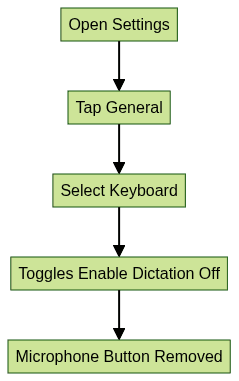
- Once completed, the microphone button vanishes from the iPhone keyboard.
Turning Off Voice Control and Siri Separately
Disabling dictation alone does not turn off Voice Control or Siri. These are distinct features, each with its own settings. Here’s how to manage them:
If you’re developing apps with integrated voice features, consider using a
Voice SDK
to provide users with customizable voice controls, independent of Apple’s built-in solutions.Disabling Voice Control
- For iPhone X and newer:
- Open Settings.
- Go to Accessibility > Side Button.
- Under Press and Hold to Speak, select Off.
- For iPhone 8 and older:
- Open Settings.
- Go to Accessibility > Home Button.
- Set Press and Hold to Speak to Off.
This disables Voice Control activation from the hardware button.
For more advanced integration, check out an
ios video and audio calling sdk
to build seamless in-app communication features.Disabling Siri
To turn off Siri independently:
- Open Settings.
- Navigate to Siri & Search.
- Toggle off Listen for "Hey Siri", Press Side Button for Siri, and Allow Siri When Locked.
This prevents any Siri activation via voice or button press, supporting a distraction-free coding environment.
Developers interested in leveraging CallKit for custom voice workflows can benefit from this
callkit tutorial
, which details best practices for integrating voice features while maintaining user privacy.What Happens After You Turn Off Speech to Text on iPhone?
Once you turn off speech to text on iPhone:
- Keyboard Impact: The microphone icon disappears from all keyboards, including in code editors, messaging apps, and browsers.
- Voice Messaging: You can still send audio messages via the dedicated audio button in Messages and other apps.
- Accessibility: Users who rely on dictation for accessibility must use alternative input methods.
- Potential Trade-Offs:
- Some keyboards may display a different icon in place of the microphone.
- You lose the ability to dictate directly into text fields.
- No impact on third-party voice assistants unless separately disabled.
If your app requires robust calling features, integrating a
phone call api
can ensure users retain voice communication options even after disabling native dictation.Troubleshooting: Common Issues After Turning Off Speech to Text iPhone
Even after disabling dictation, users may encounter issues such as:
- Missing Microphone Button: If you want to re-enable dictation, follow the steps above and toggle Enable Dictation back on. The microphone button should instantly reappear.
- Accidental Voice Message Recordings: Disabling dictation does not disable voice message features in apps like Messages or WhatsApp. To minimize accidental recordings, check each app’s settings for voice messaging options.
- Re-enabling Dictation:
1// Re-enable Dictation via Settings
2// There is no public API for enabling dictation, but you can prompt users:
3if !isDictationEnabled {
4 print("\"Prompt user to enable Dictation in System Settings > General > Keyboard.\"")
5}
6- Keyboard Not Updating: If the microphone button persists, try restarting your iPhone or updating to the latest iOS version.
For developers troubleshooting voice integration, using an
ios video and audio calling sdk
can help you bypass native limitations and provide a more consistent user experience.Alternatives to iPhone Speech to Text
If you need speech input or faster typing without using Apple’s native dictation:
- Third-Party Keyboard Apps: Tools like Gboard or SwiftKey offer alternative dictation and voice input features, sometimes with more granular privacy controls.
- Accessibility Options: Leverage iOS Accessibility settings for custom input, switch control, or external keyboard integration.
- Typing Tips: For faster input, use keyboard shortcuts, text replacement, or consider hardware keyboards for code-heavy tasks.
If you’re interested in building your own voice-enabled features, you can
Try it for free
with leading SDKs and APIs to create custom solutions for your app.Conclusion
Disabling speech to text on iPhone in 2025 is a straightforward process that enhances privacy, reduces accidental input, and streamlines the developer workflow. By customizing your iPhone settings—including dictation, Voice Control, and Siri—you can create a more focused, secure, and productive environment, tailored to your coding and technical needs.
For developers seeking to add advanced calling or voice features, exploring an
ios video and audio calling sdk
can help you deliver seamless communication experiences in your iOS apps.Want to level-up your learning? Subscribe now
Subscribe to our newsletter for more tech based insights
FAQ