Microsoft Word Speech to Text: The Ultimate Guide (2025)
Introduction to Microsoft Word Speech to Text
Speech-to-text technology has dramatically transformed the way developers and IT professionals interact with their tools. By converting spoken language into text in real time, speech recognition not only boosts productivity but also enhances accessibility for users with diverse needs.
Among contemporary solutions, Microsoft Word speech to text stands out, tightly integrated with Microsoft 365 and widely used in software engineering and IT documentation workflows. Leveraging advanced AI, it enables users to dictate code comments, technical reports, and meeting notes directly into Word, reducing manual typing and minimizing errors.
Key features such as Dictate and Transcribe provide real-time voice typing, audio file conversion, speaker differentiation, and seamless integration with other Microsoft 365 apps. With continuous improvements in speech-to-text accuracy, data privacy, and cross-platform support, Microsoft Word speech to text is an essential tool for modern tech teams.
How Speech to Text Works in Microsoft Word
The Dictate Feature in Microsoft Word Speech to Text
Dictate is a built-in speech recognition feature in Word that allows users to convert spoken words into text instantly. Supported across Windows, Mac, and Word for the Web, Dictate leverages cloud-based AI to recognize a variety of languages and technical jargon, making it ideal for developers documenting code or drafting specifications. For those looking to add real-time voice capabilities to their own apps, integrating a
Voice SDK
can provide similar speech recognition features outside of Microsoft Word.Supported Devices and Office Versions
- Windows 10/11, macOS 11+, and major browsers for Word Online
- Requires Microsoft 365 subscription for full feature access
- Compatible with desktop and laptop microphones, as well as select headsets
Code Snippet: Enabling Dictate in Word
1# Pseudo-automation for enabling Dictate in Word
2import pyautogui
3# Open Word, navigate to Home tab, and click Dictate
4pyautogui.hotkey('win', 'r')
5pyautogui.typewrite('winword\n')
6pyautogui.sleep(3)
7pyautogui.hotkey('alt', 'h') # Home tab
8pyautogui.sleep(1)
9pyautogui.hotkey('alt', '+', 'd') # Dictate button shortcut (may vary)
10The Transcribe Feature in Microsoft Word Speech to Text
While Dictate captures real-time speech, Transcribe allows users to upload pre-recorded audio (like meetings or interviews) and converts it to text, complete with speaker differentiation and timestamps. If you need to build similar transcription or voice chat features into your own software, exploring a
Voice SDK
can help you add robust audio processing to your applications.Key Differences:
- Dictate: Real-time, for direct voice input.
- Transcribe: For recorded audio, with advanced editing.
Use Dictate for coding sessions or live meetings; use Transcribe for post-event analysis or technical interviews.
Setting Up Microsoft Word Speech to Text
Microphone and Device Requirements for Speech to Text
A high-quality microphone is crucial for optimal speech-to-text accuracy in Microsoft Word. Supported devices include:
- Built-in laptop microphones (may pick up background noise)
- USB and Bluetooth headsets (recommended for clarity)
- Dedicated desktop microphones for professional use
For developers interested in building their own communication tools, a
python video and audio calling sdk
can help you quickly enable audio and video features in your Python applications.Best Practices:
- Test your microphone settings in Windows/Mac audio preferences
- Minimize background noise and echo
- Position the mic close to your mouth, but avoid direct breath
Troubleshooting:
- Ensure drivers are up to date
- Check privacy settings to allow microphone access
- Restart Word if features are unresponsive
Enabling Speech to Text in Microsoft Word
Follow these steps to enable Dictate and Transcribe:
Windows
1# Open Word
2Start-Process winword.exe
3# Navigate: Home > Dictate
4# Requires Microsoft 365 login
5Mac
1# Open Word for Mac
2open -a "Microsoft Word"
3# Navigate: Home > Dictate
4Web (Word Online)
11. Go to https://office.com and sign in
22. Open a Word document
33. Click Home > Dictate or Home > Transcribe
4If you're developing for the web and want to implement real-time audio or video features, consider using a
javascript video and audio calling sdk
to accelerate your project.Using Dictate: Real-Time Speech to Text in Word
Starting and Stopping Dictation in Microsoft Word Speech to Text
To begin dictating:
- Open your Word document
- Click the Home tab
- Select Dictate (microphone icon)
- Start speaking; your words appear as text
- Click Dictate again to stop
For developers who need to add voice chat or live audio features to their own products, leveraging a
Voice SDK
can provide the necessary tools for seamless integration.Supported Languages: English (multiple accents), Spanish, French, German, Chinese, and more
Punctuation Commands:
- Say "period", "comma", "exclamation mark", etc.
- Example: "Initialize variable open parenthesis int x close parenthesis period"
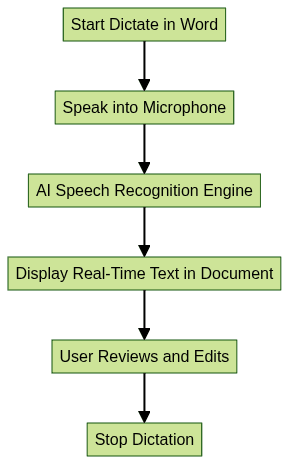
Tips for Accurate Dictation in Speech to Text
- Speak clearly and at a moderate pace
- Minimize background noise—close windows, mute notifications
- For developers: Use explicit commands for symbols (e.g., "open bracket", "colon")
- Leverage voice commands for formatting:
- "Bold that", "Start a new line", "Insert bullet list"
- Regularly review and correct errors for improved AI learning
If you’re looking to add phone-based communication to your own apps, researching a
phone call api
can help you compare the best solutions for integrating calling features.Using Transcribe: Converting Recordings to Text in Word
Uploading Audio Files to Microsoft Word Speech to Text
Transcribe supports audio in formats such as MP3, WAV, and M4A, with a file size limit (typically 200MB per file in 2025). For teams needing to record and transcribe calls, integrating a
Video Calling API
into your workflow can streamline communication and documentation.Walkthrough Example:
- Click Home > Transcribe
- Select Upload audio
- Choose your file (e.g., technical interview.mp3)
- Wait for processing; transcript appears in a side pane
Real-Time Transcription in Microsoft Word Speech to Text
You can also record directly in Word:
- Click Home > Transcribe
- Select Start recording
- Speak or conduct a meeting; Word captures and transcribes
- Stop recording; transcript is generated automatically
For developers who want to enable live audio rooms or group discussions in their own platforms, a
Voice SDK
can be a valuable resource for building scalable voice features.Editing and Managing Transcripts:
- Assign speaker names
- Edit transcript text for corrections
- Insert selected transcript sections into the Word document
If your application requires integrating phone call capabilities, exploring a
phone call api
can help you deliver robust telephony features to your users.
Advanced Features and Integrations in Microsoft Word Speech to Text
Speaker Differentiation and Timestamping in Speech to Text
Transcribe can automatically distinguish between speakers in meetings or interviews and applies timestamps to each utterance. While not perfect, this feature aids in organizing software development discussions or technical debriefs for later reference. If you want to experiment with these features in your own projects, you can
Try it for free
and see how advanced speech and audio APIs work in practice.Integrating Microsoft Word Speech to Text with Microsoft 365 Apps
- Outlook: Dictate emails or transcribe meeting follow-ups
- OneNote: Capture technical brainstorming sessions
- Teams: Automatically transcribe meetings and insert summaries into documentation
For those building collaborative tools, a
Voice SDK
can help you enable live audio rooms and real-time communication within your own apps.Example Workflow Automation:
```python
Example: Automate transcript export from Teams to Word
import msal
import requests
Authenticate with Microsoft Graph API and pull Teams transcript
Save transcript to OneDrive and insert into Word
1
2## Privacy, Security, and Data Handling in Microsoft Word Speech to Text
3
4Speech data and transcripts are stored securely in your Microsoft 365 cloud account, not locally (unless you export). Microsoft adheres to strict privacy policies, using encryption and allowing users to manage their data retention.
5
6**Tips:**
7- Regularly review cloud permissions
8- Use compliance settings for sensitive content
9- Delete transcripts you no longer need
10
11## Troubleshooting and Limitations of Microsoft Word Speech to Text
12
13**Common Issues:**
14- Misrecognition of technical terms or code
15- Microphone not detected
16- Feature unavailable on some platforms (e.g., older Office versions)
17
18**Workarounds:**
19- Add custom vocabulary via Microsoft 365 admin
20- Use alternative speech recognition tools (Azure Speech SDK, Dragon)
21- Update Office and OS to latest versions
22
23## Conclusion: Maximizing Productivity with Microsoft Word Speech to Text
24
25Microsoft Word speech to text is a powerful productivity booster for developers, engineers, and IT professionals. By streamlining documentation, supporting real-time and recorded transcription, and integrating with Microsoft 365, it empowers technical teams to work smarter in 2025. Try integrating speech to text in your workflow—your hands (and your codebase) will thank you!
26
27Want to level-up your learning? Subscribe now
Subscribe to our newsletter for more tech based insights
FAQ