Introduction to Dictation on Mac
Dictation on Mac has transformed the way developers, writers, and professionals interact with their computers. By converting spoken words into text, dictation empowers users to type hands-free, saving time and reducing repetitive strain. Whether you're coding, drafting documentation, or sending emails, dictation on Mac can streamline your workflow while also improving accessibility for users with mobility challenges.
In this comprehensive 2025 guide, we'll cover everything you need to know about dictation on Mac: from enabling and configuring voice typing in macOS Monterey, Ventura, Sonoma, and Sequoia, to using advanced commands, troubleshooting issues, and understanding privacy implications. You'll also discover tips for maximizing productivity and learn the differences between Dictation, Voice Control, and VoiceOver. Let's unlock the full potential of voice to text on your Mac.
What is Dictation on Mac?
Dictation on Mac is a built-in macOS feature that lets users convert spoken words into written text across any application that accepts keyboard input. Leveraging advanced speech recognition, Mac dictation supports multiple languages, real-time auto punctuation, and custom voice commands.
For developers interested in integrating real-time voice features into their own applications, exploring a
Voice SDK
can provide advanced capabilities such as live audio rooms and interactive voice experiences.It's essential to distinguish between Dictation, Voice Control, and VoiceOver:
- Dictation is primarily for voice typing—turning your speech into text.
- Voice Control allows for full voice-driven navigation and control of your Mac, suitable for users who need hands-free computing.
- VoiceOver is a screen reader, designed for visually impaired users, reading aloud what's on the screen.
Dictation on Mac is ideal for hands-free typing, rapid note-taking, or accessibility needs, while Voice Control and VoiceOver serve more extensive interaction and accessibility purposes.
How to Enable Dictation on Mac (macOS 12-15)
Enabling dictation on Mac is straightforward, though the interface may vary slightly across recent macOS versions (Monterey, Ventura, Sonoma, Sequoia). Here's a step-by-step guide:
- Open System Settings (or System Preferences in older macOS).
- Navigate to Keyboard settings.
- Select the Dictation tab.
- Toggle Dictation to ON.
- Accept or review privacy notices.
- Download any required speech recognition files if prompted.
If you're building apps that require voice input or want to add advanced audio features, consider integrating a
Voice SDK
for seamless voice communication and enhanced user engagement.You can also enable dictation via the command line. Useful for IT administrators or advanced users, use this Terminal command:
1# Enable Dictation on macOS programmatically
2sudo defaults write com.apple.speech.recognition.AppleSpeechRecognition.prefs DictationIMMasterDictationEnabled -bool true
3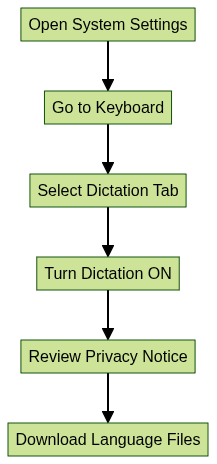
Choosing Your Microphone and Language Settings
After enabling dictation on Mac, select your microphone source in System Settings > Sound > Input. Opt for your Mac's built-in mic, an external USB microphone, or a professional audio interface for best results.
If you need to support voice communication beyond dictation, such as integrating calling features into your app, you might explore a
phone call api
to enable high-quality audio calls directly within your software.For language support, go to System Settings > Keyboard > Dictation > Language. Add or switch between supported dictation languages—macOS supports over 30, including English, Spanish, Chinese, and more. Each language may support unique voice commands and regional accents.
How to Use Dictation on Mac
Dictation works seamlessly across most macOS apps, including Notes, Pages, Mail, Xcode, and even terminal-based editors (with proper configuration). Here's how to start voice typing:
- Place your cursor in any text field or document.
- Use the keyboard shortcut (default: Fn or Globe key pressed twice) to activate dictation.
- A microphone icon and feedback window appear—start speaking clearly.
- When finished, click Done or press the shortcut again to stop dictation.
If you're collaborating remotely or need to add video communication to your workflow, integrating a
Video Calling API
can enhance your productivity by enabling seamless video meetings alongside dictation features.Pro Tip: In 2025, macOS supports up to 60 seconds of continuous dictation per session. For longer dictation, simply restart the session.
Keyboard Shortcuts for Dictation on Mac:
- Fn (Function) key x2: Default on most Macs
- Control + Command + Space: Customizable in settings
The microphone feedback window visualizes sound input levels. If your speech isn't recognized, ensure your mic is selected and unobstructed.
Dictation Commands and Punctuation
Dictation on Mac recognizes a wide range of voice commands for punctuation, formatting, and navigation. Here's a handy reference:
| To Insert... | Say... |
|---|---|
| Period | "period" |
| Comma | "comma" |
| Question Mark | "question mark" |
| New Line | "new line" |
| New Paragraph | "new paragraph" |
| Colon | "colon" |
| Open Parenthesis | "open parenthesis" |
| Close Parenthesis | "close parenthesis" |
| Quotation Marks | "quote" ... "end quote" |
For developers building custom voice-enabled apps, following a
callkit tutorial
can help you implement robust voice and call features on iOS, complementing your Mac dictation setup.Code Example for Dictation Commands:
plaintext
Say: "Hello comma welcome to dictation on Mac period"
Result: Hello, welcome to dictation on Mac.Using Auto Punctuation and Custom Shortcuts
macOS (Sonoma/Sequoia and later) includes auto punctuation, inserting periods, commas, and question marks automatically based on your speech patterns. You can enable or disable this in Keyboard > Dictation > Auto-punctuation.
If you're interested in building interactive audio experiences, integrating a
Voice SDK
can help you add features like real-time transcription, voice commands, and live audio rooms to your applications.Custom dictation shortcuts can be set under Keyboard > Dictation > Shortcut. Assign a unique key combination for quick access to dictation on Mac, optimizing for your workflow.
Advanced Dictation: Voice Control and Accessibility
For users requiring deeper accessibility or hands-free control, Mac offers Voice Control.
- Voice Control enables complete voice-driven navigation, app launching, menu selection, and even voice macro scripting.
- Dictation is focused on voice-to-text input within apps.
If your workflow involves frequent calls or you want to add calling features to your app, leveraging a
phone call api
can streamline communication and improve accessibility for all users.Use Voice Control if you need to control your entire Mac, not just type. Both can be used together for a fully accessible, hands-free Mac experience in 2025.
Troubleshooting Dictation on Mac
Even with improved reliability, dictation on Mac may encounter issues:
- Microphone Not Working: Double-check mic selection in System Settings > Sound > Input.
- Network Issues: Some features require an internet connection (especially for less common languages or server-side recognition).
- Dictation Not Turning On: Ensure correct keyboard shortcut, privacy permissions, and system updates.
- Permissions: Go to System Settings > Privacy & Security > Microphone and ensure your app has access.
If you're experiencing issues with voice or video communication in your workflow, integrating a
Video Calling API
can help ensure reliable, high-quality connections across platforms.Quick Diagnostics:
- Restart your Mac
- Update to the latest macOS
- Re-enable dictation and check language files
Privacy and Security of Dictation on Mac
Apple emphasizes privacy in dictation on Mac. By default, most speech processing is done locally on your device. However, some languages or advanced features may use Apple's cloud servers. You can review and manage dictation privacy in System Settings > Privacy & Security to control data transmission.
For those building privacy-focused voice applications, using a
Voice SDK
with robust security features can help maintain user trust and compliance.Best Practices and Tips for Productive Dictation on Mac
To maximize dictation accuracy and productivity:
- Use a quiet environment and speak clearly
- Position your microphone optimally
- Add frequently used words to your Mac's user dictionary
- Use custom shortcuts for quick access
- Proofread the transcribed text, especially technical terms or code
- Explore macOS accessibility settings for additional workflow enhancements
If you're developing apps that require voice features, a
Voice SDK
can simplify implementation and provide advanced capabilities like speech-to-text, voice commands, and live audio rooms.Adopting these best practices will help you leverage dictation on Mac for efficient, hands-free typing in any development or productivity scenario.
Conclusion
Dictation on Mac continues to evolve as a powerful productivity and accessibility tool in 2025. Whether you're coding, composing emails, or taking notes, voice typing can speed up your workflow and reduce strain. With robust privacy, customization, and advanced accessibility options, there's never been a better time to embrace dictation on Mac—give it a try and unlock new levels of hands-free productivity.
Ready to experience the benefits of voice and video integration in your own projects?
Try it for free
and see how easy it is to add voice, video, and calling features to your applications.Want to level-up your learning? Subscribe now
Subscribe to our newsletter for more tech based insights
FAQ