Introduction: Why Use Dictation in Word?
In 2025, dictation in Word has become an essential tool for developers, IT professionals, and anyone involved in technical documentation. Dictation in Word transforms spoken language into written text, allowing for rapid content creation, hands-free operation, and improved accessibility. Whether you’re coding, writing technical specs, or documenting APIs, dictation in Word accelerates your workflow, reduces typing fatigue, and makes documentation more inclusive for users of all abilities.
What is Dictation in Word?
Dictation in Word is Microsoft’s integrated speech-to-text feature that enables users to create and edit documents using their voice. Available across Microsoft Word for Windows, macOS, the web (Word Online), and mobile apps, dictation in Word leverages advanced AI to interpret spoken words in real-time. Initially launched as part of Office 365, this feature has evolved to support a growing number of languages, improved accuracy, and seamless integration with other Office apps.
For developers interested in integrating similar speech-to-text capabilities into their own products, exploring a
Voice SDK
can provide a robust foundation for building custom voice-enabled applications.Supported platforms include:
- Microsoft Word Desktop (Windows/macOS)
- Word Online (browser-based)
- Word Mobile Apps (iOS/Android)
Dictation in Word serves not just as a productivity tool, but as a bridge for accessibility, enabling users with disabilities to participate fully in document creation and editing.
Prerequisites for Using Dictation in Word
To start using dictation in Word, ensure the following prerequisites are met:
- Microsoft 365 Subscription: Dictation is available to users with an active Microsoft 365 subscription, including business and enterprise plans.
- Internet Connection: Dictation relies on cloud processing; a stable, reliable internet connection is needed for optimal performance.
- Microphone Setup: You’ll need a functional built-in or external microphone. Ensure it’s configured in your OS settings and has necessary permissions.
- Supported Languages: Microsoft supports a wide range of languages for dictation. Verify your preferred language is available in the latest version of Word.
If you’re looking to add real-time audio communication to your own apps, consider integrating a
phone call api
for seamless voice interactions.How to Enable and Use Dictation in Word
Step-by-Step Guide to Start Dictation
- Open Microsoft Word: Launch Word and open a new or existing document.
- Access the Dictate Button: In the Home tab, locate the microphone icon labeled “Dictate.”
- Click Dictate to Start: Clicking the button activates dictation in Word; the icon will turn red to indicate it’s listening.
- Speak Clearly: Begin speaking at your normal pace. Words will appear as text in real time.
- Stop Dictation: Click the Dictate button again or use the shortcut to pause/stop.
For those building collaborative or interactive audio experiences, a
Voice SDK
can help you implement live audio features similar to those found in modern productivity tools.Dictation Shortcuts
Use keyboard shortcuts for quick control:
1Windows: Ctrl + Win + H
2Mac: Fn (Function) key twice
3Pausing and Resuming Dictation
You can pause dictation by clicking the Dictate button or using shortcuts. To resume, simply click or use the shortcut again.
Example: Dictation Workflow in Pseudocode
1if (dictateButton.clicked or shortcut.pressed) {
2 activateDictation();
3 while (dictationActive) {
4 listenForSpeech();
5 transcribeToText();
6 }
7 deactivateDictation();
8}
9If you want to enable real-time communication in your own applications, integrating a
phone call api
can streamline the process for both developers and end users.Using Dictation in Word Online and Mobile Apps
Dictation in Word Online and mobile apps works similarly but may have interface variations. On mobile, tap the microphone icon on your keyboard or Word’s toolbar. For best results, ensure your device’s microphone is unobstructed and background noise is minimal. Word Online requires microphone permissions in your browser.
Developers building cross-platform voice features may benefit from a
Voice SDK
to deliver consistent audio experiences across web and mobile environments.Dictation Commands & Editing: Maximizing Productivity
Punctuation and Formatting Commands
Dictation in Word supports a rich set of voice commands for punctuation, formatting, and navigation. Here’s a handy reference:
1| Command Phrase | Action |
2|-------------------------|-------------------------------|
3| "Period" | Inserts . |
4| "Comma" | Inserts , |
5| "Question mark" | Inserts ? |
6| "New line" | Starts new line |
7| "Delete" | Deletes last word |
8| "Bold that" | Bolds selected text |
9| "Start list" | Begins bullet/numbered list |
10| "Go to end of line" | Moves cursor to line end |
11| "Select word" | Selects last word |
12| "Undo" | Reverts last action |
13If your workflow involves live video or audio collaboration, leveraging a
Live Streaming API SDK
can bring real-time interactivity to your documentation or technical presentations.Editing Text with Voice Commands
With dictation in Word, you can select, delete, and format text using your voice. For example:
- Say "Select previous sentence" to highlight a sentence for editing.
- Use "Delete that" to remove the selected section.
- Say "Bold that" or "Italicize that" to format text hands-free.
For teams collaborating remotely, integrating a
Video Calling API
can enhance communication and streamline document editing sessions.Practical usage:
plaintext
"Select last paragraph"
"Underline that"
"Go to end of document"Transcribing Audio and Advanced Dictation Features
How to Transcribe Pre-Recorded Audio
Microsoft Word offers a transcription feature for pre-recorded audio, perfect for developers who need to document meetings, tech talks, or code reviews. Here’s how:
- Go to the Home tab and click Dictate, then select Transcribe.
- Upload your audio file (supported formats: .mp3, .wav, .m4a, .mp4).
- Wait as Word processes the file and displays a transcript.
- Review and insert transcribed text into your document as needed.
For those interested in building custom transcription or voice-enabled features, a
Voice SDK
offers flexibility and scalability for various use cases.Limitations:
- File size and duration may be restricted based on subscription.
- Audio quality impacts accuracy; use clear recordings.
Tips:
- Segment long recordings.
- Use high-quality microphones for recordings.
If you need to facilitate audio documentation or interviews, integrating a
phone call api
can help you capture and transcribe conversations efficiently.Customizing Dictation Settings
Dictation in Word lets you tailor the experience:
- Language Selection: Choose your dictation language from settings.
- Auto-Punctuation: Enable to insert punctuation automatically.
- Sensitive Phrases Filtering: Optionally filter out offensive or sensitive words for professional environments.
Accessibility and Dictation in Word
Dictation in Word is a vital accessibility feature, empowering users with motor disabilities to author code documentation, reports, or meeting notes without typing. It’s fully compatible with screen readers (e.g., NVDA, JAWS), ensuring an inclusive editing experience. For best results:
- Use clear, consistent commands.
- Combine dictation with keyboard shortcuts for streamlined navigation.
- Enable visual feedback (e.g., highlighted text) to confirm actions.
For developers focused on accessibility, a
Voice SDK
can help create voice-driven interfaces that cater to users with diverse needs.Troubleshooting Dictation in Word
Common issues when using dictation in Word include:
- Microphone Not Detected: Ensure microphone is connected, permissions granted, and selected as default input device.
- Dictate Button Grayed Out: Check for Microsoft 365 subscription, internet connectivity, and app updates.
- Poor Transcription Accuracy: Minimize background noise, speak clearly, and verify language settings.
For persistent problems, consult Microsoft’s official documentation or in-app support for troubleshooting guides and updates.
Best Practices and Tips for Effective Dictation in Word
- Speak Clearly and Steadily: Consistent pace enhances transcription accuracy.
- Minimize Background Noise: Use a noise-canceling mic or quiet environment.
- Review and Edit: Always proofread transcribed text for technical accuracy, especially in code samples or specs.
If you’re interested in trying out advanced voice and video features for your own projects,
Try it for free
and explore how these tools can elevate your workflow.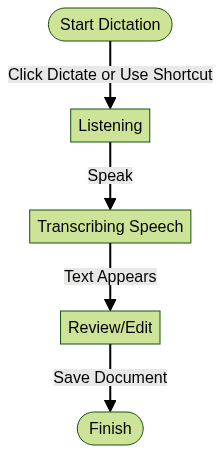
Conclusion: Unlocking the Full Potential of Dictation in Word
Dictation in Word is a transformative tool for the modern developer, combining speed, accessibility, and convenience. By mastering its commands and integrating dictation into your daily workflow, you’ll boost productivity and create more inclusive, efficient documentation in 2025 and beyond. Unlock the full potential of dictation in Word and elevate your technical writing today.
Want to level-up your learning? Subscribe now
Subscribe to our newsletter for more tech based insights
FAQ