Introduction to Samsung Text to Speech (TTS)
Samsung Text to Speech (TTS) is a powerful speech synthesis engine built into Samsung Galaxy devices, enabling digital content to be read aloud in natural-sounding voices. As demand for accessible, hands-free, and productive mobile experiences increases, Samsung text to speech has become essential—especially for users with visual impairments, those who multitask, or anyone seeking a more interactive device experience.
Whether you're a developer integrating TTS into your apps, an IT professional managing device fleets, or an end-user customizing their phone, understanding samsung text to speech is crucial in 2025. This guide will explore what makes Samsung TTS unique, how to harness its features, and why it's a cornerstone of modern accessibility and productivity on Galaxy devices.
What is Samsung Text to Speech and How Does it Work?
Text-to-speech (TTS) technology converts written text into spoken words using advanced speech synthesis algorithms. Samsung text to speech is Samsung's proprietary TTS engine, deeply integrated within the Galaxy ecosystem. It powers a range of accessibility tools, including voice assistants and screen readers, and supports various applications, from reading articles aloud to translating languages on the fly.
On Galaxy devices, Samsung text to speech works by taking input—such as a message, notification, or app content—and processing it through the TTS engine. The engine synthesizes the text with customizable voice profiles, enabling the output to be played via the device's speakers or Bluetooth headsets.
Key Use Cases:
- Accessibility: Assists users with visual impairments by reading screen content.
- Multitasking: Enables listening to emails, messages, or documents while occupied.
- Reading Assistance: Offers support for those with dyslexia or learning disabilities.
- Productivity: Integrates with apps for navigation, translation, and more. Many developers also leverage
webrtc android
solutions to enable real-time communication features alongside TTS.
By leveraging samsung text to speech, developers can create inclusive and engaging experiences, while users enjoy greater freedom and efficiency.
How Samsung Text to Speech Differs from TalkBack and Other Screen Readers
It's crucial to distinguish between samsung text to speech (a TTS engine) and screen readers like TalkBack. TTS engines handle the conversion of text to audio, while screen readers interpret UI elements and utilize a TTS engine to relay information.
- Samsung Text to Speech: Provides the voice output.
- TalkBack/Screen Readers: Provide interface navigation and utilize TTS for audio feedback.
Use Samsung TTS for any context requiring voice synthesis; use TalkBack for comprehensive accessibility navigation. For developers looking to add calling features, integrating a
phone call api
can complement TTS by enabling seamless audio interactions.Setting Up Samsung Text to Speech on Your Galaxy Device
Setting up samsung text to speech on your Galaxy device is straightforward and customizable. Follow these steps to enable and configure TTS for your needs:
1. Accessing TTS Settings
- Open Settings on your Galaxy device.
- Navigate to General Management.
- Tap Text-to-speech output.
2. Choosing a TTS Engine
- You'll see options for Samsung Text-to-speech engine and Google Text-to-speech engine.
- Select Samsung Text-to-speech engine for native integration and additional Samsung-specific features.
- Tap the settings cog for further configuration.
3. Configuring Language and Voice
- Under Preferred engine, tap the settings icon.
- Choose your desired language from the list.
- Download additional voices or languages as needed.
4. Using TTS Across Apps
Samsung text to speech is leveraged by default for many accessibility tools, but can also be integrated into third-party apps that utilize Android's TTS API. If your app also requires advanced communication features, consider using an
android video and audio calling sdk
for seamless integration of both TTS and calling capabilities.Tip: For developers, integrating Samsung TTS can offer a consistent experience across Samsung's ecosystem and support advanced features like Bixby Vision TTS.
Code Snippet: Enabling TTS Programmatically (Android)
Developers can set up TTS functionality within their Android apps using the following sample code. This example initializes and uses the Samsung TTS engine if available:
1// Ensure all backslashes and double quotes are properly escaped for JSON
2TextToSpeech tts = new TextToSpeech(context, new TextToSpeech.OnInitListener() {
3 @Override
4 public void onInit(int status) {
5 if (status == TextToSpeech.SUCCESS) {
6 // Set Samsung TTS engine if available
7 String samsungEngine = "com.samsung.SMT";
8 int result = tts.setEngineByPackageName(samsungEngine);
9 if (result == TextToSpeech.SUCCESS) {
10 tts.setLanguage(Locale.US); // Set desired language
11 tts.speak("Samsung text to speech is enabled!", TextToSpeech.QUEUE_FLUSH, null, null);
12 }
13 }
14 }
15});
16Note: Always check for Samsung TTS engine availability and handle fallbacks for non-Samsung devices. For apps built with React Native, you can enhance call management by integratingreact native callkeep
for a more robust calling experience.
Customizing Samsung Text to Speech Settings
Samsung text to speech offers robust customization, ensuring a tailored audio experience for every user. Here's how to make the most of its settings:
Adjusting Language, Pitch, and Speed
- Access the Text-to-speech output settings.
- Tap the settings icon beside Samsung Text-to-speech engine.
- Adjust Speech rate and Pitch sliders to suit your preferences.
- Select Language to switch between supported languages.
Downloading Additional Voices and Languages
- Tap Language and select Add language or Download voices.
- Samsung offers a growing library of natural sounding voice options for different regions.
- Download and manage voices to expand your device's capabilities.
Using Bixby Vision and Accessibility Settings
- Bixby Vision TTS: Read text from images with Bixby Vision's text extraction and TTS.
- Accessibility Integration: Enable screen reader features or combine samsung text to speech with other assistive technologies for a seamless experience. For developers building live audio features, a
Voice SDK
can help you create interactive audio rooms that complement TTS functionality.
Voice Customization
- Choose between male and female voices where available.
- Experiment with different accents and natural sounding voices to find the best match for your needs.
Mermaid Diagram: TTS Settings Workflow
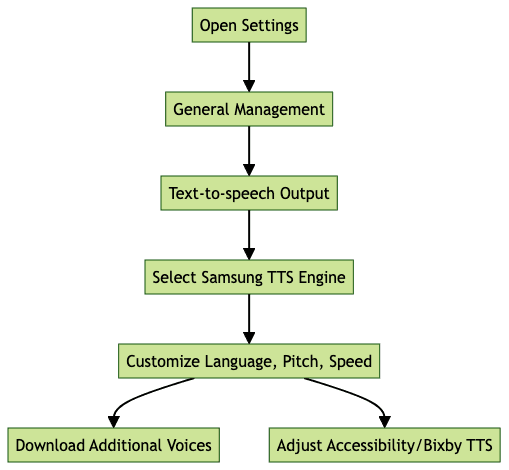
Practical Applications and Accessibility Benefits
Samsung text to speech is a cornerstone of modern assistive technology. Its integration across the Galaxy ecosystem empowers users in numerous ways:
- Visual Impairments: TTS reads screen content aloud, making smartphones accessible for users with low vision or blindness. Paired with TalkBack or Samsung's own screen reader, it provides comprehensive auditory feedback.
- App Integration: Navigation apps, eBook readers, and translation tools leverage samsung text to speech for real-time spoken guidance and translations. For apps that require real-time communication,
webrtc android
can be integrated alongside TTS for a richer user experience. - Reading and Multitasking: Listen to long emails, articles, or documents while commuting or performing other tasks. TTS transforms Galaxy devices into productivity powerhouses.
- Language Learning: Hear correct pronunciations and practice listening skills in multiple languages, thanks to extensive language support and realistic voice options.
- Hands-Free Communication: Get messages, reminders, and notifications read aloud while driving or exercising, all powered by samsung text to speech. Enhance these experiences further by integrating a
phone call api
for seamless voice communication.
By offering a flexible, natural interface, Samsung TTS ensures that digital content is accessible and engaging for everyone.
Comparing Samsung Text to Speech with Alternatives
While Samsung text to speech is highly capable, other TTS engines are also popular in the Android ecosystem:
- Google Text-to-Speech: Offers wide device compatibility, frequent updates, and integration with Google services. Voice quality is excellent but may lack some Samsung-specific enhancements.
- Verbatik TTS: Known for customizable voices and advanced features, Verbatik appeals to power users and developers needing more granular control.
- Others (eSpeak, IVONA): Offer unique voices and niche features, but may lag behind in naturalness or language support.
Feature Comparison:
- Samsung TTS: Deep Galaxy integration, Bixby support, natural voices, strong accessibility tools
- Google TTS: Broad compatibility, frequent updates, multi-device sync
- Verbatik/Third-Party: Customization, advanced developer APIs, alternative voices
For developers looking to add live audio features, a
Voice SDK
can provide advanced capabilities beyond standard TTS. Additionally, integrating aphone call api
can help you build robust calling features into your apps.Choosing between samsung text to speech and alternatives depends on your device ecosystem, required features, and preferred voice quality.
Troubleshooting Samsung Text to Speech Issues
Even robust systems like samsung text to speech can encounter issues. Common problems and quick fixes include:
- No Sound Output: Ensure volume is up, and no Bluetooth device has hijacked audio output.
- Voices Not Downloading: Check internet connectivity and available storage space.
- TTS Not Working in Apps: Confirm the correct engine is selected in settings and app permissions are granted.
- Laggy or Robotic Speech: Try downloading higher-quality voices or adjusting speech rate and pitch.
For persistent issues, visit the Samsung Members app for diagnostics or contact Samsung support directly. If your app relies on communication features, reviewing the integration of your
phone call api
or related SDKs can also help resolve compatibility issues.Conclusion: Maximizing Your Experience with Samsung Text to Speech
Samsung text to speech is a game-changer for accessibility, productivity, and device interaction in 2025. Whether you're optimizing app experiences as a developer or personalizing your Galaxy device, exploring Samsung TTS's rich feature set ensures you'll benefit from natural, flexible, and inclusive technology every day. Unlock its potential and empower your digital life! If you're ready to enhance your apps or projects with advanced audio features,
Try it for free
and start building today.Want to level-up your learning? Subscribe now
Subscribe to our newsletter for more tech based insights
FAQ