Introduction to Speech Recognition on Mac
Speech recognition on Mac has transformed the way users interact with their computers, blending accessibility, productivity, and hands-free convenience. By converting spoken words into text or commands, speech recognition Mac tools empower users to compose documents, control their system, and navigate applications with voice alone. This is vital not just for those with physical challenges, but also for developers, writers, and multitaskers seeking a more efficient workflow. As macOS continues to evolve, speech recognition Mac features become increasingly accurate, robust, and developer-friendly—making this technology a must-have in 2025.
Understanding Speech Recognition Mac: Core Features
What sets speech recognition Mac apart is Apple’s deep integration of voice technologies across macOS. With built-in options like Voice Control, Dictation, and Siri, users experience seamless speech-to-text and system command capabilities.
- Voice Control: Offers granular voice navigation and customizable commands, making macOS fully accessible.
- Dictation: Converts speech into text in any app, ideal for emails, notes, and documents.
- Siri: Acts as a virtual assistant for tasks, reminders, and quick actions.
Speech recognition Mac is designed for both accessibility and productivity, ensuring everyone—regardless of ability—can leverage their Mac to its full potential. With continual improvements in natural language processing (NLP) and AI, macOS speech recognition is now more accurate, responsive, and versatile. Developers also benefit from APIs like NSSpeechRecognizer, unlocking automation and custom voice features. In 2025, speech recognition Mac is not just an accessibility add-on, but a productivity powerhouse for all users. If you're interested in integrating advanced voice features into your applications, consider exploring a
Voice SDK
for robust real-time audio capabilities.How to Enable and Use Speech Recognition on Mac
Step-by-Step: Setting Up Speech Recognition Mac
Setting up speech recognition Mac features is straightforward. Here’s a step-by-step guide:
1. Open System Settings
- Click the Apple menu () > System Settings (or System Preferences in earlier macOS versions).
2. Enable Voice Control
- Go to Accessibility > Voice Control.
- Toggle Voice Control to ON.
- Download any required language files when prompted.
3. Enable Dictation
- Navigate to Keyboard > Dictation.
- Switch Dictation to ON.
- Select your preferred language and microphone.
4. Choose & Calibrate Microphone
- Under Sound > Input, select your ideal microphone.
- Use the input level meter to calibrate for optimal accuracy.
5. Configure Voice Commands
- In Voice Control Options, add or edit custom commands for your workflow.
6. Test Speech Recognition
- Open a text editor and start dictating.
- Try system commands such as "Open Safari" or "Scroll down".
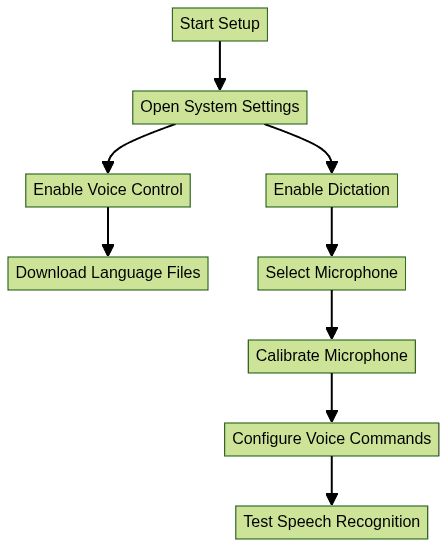
Using Speech Recognition Mac for Everyday Tasks
Speech recognition Mac excels at everyday productivity. Use Voice Control for navigating menus, launching apps, and controlling system preferences. Dictation enables hands-free writing in Notes, Mail, or any text field. With Siri, set reminders, check your calendar, or search the web—all by voice. These features streamline multitasking and boost efficiency, making speech recognition Mac a daily driver for both accessibility and productivity. For those who want to add real-time voice chat to their apps, integrating a
Voice SDK
can further enhance collaborative experiences.Advanced Speech Recognition Mac Options
Customizing Voice Control and Speech Recognition Mac
macOS allows extensive customization of Voice Control and speech recognition Mac features. Users can create personalized voice commands to automate repetitive actions—launching apps, inserting text snippets, or executing AppleScripts. Accessibility enhancements include improved noise handling, command feedback, and integration with Switch Control and other assistive tech. These options ensure speech recognition Mac adapts to individual needs, from accessibility to power user automation.
If you're developing communication tools, you might also want to explore a
phone call api
to enable audio calling features directly within your Mac apps.Speech Recognition Mac for Developers
Developers can leverage the NSSpeechRecognizer API to add speech recognition to their own macOS apps. This framework allows listening for spoken commands and responding programmatically—ideal for custom workflows, accessibility apps, or innovative voice-driven interfaces.
For those building voice-enabled applications, a
Voice SDK
can provide scalable infrastructure for live audio rooms and interactive audio features.Example: Initializing NSSpeechRecognizer in Swift
1import Cocoa
2
3let recognizer = NSSpeechRecognizer()
4recognizer?.commands = ["Start", "Stop", "Pause"]
5recognizer?.delegate = self
6recognizer?.startListening()
7Use the API for custom voice commands, automation, or to enhance accessibility in your apps. For more advanced use cases, consider integrating third-party speech-to-text engines or combining speech recognition Mac with scripting. If your project involves handling phone calls, check out this
callkit tutorial
for integrating CallKit on iOS, which can complement your Mac development.Third-Party Speech Recognition Apps and CLI Tools on Mac
While Apple’s built-in tools are robust, third-party speech recognition Mac apps like Dragon Professional Individual offer enhanced accuracy, vocabulary training, and extensive customization. These are popular with professionals needing advanced dictation and workflow automation.
For developers and power users, the hear CLI enables command-line speech recognition on macOS. This open-source tool provides speech-to-text directly in the terminal, supporting scripting and automation. If you're looking to add both audio and video communication to your apps, a
Video Calling API
is a powerful solution for seamless conferencing and collaboration.hear CLI: Installation and Usage
1brew install hear
2hear listen --lang en-US --output transcript.txt
3With these tools, speech recognition Mac becomes even more flexible, serving both everyday users and developers with command-line or API needs. Developers interested in building live audio experiences can benefit from integrating a
Voice SDK
for scalable and interactive audio rooms.Troubleshooting Speech Recognition Mac: Common Issues & Fixes
Even with advanced technology, speech recognition Mac can encounter issues:
- Microphone Not Working: Check connections, select the correct input in Sound settings, and calibrate.
- Permissions Problems: Ensure apps and macOS have microphone access under System Settings > Privacy & Security > Microphone.
- Recognition Errors: Background noise and unclear speech can reduce accuracy. Use a quality microphone and minimize distractions.
- Voice Control/Dictation Not Responding: Restart the feature, or reboot your Mac. Update macOS to the latest version.
- Resetting & Recalibrating: Disable and re-enable Voice Control/Dictation, or reset custom commands if needed.
If you’re building communication apps and run into call integration issues, reviewing a
callkit tutorial
can provide valuable guidance for troubleshooting and best practices.Following these steps resolves most speech recognition Mac issues, restoring reliable speech-to-text and voice command functionality.
Best Practices & Tips for Effective Speech Recognition on Mac
To get the most out of speech recognition Mac, follow these best practices:
- Speak Clearly and Steadily: Enunciate words and maintain a moderate pace.
- Minimize Background Noise: Use a dedicated microphone and work in a quiet space.
- Regularly Review Commands: Update custom commands for your workflow.
- Train Your Mac: Use Voice Control frequently to improve recognition accuracy.
- Keep Software Updated: Ensure macOS and speech apps are running the latest versions for best results.
For developers aiming to add calling features, integrating a
phone call api
can help you deliver high-quality audio experiences to your users.These habits maximize the accuracy and utility of speech recognition Mac for all users.
Future of Speech Recognition Mac and Accessibility
The future of speech recognition Mac is powered by AI advancements, promising even more accurate, natural, and multilingual voice capabilities. Expect deeper integration with macOS, broader app support, and enhanced accessibility features—bringing voice-first computing to every Mac user by 2025 and beyond.
Conclusion: Getting the Most from Speech Recognition Mac
Speech recognition Mac is a transformative technology for productivity, accessibility, and innovation. Whether you’re using built-in tools or third-party apps, enabling and customizing speech recognition Mac unlocks new workflows and possibilities. Explore these features in 2025 to make your Mac more powerful, efficient, and accessible than ever before. Ready to experience advanced voice and video features?
Try it for free
and start building your own voice-powered applications today.Want to level-up your learning? Subscribe now
Subscribe to our newsletter for more tech based insights
FAQ