What is Simple-Peer?
Simple-Peer is an efficient, lightweight library designed to streamline the complexities of establishing
WebRTC
connections in both Node.js and JavaScript environments. Developed by Feross Aboukhadijeh, Simple-Peer simplifies peer-to-peer (P2P) data streams and video/audio call setups, making it a go-to solution for developers seeking robust and reliable real-time communication tools.Benefits and Use Cases of Simple-peer
Simple-Peer excels in facilitating direct P2P communication, making it ideal for a variety of applications. These include
video conferencing
, file sharing, and real-time data transfer in web and mobile apps. The library's ease of use and minimal configuration requirements enable developers to quickly integrate P2P functionality, enhancing the user experience with low-latency and high-quality connections.How Simple-Peer Works?
By abstracting the underlying WebRTC API complexities, Simple-Peer allows developers to focus on building features rather than managing connections. Its intuitive API provides straightforward methods for creating, connecting, and managing peers, handling tasks such as signaling, NAT traversal, and media stream management seamlessly.
In the following sections, we'll delve deeper into setting up and utilizing Simple-Peer in your projects, providing step-by-step instructions and practical examples to help you get started quickly and efficiently.
Let`s Build Simple-Peer WebRTC App using Nodejs & JavaScript.
Create a New Simple-Peer App
To begin, you'll need to set up a new Node.js project. Open your terminal and create a new directory for your project:
bash
1mkdir simple-peer-app
2cd simple-peer-app
3Initialize a new Node.js project with:
bash
1npm init -y
2This command creates a
package.json file with default settings.Install Simple-Peer
Next, install the Simple-Peer library and any necessary dependencies:
bash
1npm install simple-peer
2You can also install additional packages like
express for serving the application and socket.io for signaling:bash
1npm install express socket.io
2Structure of the Project
Organize your project directory as follows:
1simple-peer-app/
2├── index.html
3├── server.js
4├── public/
5│ ├── main.js
6│ └── style.css
7├── node_modules/
8└── package.json
9index.html: The main HTML file.server.js: The server script to handle signaling.public/main.js: The client-side JavaScript file.public/style.css: The CSS file for styling the app.
App Architecture
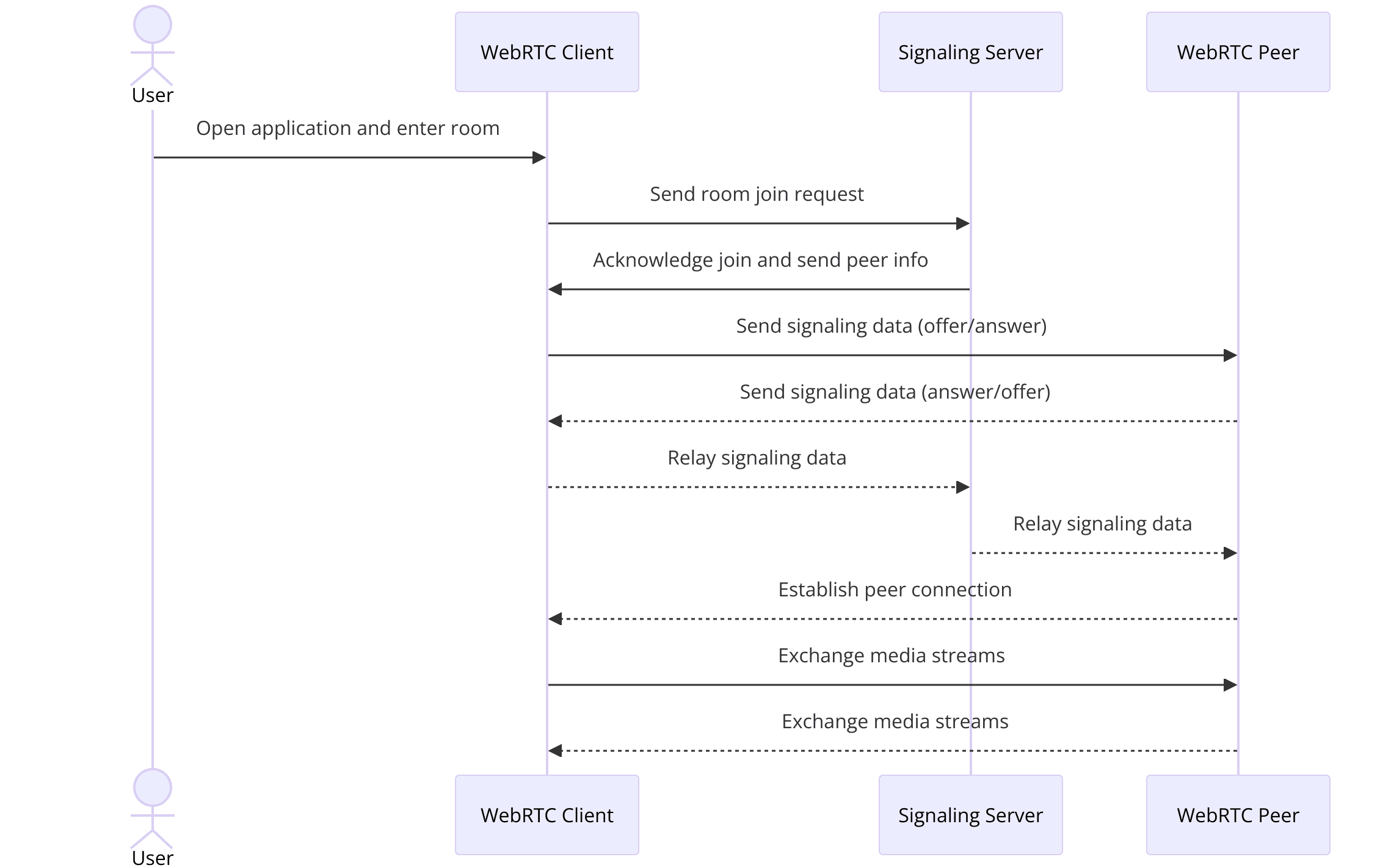
In the next sections, we'll build this project step-by-step, starting with the initial setup and moving towards a fully functional WebRTC peer-to-peer communication app.
Step 1: Get Started with Initial Setup
Setting Up the Environment
First, let's set up the development environment. Ensure you have Node.js installed on your machine. If not, download and install it from
nodejs.org
.Initialize your project directory and install the necessary dependencies as described in Part 2. Your
package.json should now include Simple-Peer, Express, and Socket.io.Basic Configuration
[a] Create server.js
This file will handle the signaling server, which is crucial for establishing WebRTC connections.
JavaScript
1 const express = require('express');
2 const http = require('http');
3 const socketIo = require('socket.io');
4
5 const app = express();
6 const server = http.createServer(app);
7 const io = socketIo(server);
8
9 app.use(express.static('public'));
10
11 io.on('connection', (socket) => {
12 socket.on('signal', (data) => {
13 io.emit('signal', data);
14 });
15 });
16
17 server.listen(3000, () => {
18 console.log('Server is running on port 3000');
19 });
20[b] Create index.html
This is the main HTML file that includes references to your client-side JavaScript and CSS.
HTML
1 <!DOCTYPE html>
2 <html lang="en">
3 <head>
4 <meta charset="UTF-8">
5 <meta name="viewport" content="width=device-width, initial-scale=1.0">
6 <title>Simple-Peer WebRTC App</title>
7 <link rel="stylesheet" href="style.css">
8 </head>
9 <body>
10 <h1>Simple-Peer WebRTC App</h1>
11 <div id="video-container"></div>
12 <script src="/socket.io/socket.io.js"></script>
13 <script src="main.js"></script>
14 </body>
15 </html>
16[c] Create public/main.js
This file will handle the client-side logic for creating and managing peer connections.
JavaScript
1 const socket = io();
2
3 socket.on('connect', () => {
4 console.log('Connected to signaling server');
5 });
6
7 socket.on('signal', (data) => {
8 // Handle signaling data here
9 });
10[d] Create public/style.css
Add some basic styling for the application.
CSS
1 body {
2 font-family: Arial, sans-serif;
3 text-align: center;
4 }
5 #video-container {
6 display: flex;
7 justify-content: center;
8 align-items: center;
9 height: 80vh;
10 }
11With these files in place, you've set up the initial environment for your Simple-Peer WebRTC application. In the next section, we'll dive into wireframing the components and adding the necessary functionality to establish peer connections.
Step 2: Wireframe All the Components
Creating the User Interface
First, let's create a basic user interface to host our video elements. Update your
index.html to include containers for local and remote video streams:HTML
1<!DOCTYPE html>
2<html lang="en">
3<head>
4 <meta charset="UTF-8">
5 <meta name="viewport" content="width=device-width, initial-scale=1.0">
6 <title>Simple-Peer WebRTC App</title>
7 <link rel="stylesheet" href="style.css">
8</head>
9<body>
10 <h1>Simple-Peer WebRTC App</h1>
11 <div id="video-container">
12 <video id="localVideo" autoplay muted></video>
13 <video id="remoteVideo" autoplay></video>
14 </div>
15 <script src="/socket.io/socket.io.js"></script>
16 <script src="main.js"></script>
17</body>
18</html>
19Styling the App
Next, add some CSS to style the video elements and the overall layout. Update
public/style.css:CSS
1body {
2 font-family: Arial, sans-serif;
3 text-align: center;
4 background-color: #f0f0f0;
5 margin: 0;
6 padding: 0;
7}
8
9#video-container {
10 display: flex;
11 justify-content: center;
12 align-items: center;
13 flex-direction: column;
14 height: 80vh;
15}
16
17video {
18 width: 45%;
19 margin: 10px;
20 border: 2px solid #333;
21 background-color: #000;
22}
23Adding Event Listeners
Now, we need to add event listeners to manage user interactions and establish peer connections. Update
public/main.js:JavaScript
1const socket = io();
2const localVideo = document.getElementById('localVideo');
3const remoteVideo = document.getElementById('remoteVideo');
4let localStream;
5let peer;
6
7navigator.mediaDevices.getUserMedia({ video: true, audio: true })
8 .then(stream => {
9 localVideo.srcObject = stream;
10 localStream = stream;
11
12 // Create a new Simple-Peer instance
13 peer = new SimplePeer({
14 initiator: location.hash === '#init',
15 trickle: false,
16 stream: localStream
17 });
18
19 // Handle signaling data
20 peer.on('signal', data => {
21 socket.emit('signal', data);
22 });
23
24 // Handle incoming stream
25 peer.on('stream', stream => {
26 remoteVideo.srcObject = stream;
27 });
28
29 // Listen for signaling data from the server
30 socket.on('signal', data => {
31 peer.signal(data);
32 });
33 })
34 .catch(error => {
35 console.error('Error accessing media devices.', error);
36 });
37
38socket.on('connect', () => {
39 console.log('Connected to signaling server');
40});
41
42socket.on('signal', data => {
43 peer.signal(data);
44});
45With these changes, your Simple-Peer app will have a basic user interface with local and remote video elements, styled for a better user experience. Event listeners are set up to handle user interactions and establish peer connections. In the next section, we will focus on implementing the join screen and connecting peers.
Step 3: Implement Join Screen
Building the Join Screen
To make your application user-friendly, we need to implement a join screen where users can enter a room name to connect with peers. Update your
index.html to include a join screen:HTML
1<!DOCTYPE html>
2<html lang="en">
3<head>
4 <meta charset="UTF-8">
5 <meta name="viewport" content="width=device-width, initial-scale=1.0">
6 <title>Simple-Peer WebRTC App</title>
7 <link rel="stylesheet" href="style.css">
8</head>
9<body>
10 <h1>Simple-Peer WebRTC App</h1>
11 <div id="join-container">
12 <input type="text" id="roomInput" placeholder="Enter room name">
13 <button id="joinButton">Join Room</button>
14 </div>
15 <div id="video-container" style="display: none;">
16 <video id="localVideo" autoplay muted></video>
17 <video id="remoteVideo" autoplay></video>
18 </div>
19 <script src="/socket.io/socket.io.js"></script>
20 <script src="main.js"></script>
21</body>
22</html>
23Styling the Join Screen
Add CSS to style the join screen elements. Update
public/style.css:CSS
1#join-container {
2 display: flex;
3 justify-content: center;
4 align-items: center;
5 flex-direction: column;
6 height: 80vh;
7}
8
9#roomInput, #joinButton {
10 padding: 10px;
11 margin: 10px;
12 font-size: 1.2em;
13}
14
15#video-container {
16 display: flex;
17 justify-content: center;
18 align-items: center;
19 flex-direction: column;
20 height: 80vh;
21}
22
23video {
24 width: 45%;
25 margin: 10px;
26 border: 2px solid #333;
27 background-color: #000;
28}
29Connecting Peers
Modify
public/main.js to handle the join functionality:JavaScript
1const socket = io();
2const joinContainer = document.getElementById('join-container');
3const videoContainer = document.getElementById('video-container');
4const roomInput = document.getElementById('roomInput');
5const joinButton = document.getElementById('joinButton');
6const localVideo = document.getElementById('localVideo');
7const remoteVideo = document.getElementById('remoteVideo');
8let localStream;
9let peer;
10
11joinButton.addEventListener('click', () => {
12 const roomName = roomInput.value;
13 if (roomName) {
14 socket.emit('join-room', roomName);
15 joinContainer.style.display = 'none';
16 videoContainer.style.display = 'flex';
17 initializePeer();
18 }
19});
20
21function initializePeer() {
22 navigator.mediaDevices.getUserMedia({ video: true, audio: true })
23 .then(stream => {
24 localVideo.srcObject = stream;
25 localStream = stream;
26
27 // Create a new Simple-Peer instance
28 peer = new SimplePeer({
29 initiator: location.hash === '#init',
30 trickle: false,
31 stream: localStream
32 });
33
34 // Handle signaling data
35 peer.on('signal', data => {
36 socket.emit('signal', data);
37 });
38
39 // Handle incoming stream
40 peer.on('stream', stream => {
41 remoteVideo.srcObject = stream;
42 });
43
44 // Listen for signaling data from the server
45 socket.on('signal', data => {
46 peer.signal(data);
47 });
48 })
49 .catch(error => {
50 console.error('Error accessing media devices.', error);
51 });
52}
53
54socket.on('connect', () => {
55 console.log('Connected to signaling server');
56});
57
58socket.on('signal', data => {
59 peer.signal(data);
60});
61
62socket.on('joined-room', () => {
63 initializePeer();
64});
65Handling Errors
Ensure that the application handles errors gracefully. Modify
public/main.js to add error handling:JavaScript
1navigator.mediaDevices.getUserMedia({ video: true, audio: true })
2 .then(stream => {
3 localVideo.srcObject = stream;
4 localStream = stream;
5
6 peer = new SimplePeer({
7 initiator: location.hash === '#init',
8 trickle: false,
9 stream: localStream
10 });
11
12 peer.on('signal', data => {
13 socket.emit('signal', data);
14 });
15
16 peer.on('stream', stream => {
17 remoteVideo.srcObject = stream;
18 });
19
20 peer.on('error', err => {
21 console.error('Peer error:', err);
22 });
23
24 socket.on('signal', data => {
25 peer.signal(data);
26 });
27 })
28 .catch(error => {
29 console.error('Error accessing media devices.', error);
30 alert('Could not access your camera and microphone. Please ensure they are connected and enabled.');
31 });
32With these updates, your application now includes a join screen, allowing users to enter a room name and connect with peers. In the next section, we will implement controls for managing audio and video streams, as well as handling data channels.
Step 4: Implement Controls
Audio/Video Controls
To enhance user experience, we'll add controls to manage audio and video streams. Update your
index.html to include buttons for these controls:HTML
1<!DOCTYPE html>
2<html lang="en">
3<head>
4 <meta charset="UTF-8">
5 <meta name="viewport" content="width=device-width, initial-scale=1.0">
6 <title>Simple-Peer WebRTC App</title>
7 <link rel="stylesheet" href="style.css">
8</head>
9<body>
10 <h1>Simple-Peer WebRTC App</h1>
11 <div id="join-container">
12 <input type="text" id="roomInput" placeholder="Enter room name">
13 <button id="joinButton">Join Room</button>
14 </div>
15 <div id="video-container" style="display: none;">
16 <video id="localVideo" autoplay muted></video>
17 <video id="remoteVideo" autoplay></video>
18 <div id="controls">
19 <button id="muteAudioButton">Mute Audio</button>
20 <button id="muteVideoButton">Mute Video</button>
21 </div>
22 </div>
23 <script src="/socket.io/socket.io.js"></script>
24 <script src="main.js"></script>
25</body>
26</html>
27Update
public/style.css to style these controls:CSS
1#controls {
2 margin-top: 10px;
3}
4
5#controls button {
6 padding: 10px;
7 margin: 5px;
8 font-size: 1em;
9}
10Implementing the Controls
Modify
public/main.js to add functionality to the mute buttons:JavaScript
1const socket = io();
2const joinContainer = document.getElementById('join-container');
3const videoContainer = document.getElementById('video-container');
4const roomInput = document.getElementById('roomInput');
5const joinButton = document.getElementById('joinButton');
6const localVideo = document.getElementById('localVideo');
7const remoteVideo = document.getElementById('remoteVideo');
8const muteAudioButton = document.getElementById('muteAudioButton');
9const muteVideoButton = document.getElementById('muteVideoButton');
10let localStream;
11let peer;
12let audioMuted = false;
13let videoMuted = false;
14
15joinButton.addEventListener('click', () => {
16 const roomName = roomInput.value;
17 if (roomName) {
18 socket.emit('join-room', roomName);
19 joinContainer.style.display = 'none';
20 videoContainer.style.display = 'flex';
21 initializePeer();
22 }
23});
24
25muteAudioButton.addEventListener('click', () => {
26 audioMuted = !audioMuted;
27 localStream.getAudioTracks()[0].enabled = !audioMuted;
28 muteAudioButton.textContent = audioMuted ? 'Unmute Audio' : 'Mute Audio';
29});
30
31muteVideoButton.addEventListener('click', () => {
32 videoMuted = !videoMuted;
33 localStream.getVideoTracks()[0].enabled = !videoMuted;
34 muteVideoButton.textContent = videoMuted ? 'Unmute Video' : 'Mute Video';
35});
36
37function initializePeer() {
38 navigator.mediaDevices.getUserMedia({ video: true, audio: true })
39 .then(stream => {
40 localVideo.srcObject = stream;
41 localStream = stream;
42
43 // Create a new Simple-Peer instance
44 peer = new SimplePeer({
45 initiator: location.hash === '#init',
46 trickle: false,
47 stream: localStream
48 });
49
50 // Handle signaling data
51 peer.on('signal', data => {
52 socket.emit('signal', data);
53 });
54
55 // Handle incoming stream
56 peer.on('stream', stream => {
57 remoteVideo.srcObject = stream;
58 });
59
60 peer.on('error', err => {
61 console.error('Peer error:', err);
62 });
63
64 socket.on('signal', data => {
65 peer.signal(data);
66 });
67 })
68 .catch(error => {
69 console.error('Error accessing media devices.', error);
70 alert('Could not access your camera and microphone. Please ensure they are connected and enabled.');
71 });
72}
73
74socket.on('connect', () => {
75 console.log('Connected to signaling server');
76});
77
78socket.on('signal', data => {
79 peer.signal(data);
80});
81
82socket.on('joined-room', () => {
83 initializePeer();
84});
85Data Channels
To enable data transfer between peers, add a data channel. Update the
initializePeer function in public/main.js:JavaScript
1function initializePeer() {
2 navigator.mediaDevices.getUserMedia({ video: true, audio: true })
3 .then(stream => {
4 localVideo.srcObject = stream;
5 localStream = stream;
6
7 peer = new SimplePeer({
8 initiator: location.hash === '#init',
9 trickle: false,
10 stream: localStream
11 });
12
13 peer.on('signal', data => {
14 socket.emit('signal', data);
15 });
16
17 peer.on('stream', stream => {
18 remoteVideo.srcObject = stream;
19 });
20
21 peer.on('data', data => {
22 console.log('Received message:', data.toString());
23 });
24
25 peer.on('error', err => {
26 console.error('Peer error:', err);
27 });
28
29 socket.on('signal', data => {
30 peer.signal(data);
31 });
32 })
33 .catch(error => {
34 console.error('Error accessing media devices.', error);
35 alert('Could not access your camera and microphone. Please ensure they are connected and enabled.');
36 });
37}
38Screen Sharing
Add functionality for screen sharing. Update
index.html to include a button for screen sharing:HTML
1<button id="shareScreenButton">Share Screen</button>
2Add styles in
public/style.css:CSS
1#shareScreenButton {
2 padding: 10px;
3 margin: 5px;
4 font-size: 1em;
5}
6Update
public/main.js to handle screen sharing:JavaScript
1const shareScreenButton = document.getElementById('shareScreenButton');
2
3shareScreenButton.addEventListener('click', () => {
4 navigator.mediaDevices.getDisplayMedia({ video: true })
5 .then(screenStream => {
6 peer.replaceTrack(localStream.getVideoTracks()[0], screenStream.getVideoTracks()[0], localStream);
7 localVideo.srcObject = screenStream;
8
9 screenStream.getVideoTracks()[0].addEventListener('ended', () => {
10 peer.replaceTrack(screenStream.getVideoTracks()[0], localStream.getVideoTracks()[0], localStream);
11 localVideo.srcObject = localStream;
12 });
13 })
14 .catch(error => {
15 console.error('Error sharing screen:', error);
16 });
17});
18With these updates, your application now includes controls for managing audio and video streams, data channels for messaging, and screen sharing functionality. In the next section, we will implement the participant view to manage multiple participants effectively.
Step 5: Implement Participant View
Displaying Participants
To manage multiple participants, we'll dynamically add video elements for each participant. First, update your
index.html to include a container for remote videos:HTML
1<div id="video-container" style="display: none;">
2 <video id="localVideo" autoplay muted></video>
3 <div id="remoteVideos"></div>
4 <div id="controls">
5 <button id="muteAudioButton">Mute Audio</button>
6 <button id="muteVideoButton">Mute Video</button>
7 <button id="shareScreenButton">Share Screen</button>
8 </div>
9</div>
10Managing Multiple Streams
Update
public/main.js to handle multiple remote streams. We'll modify the peer setup to include unique IDs for each peer connection:JavaScript
1const remoteVideos = document.getElementById('remoteVideos');
2let peers = {};
3
4joinButton.addEventListener('click', () => {
5 const roomName = roomInput.value;
6 if (roomName) {
7 socket.emit('join-room', roomName);
8 joinContainer.style.display = 'none';
9 videoContainer.style.display = 'flex';
10 initializePeer();
11 }
12});
13
14function initializePeer(isInitiator = false, peerId) {
15 navigator.mediaDevices.getUserMedia({ video: true, audio: true })
16 .then(stream => {
17 localVideo.srcObject = stream;
18 localStream = stream;
19
20 const peer = new SimplePeer({
21 initiator: isInitiator,
22 trickle: false,
23 stream: localStream
24 });
25
26 peer.on('signal', data => {
27 socket.emit('signal', { peerId, data });
28 });
29
30 peer.on('stream', stream => {
31 addRemoteStream(stream, peerId);
32 });
33
34 peer.on('data', data => {
35 console.log('Received message:', data.toString());
36 });
37
38 peer.on('error', err => {
39 console.error('Peer error:', err);
40 });
41
42 peers[peerId] = peer;
43 })
44 .catch(error => {
45 console.error('Error accessing media devices.', error);
46 alert('Could not access your camera and microphone. Please ensure they are connected and enabled.');
47 });
48}
49
50socket.on('connect', () => {
51 console.log('Connected to signaling server');
52});
53
54socket.on('signal', ({ peerId, data }) => {
55 if (!peers[peerId]) {
56 initializePeer(false, peerId);
57 }
58 peers[peerId].signal(data);
59});
60
61socket.on('joined-room', ({ peerId }) => {
62 initializePeer(true, peerId);
63});
64
65function addRemoteStream(stream, peerId) {
66 const videoElement = document.createElement('video');
67 videoElement.id = `video-${peerId}`;
68 videoElement.srcObject = stream;
69 videoElement.autoplay = true;
70 remoteVideos.appendChild(videoElement);
71}
72Dynamic UI Updates
To keep the UI updated as participants join or leave, modify
public/main.js to handle disconnections:JavaScript
1socket.on('peer-disconnected', peerId => {
2 const videoElement = document.getElementById(`video-${peerId}`);
3 if (videoElement) {
4 videoElement.remove();
5 }
6 delete peers[peerId];
7});
8Update the server-side code in
server.js to notify clients about disconnections:JavaScript
1io.on('connection', (socket) => {
2 const { id } = socket;
3
4 socket.on('join-room', (room) => {
5 socket.join(room);
6 socket.to(room).emit('joined-room', { peerId: id });
7 });
8
9 socket.on('signal', ({ peerId, data }) => {
10 io.to(peerId).emit('signal', { peerId: id, data });
11 });
12
13 socket.on('disconnect', () => {
14 io.emit('peer-disconnected', id);
15 });
16});
17With these changes, your Simple-Peer application now supports multiple participants, dynamically adding and removing video elements as peers join and leave the session. In the next section, we'll guide you through running your application and performing final tests.
Step 6: Run Your Code Now
Testing the Application
Now that we have implemented all the essential features, it's time to test your Simple-Peer WebRTC application. Follow these steps to run and test your application locally:
Start the Server
Open your terminal, navigate to your project directory, and run:
bash
1 node server.js
2This command starts your Express server, which will handle signaling between peers.
Open the Application in the Browser
Open your web browser and navigate to
http://localhost:3000. You'll see the join screen where you can enter a room name and join the session.Test Peer Connections
Open another tab or a different browser and join the same room. You should see both local and remote video streams appear.
Test Controls
Use the Mute Audio, Mute Video, and Share Screen buttons to verify that the controls work as expected. Ensure that video and audio streams toggle on/off correctly and that screen sharing functionality works seamlessly.
Debugging Tips
- Console Logs: Check the browser console for any error messages. These logs can help you identify issues with peer connections, media devices, or signaling.
- Network Issues: Ensure that your network allows WebRTC traffic. Firewalls or restrictive network policies can sometimes block peer-to-peer connections.
- Media Permissions: Ensure that your browser has the necessary permissions to access the camera and microphone.
Deploying Your Application
To make your application accessible to others, deploy it on a web server. You can use platforms like Heroku, Vercel, or DigitalOcean. Here’s a basic guide to deploying on Heroku:
Initialize a Git Repository
If you haven't already, initialize a git repository in your project directory:
bash
1 git init
2 git add .
3 git commit -m "Initial commit"
4Deploy to Heroku
bash
1 heroku create
2 git push heroku master
3Open Your Deployed App
Once the deployment is complete, open your application using the URL provided by Heroku.
Common Issues and Resolutions
- Peer Connection Issues: Ensure that your signaling server is running correctly and that peers are exchanging signaling data.
- Media Device Errors: Verify that your media devices are properly connected and that your browser has permission to access them.
- Network Configuration: Check your network configuration and firewall settings to ensure they allow WebRTC traffic.
With these steps, you should have a fully functional Simple-Peer WebRTC application running and accessible to others. In the final part, we'll summarize the key points and address frequently asked questions.
Conclusion
In this article, we've explored how to build a Simple-Peer WebRTC application using Node.js and JavaScript. We've covered setting up the project, creating a user interface, handling peer connections, implementing audio/video controls, and managing multiple participants. By following these steps, you can create robust P2P communication applications for various use cases like video conferencing, real-time data sharing, and more.
Want to level-up your learning? Subscribe now
Subscribe to our newsletter for more tech based insights
FAQ